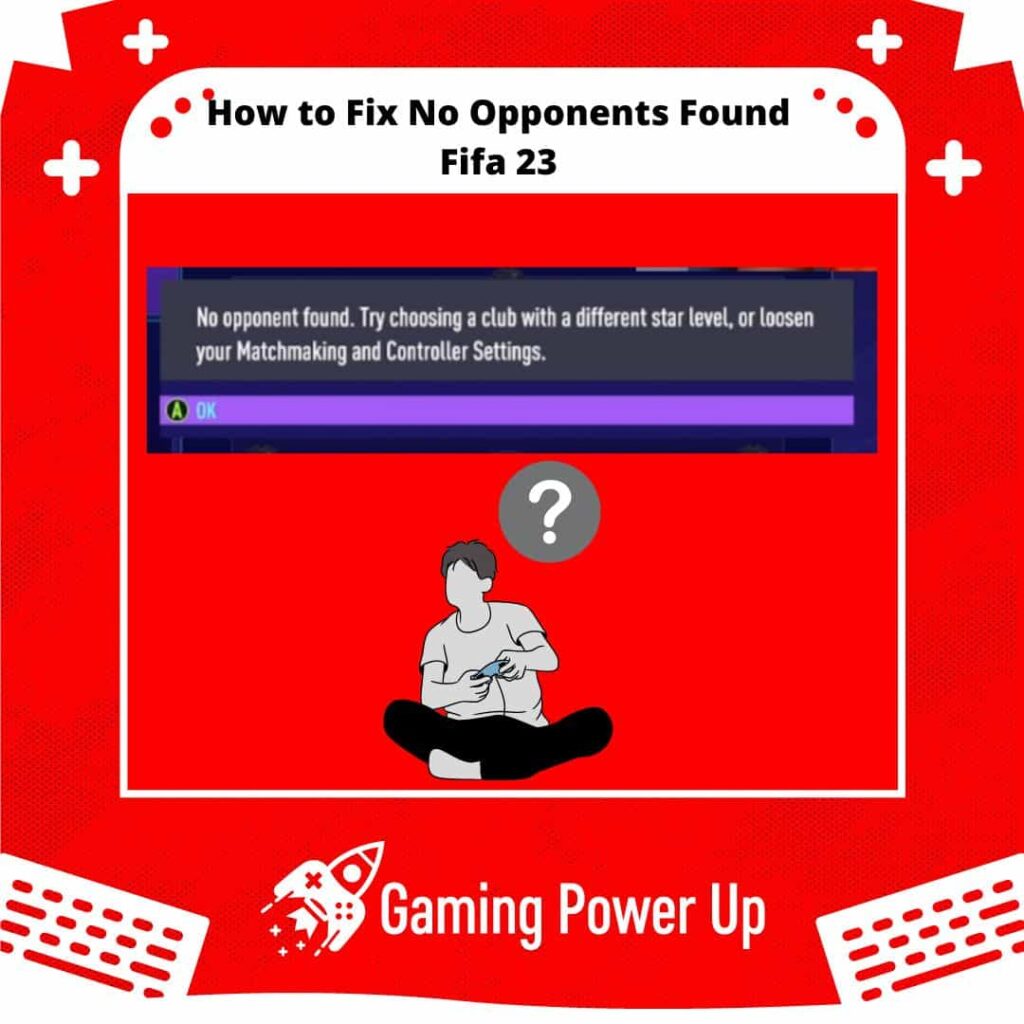Have you checked out FIFA 23 yet? It’s been around for a few months now, bringing us the excitement of the world’s most-watched sport, football (or soccer, depending on where you’re from)!
But hey, FIFA 23 isn’t flawless – sometimes it hits a rough patch out of the blue, and we’ve got to figure out how to get it back on track.
If you’re dealing with pesky matchmaking bugs in FIFA 23, no need to stress. This guide has got your back, offering easy ways to fix the “no opponents found” issue in FIFA 23.
Press X to Skip Tutorial
Quick Gaming Answer
You can fix No Opponents Found in FIFA 23 by restarting your Internet connection, updating the game or the console, restarting FIFA 23, or turning off Approximate Location Matchmaking – read further to learn how to do it.
Double jump to specific section!
Why Can’t I Find Opponents in FIFA 23?
There are three main reasons why you can’t find opponents in FIFA 23:
1. Internet Connection Problems: if your Internet connection is not working, then FIFA 23 matchmaking will start to fail. This also can cause other bugs, such as FIFA 23 Crossplay Not Working.
2. FIFA Matchmaking Bugs: unfortunately, matchmaking bugs are not uncommon in FIFA 23, and they also appear in other games of the saga as well, such as FIFA 22 and FIFA 21.
3. Update-Related Issues: when FIFA games are not kept up-to-date, bugs start to appear. Likewise, game platform updates must also be implemented in order to avoid certain bugs from appearing in your game session.
How to Fix No Opponents Found in FIFA 23
There are 5 ways to fix no opponents found FIFA 23 bugs. It is worth noting that most of these problems are caused by connection or update issues, so it is crucial to address these matters as soon as you have a chance.
Follow these 5 fixes to FIFA 23 no opponents bugs progressively so you can discard what works and what doesn’t.
1. Check Your Internet Connection
The most common reason why you can’t find opponents in FIFA 23 is that your connection is not working.
I always recommend playing online games with a wired connection instead of a WiFi network. Don’t get me wrong – I know that some WiFi networks work great, but wired connections are always more stable and reliable.
Check if your Internet connection is working, and if it isn’t, restart your router or contact your Internet Service Provider (ISP) until it works again. Then, re-launch FIFA 23, and see if you can find opponents now.
2. Update FIFA 23 or Update Your Console
It is important to keep your game system up to date at all times. Whether you play FIFA 23 on Xbox One, Xbox Series X/S, PS4, PS5, or PC, it is required to keep your system updated in order to avoid certain bugs that will harm your experience.
You can update your gaming console by going to Settings, System, and Update. This method works for both PlayStation and Xbox Consoles.
Remember to perform FIFA 23 updates too. FIFA 23 updates are automatically downloaded when you launch the game while having an active Internet connection.
3. Restart FIFA 23 or Restart Your Console
Perhaps you can’t find FIFA 23 opponents because there’s a bug in the game that is preventing you from using all the features.
In this scenario, the best thing you can do is simply restart the FIFA 23 game. Close the game from the main menu on PlayStation and Xbox consoles, or fully close the Steam Client on PC.
Also, restart your gaming console or PC so temporal bugs can disappear on FIFA 23. Long-press your console’s controller (PS4, PS5, or Xbox), and select Restart.
Once the game has been restarted, try to open it again and see if you can find FIFA 23 opponents now.
4. Turn Off Approximate Location Matchmaking in FIFA 23
Approximate Location Matchmaking is one of FIFA 23 Matchmaking Settings that helps the game to use your IP address to find opponents who are geographically located near you.
As you might imagine, location-based matchmaking can heavily increase opponent search times, or, in the worst-case scenario, cause “No Opponents Found” bugs on FIFA Ultimate Team, Seasons, Co-Op Seasons, and more. This is how you turn off Approximate Location Matchmaking on FIFA 23:
- Launch FIFA 23 and go to the game’s main Settings Menu.
- Open Matchmaking Options and scroll down to “Approximate Location Matchmaking.”
- Switch “Approximate Location Matchmaking” to “No” instead of “Yes” – this will turn the feature off, and FIFA 23 will not try to pair you with nearby opponents anymore.
5. Contact EA Support
If you have tried everything but still can’t find opponents in FIFA 23, then it is time to contact EA Support.
If you follow the aforementioned fixes, then the game should work now, but if this is not your case, then contact EA and tell them what’s happening to you.
Keep in mind that in order to contact EA Sports, you’ll need to do so via the EA Account that you use to play the game – otherwise, they will not be able to help you out.
Gaming Summary:
I totally understand your frustration with dealing with the “No Opponents Found” issue in FIFA 23. It’s such a headache, isn’t it? I mean, wanting to dive into a FIFA FUT Match and getting stuck because the game can’t find suitable opponents is seriously annoying.
At first, I thought maybe my FIFA 23 skills were just too good for the competition out there. But turns out, that wasn’t the case at all!
For more helpful FIFA 23 guides crafted by experts, make sure to take a peek at the articles on Gaming Power Up. They’ve got some solid advice worth checking out!
Gamers Also Ask
Why Is FIFA 23 Not Finding Opponents in Co-op?
FIFA 23 cannot find opponents in co-op modes if:
- Your Internet connection is not working.
- You are trying to play FIFA 23 co-op through crossplay – FIFA 23 co-op seasons can’t be played with crossplay features.
- Your FIFA 23 partner has a poor connection or has enabled Approximate Location Matchmaking – send them this post, so they learn how to disable it.
Can You Refund FIFA 23 on EA?
Yes, you can refund FIFA 23 on EA, but some conditions apply. EA asks you to fill out a Refund Form – go to the official EA website to get more information about this matter.