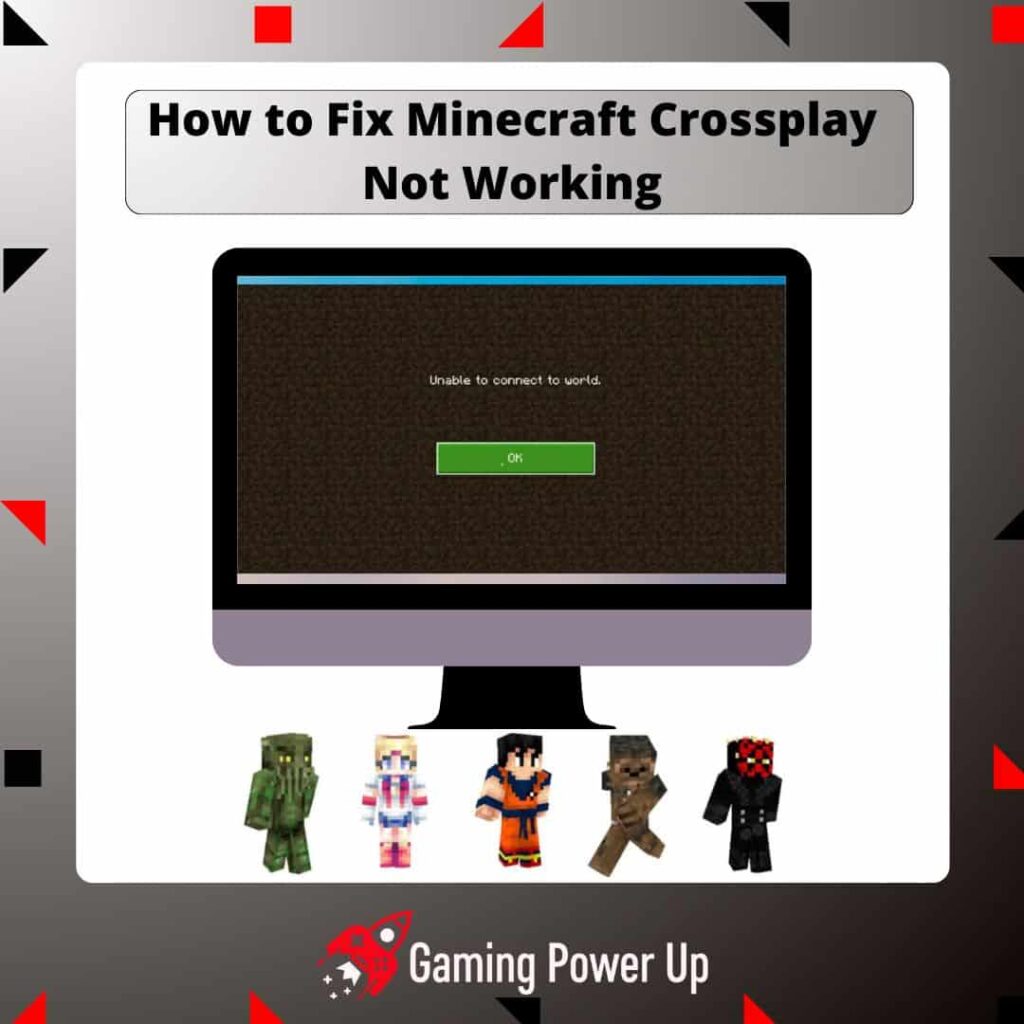Playing Minecraft with friends is undeniably more enjoyable than going solo. The promise of crossplay opens up limitless possibilities, bringing players from different platforms together for the ultimate gaming experience.
Yet, the seamless crossplay experience in Minecraft may hit a snag from time to time. Fear not – Gaming Power Up is here to guide you through fixing Minecraft crossplay issues.
Get ready to reunite with your Nintendo, Xbox, PlayStation, mobile, and PC friends in the Overworld in no time!
Press X to Skip Tutorial
Quick Gaming Answer
To fix Minecraft crossplay not working, first, ensure crossplay is enabled on your Minecraft server. Next, check your internet connection and update Minecraft to the latest version. Additionally, verify your Minecraft account credentials, turn off parental controls, update your gaming console, manage online and privacy settings, and consider toggling VPN settings. If the issue persists, reach out to Mojang Support Team for further assistance.
Double jump to specific section!
Why Is My Minecraft Crossplay Not Working?
First, let’s find out the real reason behind the problem. These are the most common factors why crossplay is not working on your Minecraft World:
- Different Minecraft Editions: Crossplay is only possible between players using the Bedrock Edition of Minecraft, which includes Windows 10, Xbox, Nintendo Switch, and Mobile versions. If you or your friends are using the Java Edition, crossplay won’t work directly with the Bedrock Edition. Be sure that everyone is on the same edition.
- Outdated Game Versions: Ensure that both you and your friends have the latest version of Minecraft installed. Outdated versions might cause compatibility issues and prevent you from connecting to each other’s worlds.
- Internet Connection: A stable and reliable internet connection is essential for crossplay. If you or your friends are experiencing internet issues, it can impact the ability to join each other’s worlds. This can also cause other problems, such as Minecraft Minecoins not showing.
- Gamer Tags and IDs: Make sure that you have correctly added your friends’ Minecraft IDs (Gamertags) when inviting them to play. Incorrect IDs can lead to connection problems.
- Geographical Restrictions: In some cases, regional restrictions or server locations might affect crossplay connections. Check if there are any limitations based on your region, but overall, Minecraft should work in all countries without further problems.
Why Can’t I Connect to a Cross-Platform Minecraft World?
Mojang is aware of multiplayer problems in Minecraft. They know they released one of the biggest multiplatform games of all times, so if you cannot connect to a Minecraft World that has cross-platform features enabled, then the problem most likely is related to the following issues:
- Microsoft Account Sign-In: For crossplay on Bedrock Edition, you need to sign in with your Microsoft or Xbox Live account. Make sure you’re signed in properly, as it’s a crucial step to enable cross-platform play.
- Firewall or Antivirus Settings: Sometimes, firewalls or antivirus software can block Minecraft’s connection. Check your settings to ensure that Minecraft has the necessary permissions to connect online. Of course, this applies only if you are attempting to play Minecraft on PC
- Privacy Settings: On Bedrock Edition, players have privacy settings that determine who can join their worlds. If the player hosting the world has restrictive privacy settings, it might prevent others from connecting.
- Server or Realm Issues: If you’re using a server or a Minecraft Realm for crossplay, there might be temporary server issues. Try restarting the server or Realm and see if the problem persists.
How Do You Get Crossplay to Work on Minecraft?
Crossplay works without problems in Minecraft Bedrock Edition.
So, basically, if you and your friends are all using the Bedrock Edition (which includes Windows 10, Xbox, Nintendo Switch, and Mobile versions), crossplay is quite simple. Just follow these steps:
- First, make sure you’re signed in to your Microsoft or Xbox Live account when you launch Minecraft.
- Load into a world, either a new one or an existing one that you want to play together.
- While in the game, open the pause menu and click on “Invite to Game” on the right side.
- Next, select “Find Cross Platform Friends” from the options that appear.
- Use your friends’ Minecraft IDs, also known as Gamertags, to find and add them as friends.
- Once you’ve added them, you’ll see them under “Online Friends.”
- Simply check the box beside their Gamertag and click “Send Invite.”
- Your friends will receive the invite, and once they accept, they’ll join your world, and you’ll be playing together in no time!
Now, if you’re using the Java Edition, crossplay is a bit more complicated. You can only crossplay with PC users who have Windows, Mac, and Linux and are using the same version of the game as you. For Java Edition, you have a few options for multiplayer:
- You can join a public server that allows crossplay and invite your friends to join as well.
- Alternatively, you can create your own private server and share the server IP with your friends for them to join.
- If you prefer a more convenient option, you can use Minecraft Realms, a Mojang-hosted multiplayer service that requires a subscription fee.
- Lastly, you can play together using a Local Area Network (LAN), meaning all players must be connected to the same internet network.
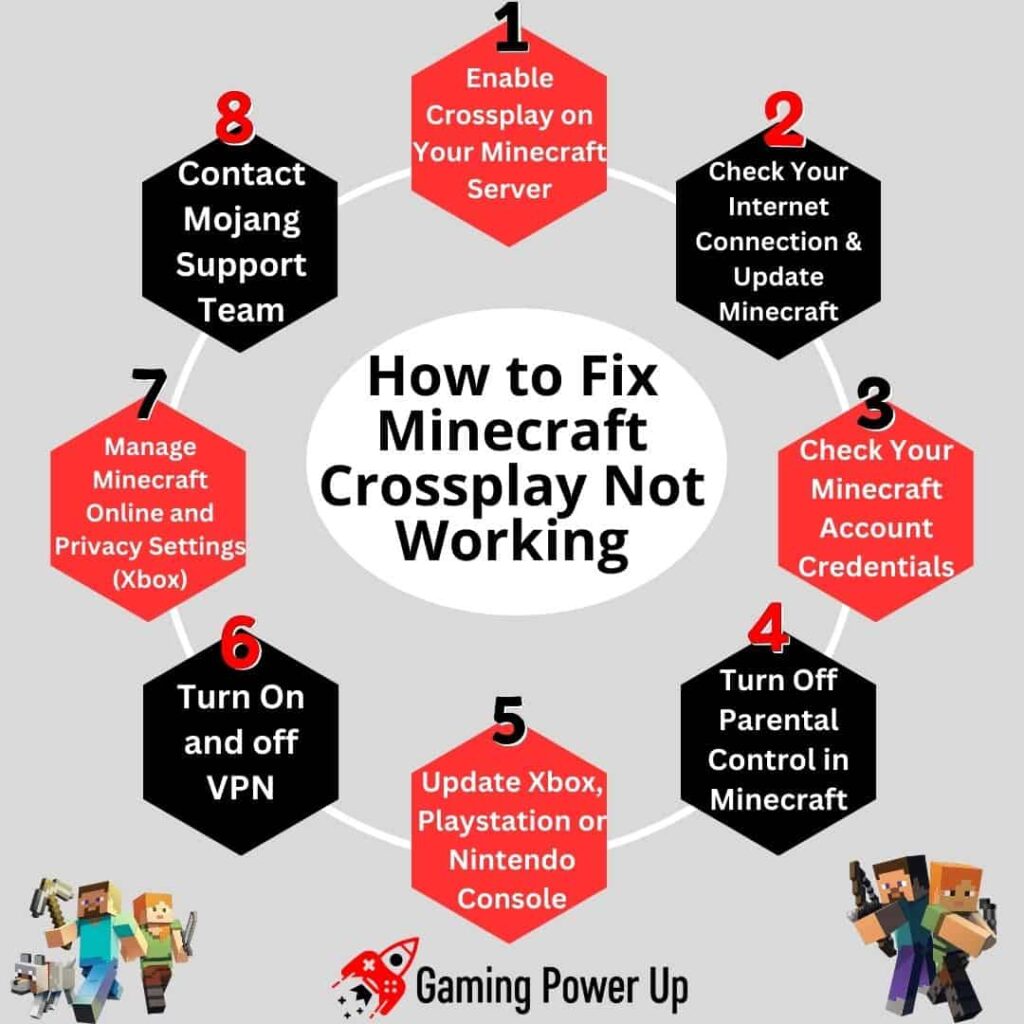
How to Fix Minecraft Crossplay Not Working: 8 Solutions
So, as you can see above, the main reason why you can’t play Minecraft crossplay is that you are playing on the Java Edition instead of the Bedrock Edition.
If you are sure that you are playing the Minecraft Bedrock Edition and still can’t access crossplay features, then follow these fixes to solve this problem.
Fix #1: Enable Crossplay on Your Minecraft Server
It is important to enable Multiplayer Features on your Minecraft server before playing with others.
This is how you turn on multiplayer (or crossplay) in a Minecraft server:
- Launch Minecraft and go to the main menu.
- Click on “Play” to access the list of available worlds.
- Find the world you want to enable multiplayer for and click on it.
- Click on the “Edit” button next to the world name.
- In the world settings, navigate to the “Multiplayer” section.
- Turn on the “Multiplayer Game” toggle. This will allow other players to join your world.
- Once you have made the desired changes, click on “Save” to apply the settings.
- From now on, all the world features should load, and your crossplay friends should be able to join the Minecraft Server via the Bedrock Edition.
Fix #2: Check Your Internet Connection & Update Minecraft
It is always important to check your internet connection to ensure it is stable and reliable. Poor internet connectivity can cause crossplay issues in Minecraft, and other problems such as Minecraft skins not loading.
Consider resetting your router or connecting to a different network if you are experiencing connection problems.
Next, make sure you are running the latest version of Minecraft. Outdated versions may have compatibility issues with crossplay. Check for updates in your respective platform’s app store or update section to ensure you have the latest version installed.
Simply open your game system’s store (Xbox Store, PlayStation Store, Nintendo eShop, or Minecraft PC Client), and select the option to update the game.
Fix #3: Check Your Minecraft Account Credentials
Remember that Microsoft owns Minecraft, and Minecraft is developed by Mojang.
So, even if you play Minecraft on PlayStation or Xbox, you need to do so by using a Microsoft Account.
Verify your Minecraft account credentials, including your username and password. Make sure you are using the correct login information. If you have forgotten your password, consider resetting it through the official Minecraft website.
Try to log in and log out from your Microsoft Profile, and see if you can use crossplay features now. If you can’t access your account, check out our Minecraft invalid email or password article.
Fix #4: Turn Off Parental Control in Minecraft
Many kids play Minecraft, and since you are clearly an adult, you might have a family account to play the game.
In case Minecraft parental controls have been accidentally enabled on your profile, you will be unable to access crossplay features.
This is how you disable crossplay Minecraft limitations by turning off parental control:
- Log into your Microsoft account.
- Navigate to the account settings of the family member you want to manage.
- Under the member’s account settings, select “Manage Minecraft” under Content restrictions.
- If Minecraft is rated above the member’s age limit, enable “Allow gameplay” under “Enable Minecraft” to grant the member an exception to play it.
- To enable multiplayer features for Minecraft, toggle on “Enable Multiplayer.” This will allow the member to play Minecraft with others online, even if their account settings previously blocked them from multiplayer features.
Fix #5: Update Xbox, Playstation or Nintendo Console
If you are playing Minecraft on a gaming console, such as Xbox, PlayStation, or Nintendo, ensure that your console’s firmware is up to date.
Updating Minecraft Bedrock Edition for consoles is quite simple, just follow the steps depending on the system you have:
- Updating Xbox Console: On your Xbox, go to “Settings” > “System” > “Updates & downloads,” then select “Console update available” to download and install the latest update.
- Updating PlayStation Console: On your PlayStation, go to “Settings” > “System Software Update” and select “Update System Software” to download and install the latest software version.
- Updating Nintendo Console: On your Nintendo console’s HOME menu, go to “System Settings” > “System” > “System Update” and select “Update” to download and install the latest update.
Fix #6: Turn On and off VPN
If you are using a Virtual Private Network (VPN), try turning it off temporarily. VPNs can sometimes interfere with crossplay functionality. Disabling the VPN might resolve the issue and allow you to connect with other players from different platforms.
If the VPN was already turned off, then turn it on again. Tweaking the VPN is a great way to solve connectivity issues in some games, and this includes Minecraft.
Fix #7: Manage Minecraft Online and Privacy Settings (Xbox)
If you play the Xbox version of Minecraft, it is important to know that crossplay features might be disabled due to your privacy settings.
According to Xbox’s website, this is how you can manage your Minecraft privacy settings if you play on Xbox One or Xbox Series consoles:
- Turn on your Xbox, select “Profile & system,” then go to “Settings” > “Account” > “Family settings” > “Manage family members.”
- Choose the account you want to configure and select “Privacy & online safety” > “Xbox privacy.”
- Click on “View details & customize,” then go to “Friends & clubs” and set “You can create or join clubs” to “Allow.”
- Press the B button to go back, then select “Communication & multiplayer.”
- Set the following options to “Allow”: “You can join multiplayer games” and “You can join cross-network play.”
- After enabling both settings, you should be able to fix Minecraft crossplay issues in no time.
Fix #8: Contact Mojang Support Team
If none of the previous solutions worked to fix Minecraft crossplay not working, then let’s send a message to Mojang.
Go to the official Submit a Ticket website, log into your Microsoft account, and use the following Copy & Paste Minecraft Crossplay Not Working Contact Template to receive personalized help from Mojang’s Customer Service:
“Dear Mojang Support Team,
I hope you’re doing well. I’m experiencing an issue with Minecraft crossplay not working despite trying the following steps:
- Enabling crossplay on my Minecraft server
- Checking my internet connection and updating Minecraft
- Verifying my Minecraft account credentials
- Turning off parental controls in Minecraft
- Updating my Xbox/Playstation/Nintendo console
- Trying different VPN settings
- Managing online and privacy settings (Xbox)
Unfortunately, the crossplay feature is still not functioning correctly, and I’m unable to play with friends on different platforms.
I would greatly appreciate your assistance in resolving this matter. Please let me know if there are any additional steps I should try or if you need any more information from me.
Thank you for your help, and I’m looking forward to hearing from you soon.
Sincerely,
[Your Name]”
Fixing Crossplay Not Working On Minecraft Like a Pro
You’re now all set to dive into endless gaming sessions with your Minecraft buddies!
By implementing the solutions provided, you’ll effectively address any crossplay issues in Minecraft. If you require additional assistance, feel free to reach out via our contact page – Gaming Power Up is here to support you.
Minecrafters Also Ask
Does Java Minecraft Have Crossplay?
No, the Java Edition of Minecraft does not have crossplay with other platforms. It is a separate version of the game and is not compatible with cross-platform play with the Bedrock Edition, which includes Windows 10, Xbox, Nintendo Switch, and Mobile versions. If you use the Java Edition, you will only be able to play with other computer players who have Windows, Mac, or Linux.