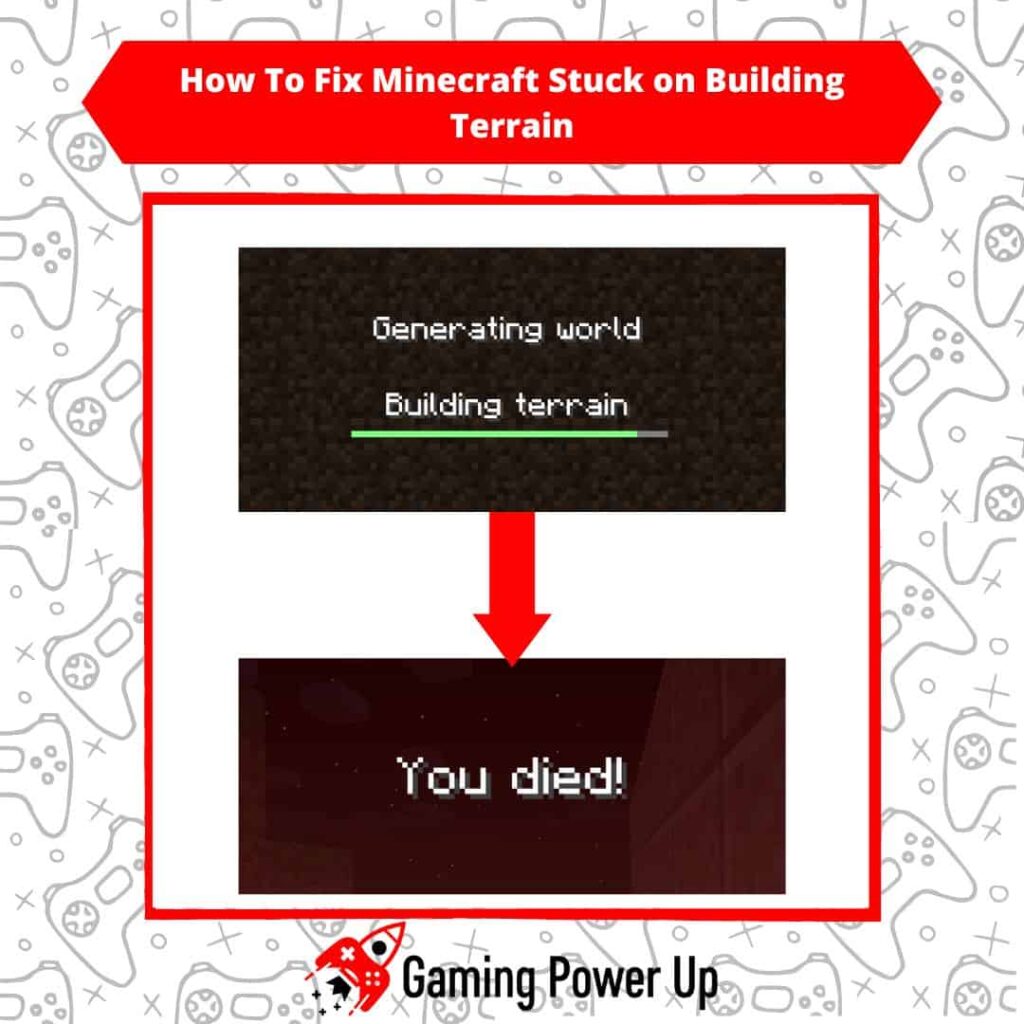Minecraft isn’t just a game; it’s a vast world where you can create whatever you imagine!
Minecraft Realms opened up even more opportunities. Now, anyone can build and host their Minecraft Worlds and share them with friends.
But, let’s be real, Minecraft isn’t flawless. With over 600 million players, hiccups happen.
If you’re stuck trying to build your Minecraft World, don’t worry. I’ll guide you on fixing Minecraft’s “Stuck on Building Terrain” issue quickly.
Press X to Skip Tutorial
Quick Gaming Answer
The best way to fix Minecraft Stuck in Building Terrain is by restarting the game, asking a friend to join the World while it’s loading for you, and reinstalling Minecraft if needed. You may also allocate more memory to Minecraft, change the World’s render distance, or contact Mojang in case everything else fails.
Double jump to specific section!
Why Is Minecraft Stuck in Building Terrain?
One of the greatest features available in both Minecraft Bedrock Edition and Minecraft Java Edition is the fact that you can build your own World and share it with others.
But if the “Building Terrain…” message does not go away, it means that something is not working as it should. So, why does this happen?
- Minecraft is unable to properly load the World on your gaming device – in this case, the problem is directly related to your gaming hardware.
- Your Internet connection is failing, and, therefore, Minecraft cannot download the necessary information to build the terrain.
- There is a bug with the Minecraft World you are trying to access, which will cause the game to be stuck at the “Building Terrain…” screen indefinitely.
How Do You Fix a Stuck Building Terrain in Minecraft?
The best way to fix Minecraft Stuck at Building Terrain is by properly identifying the root cause behind the glitch.
In most cases, this bug is directly related to the World you are trying to load. If you can load other Minecraft Worlds except for that one, then this confirms our theory – the problem is related to that specific World.
The “terrain” needs to be “built” before being able to access Minecraft Worlds. It’s just a fancy and unique way to say that Minecraft is loading the map, and since the error message appears on the screen for several minutes, we can safely say that Minecraft is not properly loading all the game components.
Don’t worry – I had this problem once, and I fixed it. Sooner than later, you’ll go back to keeping Minecraft dolphins alive in the OverWorld.
How to Fix Minecraft Stuck on Building Terrain: 7 Fixes
The problem is that Minecraft is stuck on “Building Terrain,” right? Well, as I mentioned before, this means that the World you are trying to access cannot be loaded for one reason or another.
This doesn’t necessarily mean that the World is broken. That’s why I want you, fellow reader, to know this: try these fixes for “Minecraft Stuck on Building Terrain” one by one, and I assure you that you’ll find the magic solution to your problems.
Fix #1: Ask a Friend to Join Your Minecraft World
Okay, I know that this method sounds strange, but believe me when I say that it works!
In order to fix Minecraft stuck on “Building Terrain,” you’ll need a friend to help you out. This is what you must do:
1. Launch Minecraft, and open the World that it’s not loading. As usual, the “Building Terrain” message under “Generating World” will appear and will not go away.
2. While your game is stuck on “Building Terrain,” ask a friend of yours to join the World.
3. In theory, they should be able to join the World. Remember that you cannot close Minecraft – you need to be stuck at the “Building Terrain” screen before proceeding.
4. Once they have successfully joined the World, close Minecraft, and try to load the World now.
5. Voila! Now, the Minecraft World should load, and the “Building Terrain” message will disappear. Believe it or not, this method works like magic, although I don’t truly understand the science behind it.
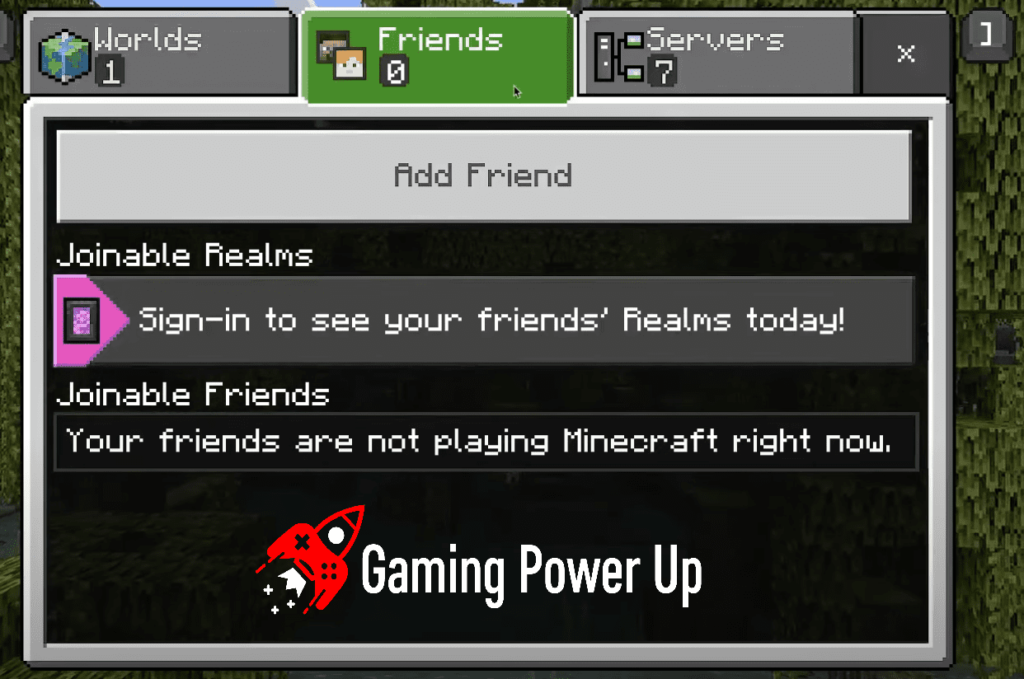
Fix #2: Update Minecraft or Your Gaming Device
Is Minecraft updated on your device? I know that you know that updating games is imperative nowadays, right?!
Well, if Minecraft is not updated, what are you waiting for? It doesn’t matter if you play Minecraft on a PlayStation 4, PS5, Xbox Series, Xbox One, Nintendo, PC, or mobile – head over to the game with an active Internet connection and download the latest game update.
Then, launch it, and see if the “Building Terrain…” message disappeared. If not, try the following fix.
Fix #3: Reinstall Minecraft
Hold on a minute – I know what you are thinking. “If I delete Minecraft, will my Worlds delete too?” – the answer is no, they won’t.
This is a common question that many Minecraft players ask themselves. If you delete Minecraft, your Worlds will be fine because they are stored on the cloud.
So, if none of the aforementioned fixes worked, it’s time to uninstall the game. Delete Minecraft from your console, PC, or phone, and reinstall it.
Log into your Minecraft account (check out related Minecraft Logging Issues here) and try to load the World that wasn’t loading – it should work now.
Fix #4: Change Your Minecraft Settings to Default
Minecraft is not the best good-looking video game out there, but it has its charm. Sometimes, Minecraft will fail to generate Worlds if your device is not capable of handling all the graphic components of the game.
This means that you need to lower your graphic settings and change them to default in order to properly load all Minecraft components. This is how you do it:
- Launch Minecraft and go to Options.
- On Options, look for “Video Settings” and select it.
- Make the following changes: Change Graphics from “Fancy” to “Fast.” – Set “Smooth Light” to “Minium.” – Change Clouds to “Fast.” – Turn off “Entity Shadows.”
- After making the aforementioned changes, restart Minecraft, and open the World – it should be able to build the Terrain now!
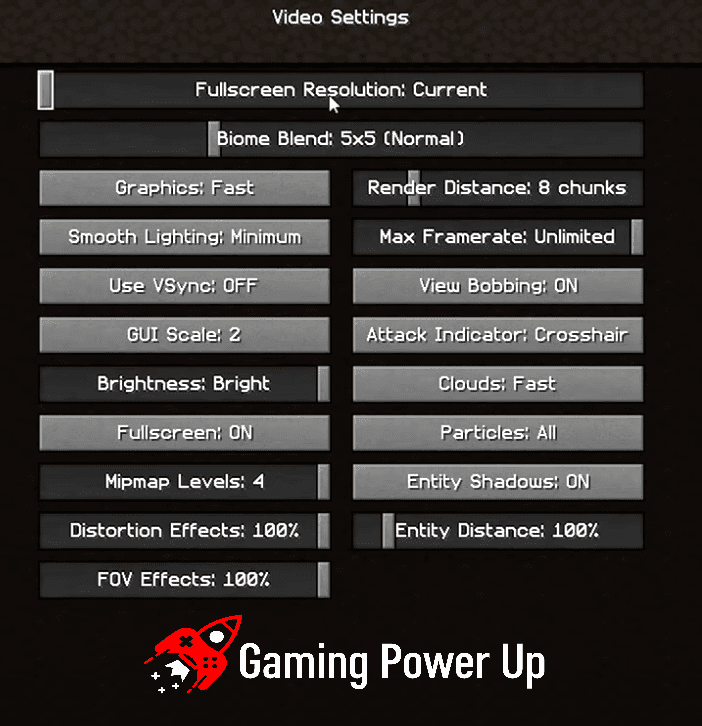
Fix #5: Change the Render Distance in Minecraft
This solution is also related to graphical settings in Minecraft, but you should only apply it in case the previously mentioned changes didn’t work for you.
Lowering the render distance is a great way to successfully load all Minecraft Worlds without pushing your gaming hardware. This is how you change the render distance in Minecraft:
- Launch Minecraft on your device, go to “Options,” and select “Video Settings.”
- Look for the option that says “Render Distance” and select it.
- Lower the Render Distance to the minimum – that’s 6 chunks. Save the changes, restart the game, and launch the World that wasn’t loading.

Fix #6: Allocate More Memory to Minecraft
If you are a PC Minecraft Player and you have a fairly lower-end PC, then you might need to allocate more memory to the game in order for Worlds to properly generate.
To do this, we are going to need help from the Minecraft Launcher. These are the steps you must follow:
1. Open the Minecraft Launcher (default Launcher, of course) and go to Installations.
2. There, select Minecraft, and look for the little button that says “More Options” – click on it.
3. Go to the box that says “JVM Arguments.” You will see a bunch of letters and numbers. Concentrate on the part that says “-Xmx2G.”
4. In this case, the 2G means that only 2 GB of memory has been allocated to Minecraft. So, we need to change the 2 for a 4, 8, or 16, depending on your PC’s RAM.
5. Modify only the number as mentioned above (for instance, to allocate 4 GB, the parameter will change from -Xmx2G to -Xmx4G) and click Save. Launch Minecraft, and the World should be up and running now!
Fix #7: Start a New Minecraft World
I’m sorry to break the bad news to you, but if you have followed this guide step by step and nothing worked to fix the Minecraft stuck on “Building Terrain” error, then it’s time to start a new World.
I know that this is not a good thing to say, but at this point, the World files are so corrupted that not even Mojang would be able to recover them.
Start over – I bet you’ll have a really good experience by starting your old World from scratch (or not, but you get my point!).
Ask Mojang for Help: Minecraft Stuck on Building Terrain Support Template
We are not going to give up that easily – we will try to make things work even with the odds against us! Not even the Ender Dragon will be able to stop us from recovering our Minecraft World!
Now, the last bullet we have is to contact Mojang Support. Go to the official Mojang Contact Page, and use the following contact template:
“Hi Mojang Team,
I am reaching out to you because I am having trouble loading Minecraft Worlds. Whenever I try to load a World, Minecraft gets stuck at the “building terrain” screen indefinitely, and I am unable to play the game.
I have tried several solutions, such as reinstalling the game, allocating more memory to Minecraft, and updating Minecraft to the latest version, but none of them seem to work.
I’m hoping you can assist me with this issue so I can continue to enjoy playing Minecraft. Please let me know what other information you need from me to resolve this problem.
Thank you in advance for your help.
[Your Name]”
They might look into your Mojang account settings to determine if there’s something wrong with it. Mojang’s support team will reply back in approximately 48 or 72 hours, so be patient.
Finally Fixing the Building Terrain Glitch in Minecraft!
Losing access to your Minecraft Worlds can be a real downer, especially if you’ve put in hours crafting unique landscapes in the Overworld or Nether.
I encountered this bug myself and found a fix – inviting a friend to join the World while it loaded.
If you need more help, I’m a Minecraft enthusiast here to assist you. Feel free to reach out through our contact page at Gaming Power Up for further information!
Minecrafters Also Ask
Why Is My Minecraft Realm Stuck on Building Terrain?
There is no exact way to know the main cause behind Minecraft Realms Worlds breaking out, but we suspect that this happens mainly due to errors in the game files, which can be fixed by following this guide’s solutions.