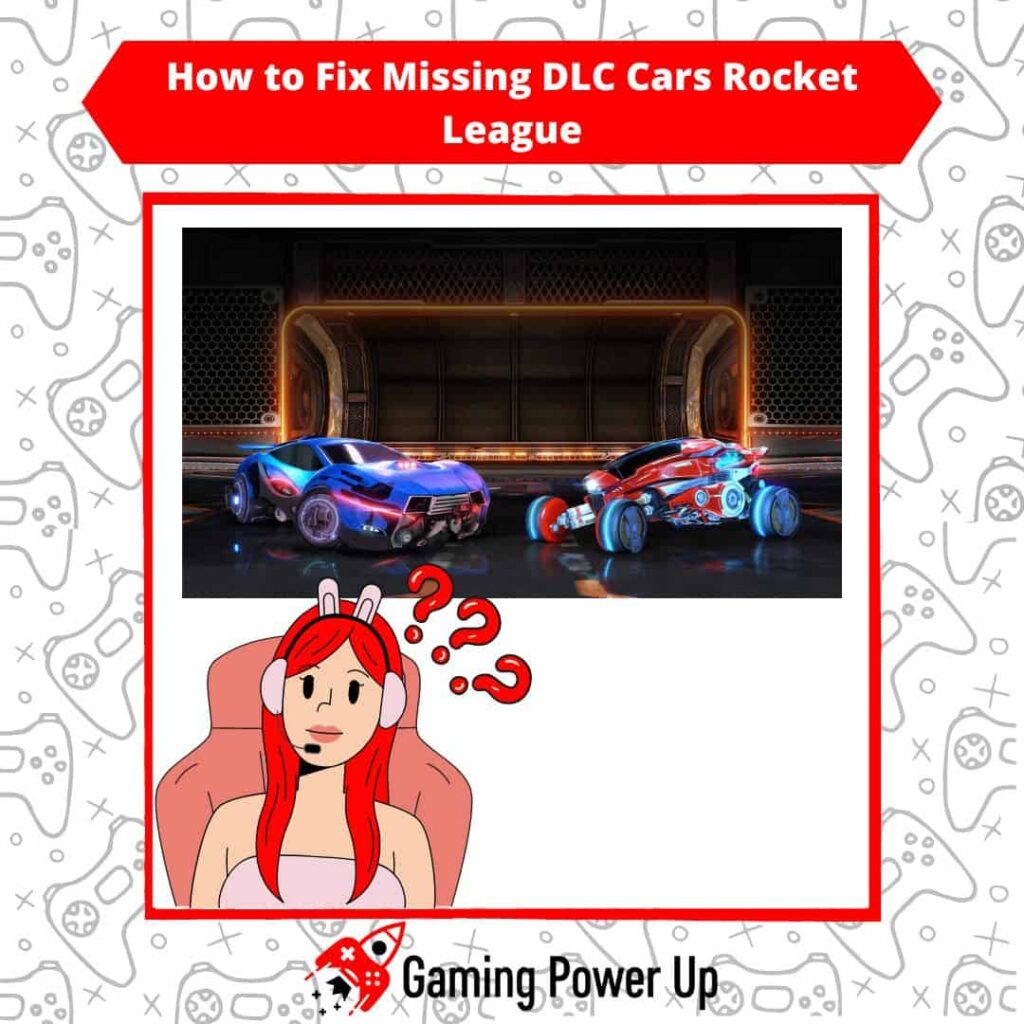I’m usually not a fan of buying DLC content on games, but oh boy, those Rocket League DLC cars are awesome!
Epic Games and Psyonix really nailed it with this unique blend of car-football-soccer goodness. The game’s a blast, and I thought investing a few bucks in some stellar DLC cars was a no-brainer.
Well, it was until my DLC Rocket League cars mysteriously vanished. Don’t fret – I got it sorted out in a jiffy.
Keep reading to discover the quick fix for missing DLC cars in Rocket League. Let’s get those wheels back in action right away!
Press X to Skip Tutorial
Quick Gaming Answer
You can fix missing cars (DLC) in Rocket League by restarting your gaming platform, checking your purchase history, ensuring that online services are working, or re-enabling Rocket League DLCS on PS4, PS5, Xbox, PC, and Nintendo Switch. Read further to learn more.
Double jump to specific section!
Why Do I Have a Missing Car Rocket League?
There are three possible reasons why you might have missing cars in Rocket League:
1. Internet connection issues or game bugs: connection problems are the most common reasons why you cannot find your newly downloaded Rocket League cars. Also, the game might have a small bug that will solve by itself if you restart the game.
2. Account and platform problems: you need to make sure that you are logged into the correct account and platform where you purchased the Rocket League DLC cars.
3. Purchase history issues: are you sure that the DLC purchase was correctly processed? If your credit card is not accepted by the system, or if it has insufficient funds, the cars will not appear on your Rocket League purchase history.
How to Get Your DLC Cars Back in Rocket League?
Epic Games recommends three easy and basic steps to follow if you cannot get your DLC cars in Rocket League. The steps are the following:
- Restart and then entirely turn off your game system, whether you use Nintendo Switch, PC, Xbox, or PlayStation.
- Unplug the game system from the power outlet for 15 seconds. Then, plug it back in and turn it on.
- Launch Rocket League and see if you can see the DLC cars now.
It is worth noting that these are the most basic steps to follow. You can also check your Rocket League purchase history to see if the cars are there.
If this does not solve your problem, then we need to dig deeper into more-specific system-based solutions.
Do DLC Cars Transfer in Rocket League?
Yes! As of 2023, Rocket League DLC are transferable between platforms. This new feature implemented by Epic Games allows you to transfer your different DLC cars onto multiple platforms via your Epic Account.
Nevertheless, this only applies to PlayStation, Xbox, and PC platforms. The following DLC content cannot be used through multiple platforms:
- DLC items owned on the Nintendo Switch.
- Platform-exclusive items that appear on the Rocket League Store.
- Ultimate Edition On-Disc DLC.
- DLC content shared with another account on the same platform.
How to Fix Missing DLC Cars in Rocket League
Depending on the gaming platform you use, it might be necessary to follow different steps to fix the missing DLC cars problems in Rocket League. Keep on reading to learn more.
1. How to Fix Missing Cars in Rocket League PS4 and PS5
If you play Rocket League on PS4 or PS5, then follow these steps to fix the missing DLC cars issue:
- Check the current PlayStation Network Status and confirm that the system is working.
- Go to Settings on your PS4 or PS5, and select PlayStation Network/Account Management.
- Select “Restore Licenses” and open Rocket League.
- Go to your Rocket League Garage and see if you can find the cars now.
2. How to Fix Missing Cars in Rocket League Xbox One and Xbox Series
Xbox One and Xbox Series S/X players of Rocket League must follow these steps to fix missing DLC cars:
- Check the current Xbox Live Status and see if the service is working.
- Go to your Games Library on the Xbox Menu and select Rocket League.
- Press the Menu Button and select Manage Game.
- Uninstall the bugged DLC.
- Launch Rocket League on your Xbox and re-download the DLC cars.
3. How to Fix Missing Cars in Rocket League on PC
If you play Rocket League on PC through Steam or Epic, then this is what you must do:
- Check the Epic Games Server Status and see that the game’s servers are working.
- Open Steam and launch Rocket League.
- Look for the missing Rocket League and make sure that it has an enabled checkmark on the menu.
- Go back to your Steam Library, right-click on Rocket League, and select Properties.
- Select “Verify integrity of game files,” wait for the process to complete, re-launch Rocket League, and see if the DLCs work now.
4. How to Fix Missing Rocket League Cars in Nintendo Switch
Nintendo Switch users who play Rocket League can get rid of DLC issues by following these steps:
- Check the current Nintendo Online Server Status.
- Open your Nintendo eShop account and go to your downloads.
- Find the Rocket League DLC and re-download the DLC.
- Make sure to have enough storage space on your Nintendo Switch before attempting to download this DLC.
Gaming Summary: How Do You Fix Missing DLC Cars in Rocket League?
In my case, a soft restart of my gaming console was enough to fix the missing cars DLC problems in Rocket League.
Nonetheless, we at Gaming Power Up understand that many users might not have it as easy as we did.
If you follow all the aforementioned solutions and none of them worked, then contact Epic Games Support and ask them to help you out.
Gamers Also Ask
How Do I Restore Rocket League DLC Licenses on PlayStation?
In order to restore Rocket League licenses on a PlayStation 4 or PlayStation 5 console, follow these quick steps:
- Make sure you are signed in to your PlayStation account that has the DLC licenses you want to restore.
- Go to the PlayStation Home Screen and navigate to “Settings”.
- In Settings, select “Account Management”.
- Select “Restore Licenses” and wait for the process to complete.
- Once the licenses are restored, start Rocket League and check if the DLC is available.