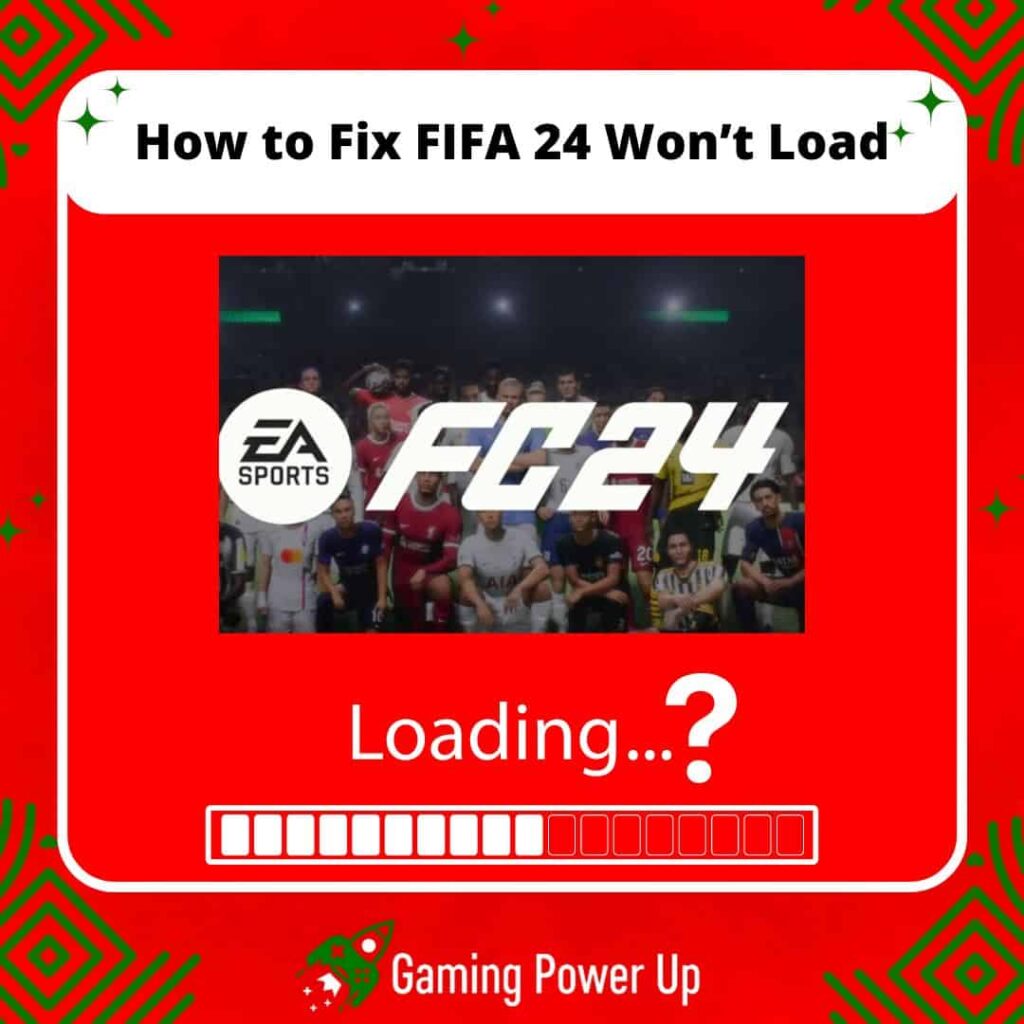Talking from personal experience, one of the things I like the most about FIFA games is how smooth they run (and you can make FIFA 24 run smoother if you want).
Now, I got the new EA Sports FC 24 for my Xbox Series X, and although the game is amazing, I’m facing a problem that doesn’t seem to go away: FIFA 24 won’t load.
Fortunately, I identified the root cause of this problem, and am prepared to show it to you here, at Gaming Power Up.
Let’s learn how to fix FIFA 24 not loading error on PC, PlayStation, Switch and Xbox by following 10 useful tips.
Press X to Skip Tutorial
Quick Gaming Answer
To fix FIFA 24 not loading, start by ensuring a stable internet connection and repairing any issues. Restarting your gaming system, whether it’s on Xbox, PC, PlayStation, or Nintendo, can help refresh settings and potentially resolve loading problems. Clearing FIFA 24 cache files is another effective step to eliminate temporary data hindering the game’s startup. Verify if your system meets FIFA 24’s system requirements, adjusting settings accordingly. Keep an eye on FIFA 24 EA FC server status for any ongoing issues affecting gameplay. Running FIFA 24 as an administrator or opting for a complete reinstallation can also provide a fresh start and resolve loading issues.
Double jump to specific section!
What Is FIFA 24 Stuck in Load Screen Error?
The “FIFA 24 stuck in load screen” error means that when players attempt to start the game, it gets stuck at the loading screen and doesn’t progress any further.
This could be quite frustrating for players who are eager to start playing but are unable to due to this loading screen problem.
It’s a common issue in video games where the game fails to move past the initial loading phase, preventing players from accessing the actual gameplay.
Many users in EA Forums and Reddit (such as these FIFA players and Redditors) have already experienced the “Suck in Load Screen” error when attempting to launch FIFA 24, so you are not alone in this one!
Why Is FIFA 24 Not Loading Correctly?
In theory, FIFA 24 is a brand new game fully optimized to run in the new and previous generation of consoles and PCs.
So, why is FIFA 24 not loading? There are three main reasons that cause this problem.
1. Technical Glitches or Bugs
Video game development involves intricate coding, and sometimes, errors can slip through the cracks.
These errors, commonly known as technical glitches or bugs, can manifest in various ways, including causing FIFA 24 to become unresponsive during the loading phase.
Glitches might interrupt the normal flow of the game’s code execution, resulting in a frozen loading screen. Moreover, this can also lead to other bugs, such as FIFA 24 crossplay not working.
2. Hardware Limitations
Modern video games like FIFA 24 demand a certain level of hardware prowess from the gaming system.
This includes the capabilities of the console or computer’s processor, graphics card, memory (RAM), and storage.
If the hardware falls short of the game’s requirements, it can struggle to efficiently process and load the game’s extensive data and graphics.
3. Corrupted Game Files
The integrity of game files is crucial for the smooth functioning of any video game, including EA FC 24.
During installation, updates, or even gameplay, these files can become corrupted or go missing due to a variety of reasons.
Corrupted files can disrupt the loading process, preventing FIFA 24 from proceeding beyond the loading screen.
Without the necessary files in a healthy state, the game cannot transition from the loading phase to actual gameplay, leaving players frustrated and unable to engage with the game.
How Do You Force-Load FIFA 24?
To force-load FIFA 24, the process involves troubleshooting steps to get the game to load despite encountering difficulties.
You could start by restarting your gaming device or computer, and then launch FIFA 24 again. If the issue persists, you might want to check for any available updates for the game and ensure you have the latest version installed.
In some cases, FIFA 24 will fail to update, and you can learn how to fix this by going to our other related guide.
Normally, there’s no need to force-load FIFA 24, but if updating the game does not do the trick, then we need to try other alternatives.
How To Fix FIFA 24 Not Loading: 10+ Fixes
You now know why FIFA 24 is not loading as it should, and now, it’s time to get rid of this error once and for all.
Learn how to fix FIFA 24 not loading on PlayStation, Xbox, PC, or Nintendo Switch by following these ten different solutions.

1. Repair Your Internet Connection
Repairing your internet connection can be a crucial step in addressing the “FIFA 24 not loading” issue.
I don’t know why this happens, but in some cases, my Xbox will refuse to launch games if the WiFi is not working. So, to get rid of the FIFA 24 not loading error, try this:
1. Check Network Equipment:
- Ensure all cables and connections from your modem, router, or other network devices are securely plugged in without any physical damages.
- Power cycle your modem and router by unplugging them, waiting for a minute, and then plugging them back in. This can often resolve network-related issues.
2. Check Your Wi-Fi Connection:
- If using Wi-Fi, ensure you’re within a reasonable range of the router and there are no physical obstructions affecting the signal.
- Consider connecting your gaming device directly to the router using an Ethernet cable for a more stable and faster connection.
3. Bandwidth Management:
- Check other devices connected to the same network to ensure they are not consuming excessive bandwidth. High bandwidth usage can slow down your internet speed, affecting game loading times.
4. Contact Internet Service Provider (ISP):
- If the issue persists, reach out to your ISP to check for any outages or potential problems with your internet connection.
- They can guide you through further troubleshooting steps and might identify if there are issues in your area affecting the connection.
2. Restart Your Gaming System (Xbox, PC, Playstation, Nintendo)
Perhaps the ideal solution you need for the FIFA 24 not loading error is to simply reset your console.
I know how simple this sounds, but hey, it works! To soft-reset your gaming system, try this:
1. To Soft Reset Your Xbox:
- Press and hold the Xbox button on the front of the console for about 10 seconds until the console turns off.
- Wait for a few seconds, then press the Xbox button again to turn the console back on.
2. To Soft Reset Your PC:
- Click on the “Start” button in the bottom left corner.
- Select the power icon and choose “Restart.”
3. To Soft Reset Your PlayStation 5:
- Press and hold the power button on the front of the console until you hear a second beep (usually about seven seconds). This indicates the console is powering off.
- Wait for a few moments and then press the power button again to turn on the console.
4. To Soft Reset Your PlayStation 4:
- Press and hold the power button for seven seconds until you hear a second beep to turn off the console.
- Wait for a few seconds, then press the power button again to start the console.
5. To Soft Reset Your Nintendo Switch:
- Press and hold the power button on the top of the console for a few seconds.
- From the power options that appear, select “Power Options” and then choose “Restart.”
- Nintendo Switch (OLED model) and Nintendo Switch Lite:
- Press and hold the power button for a few seconds.
- From the power options, select “Restart.”
- Performing a soft restart can help refresh the system and potentially resolve issues causing FIFA 24 not to load.
3. Clear FIFA 24 Cache Files
Did you know that you can also clear EA FC 24 cache files?
This sounds like if we were clearing the cache of a mobile game or app, but this trick works for PC and consoles too.
According to EA Sports, clearing cache files can indeed be an effective solution to fix FIFA 24 not loading.
This is how we can clear FIFA 24 cache files:
1. To Clear FIFA 24 Cache On Windows 10:
- Open the Start menu and find EA, then click the downward arrow to expand.
- Select “App Recovery.”
- A confirmation window will pop up; click “Clear Cache.”
2. To Clear FIFA 24 Cache On Origin (Mac):
- Use the “Reset Origin” tool to quickly clear the cache on a Mac.
3. To Clear FIFA 24 Cache On PlayStation 5 and 4:
- While PlayStation consoles don’t have a cache to clear, a simple restart (“turning off and back on again”) can often help resolve issues.
- For a more thorough clean, perform a cold boot: hold down the Power button until the powering down beeps, unplug the console, wait for two minutes, then reconnect and power on.
4. To Clear FIFA 24 Cache On Xbox Series X|S and Xbox One:
- Press and hold the Power button on the console until it turns off.
- Unplug the power cable and press the Power button three or four times to drain any remaining power.
- Plug the power cable back in, turn on the Xbox, and the cache will be cleared.
5. To Clear FIFA 24 Cache On Nintendo Switch:
- Open the Home menu and choose “System Settings.”
- Select “System” and tap “Formatting Options.”
- Choose “Clear Cache,” select the user for whom you want to clear the cache, and follow the on-screen instructions.
Clearing cache files can often resolve loading issues in FIFA 24 by providing a fresh start and removing any temporary data that might be causing the EA FC 24 not loading bug.
4. Check FIFA 24 System Requirements
If FIFA 24 is not loading on your PC, one possible reason could be that your computer might not meet the game’s system requirements.
If your PC is older or doesn’t meet these specifications, it might struggle to load and play FIFA 24 effectively.
Here are the official system requirements for FIFA 24 on PC:
1. Minimum FIFA 24 Requirements:
- Operating System: Windows 10 (64-bit)
- Processor: Intel Core i5-6600K (3.5GHz) or AMD Ryzen 5 1600 (3.2GHz)
- RAM: 8 GB
- Graphics Card: NVIDIA GeForce GTX 1050 Ti (4GB) or AMD Radeon RX 570 (4GB)
- DirectX: Version 12
- Internet: Broadband connection
- Storage: At least 100 GB of available space
2. Recommended FIFA 24 Specifications:
- Operating System: Windows 10 (64-bit)
- Processor: Intel Core i7-6700 (3.4GHz) or AMD Ryzen 7 2700X (3.7GHz)
- RAM: 12 GB
- Graphics Card: NVIDIA GeForce GTX 1660 or AMD RX 5600 XT
- DirectX: Version 12
- Internet: Broadband connection
- Storage: At least 100 GB of available space
If your PC falls below these requirements, upgrading your hardware (like your processor, RAM, or graphics card) or considering playing the game on a more suitable platform may be necessary to enjoy FIFA 24 without loading issues.
5. Check FIFA 24 EA FC Server Status
Checking the FIFA 24 EA FC (Electronic Arts Football Club) server status is an important step to determine if server issues might be causing problems with the game not loading or connecting properly.
The EA FC servers are crucial for online features and gameplay in FIFA games, and this is how you can check them:
1. Visit Official EA Website: Go to the official Electronic Arts website.
2. Navigate to Server Status Page: Look for a section related to server status, server health, or current server status. EA provides a dedicated page or section where you can check the status of their servers for various games.
3. Check FIFA 24 Server Status: Locate FIFA 24 within the list of games, and check if the servers are marked as operational, experiencing issues, or undergoing maintenance.
By checking the EA FC server status for FIFA 24, you can determine if any server-related issues might be affecting the game’s loading or performance.
6. Run FIFA 24 as Administrator
Running FIFA 24 as an administrator is a troubleshooting step that can help resolve issues related to permissions or access rights that might be causing the game not to load or run properly.
I know how ancient this trick is, but it can be the ideal solution you are looking for – do this to run EA FC 24 as administrator:
1. Locate the FIFA 24 Executable:
- Find the FIFA 24 executable file, usually named “FIFA24.exe” or something similar.
- Typically, this file is located in the installation folder of the game.
2. Right-click on the Executable:
- Right-click on the FIFA 24 executable file.
3. Select “Run as administrator”:
- From the context menu that appears, select the option that says “Run as administrator.”
4. Confirm Administrator Access:
- If prompted by a User Account Control (UAC) window, click “Yes” or enter the administrator password if required.
- Running the game as an administrator grants it elevated privileges and can potentially resolve loading or performance issues caused by restricted access or permissions in FIFA 24, so give it a try.
7. Reinstall FIFA 24
Reinstalling FIFA 24 can be a good way to fix loading issues, as it helps you have a fresh start for the game. Here’s how you can do it on different platforms:
1. To Reinstall FIFA 24 On PC (Windows 10):
- First, ensure FIFA 24 is completely closed.
- Head to the Start menu and find “FIFA 24” in the list of installed programs.
- Right-click on FIFA 24 and select “Uninstall” to remove the game.
- Once uninstalled, go to your game store (e.g., Origin, Steam) and download the game again.
- Follow the on-screen instructions to install it, and you should have a fresh copy ready to go.
2. To Reinstall FIFA 24 On PlayStation:
- Find FIFA 24 on your PlayStation’s home screen or in the library.
- Press the Options button on your controller and select “Delete.”
- Confirm the deletion.
- Go to the PlayStation Store, find FIFA 24, and download it again.
- Wait for the download and installation to complete.
3. To Reinstall FIFA 24 On Xbox:
- Press the Xbox button on your controller and go to “My games & apps.”
- Find FIFA 24 in the list of games.
- Press the Menu button on your controller and choose “Uninstall.”
- Confirm the uninstallation.
- Go to the Microsoft Store, find FIFA 24, and install it again.
- Wait for the download and installation to finish.
4. To Reinstall FIFA 24 On Nintendo Switch:
- From the home screen, find the FIFA 24 game icon.
- Press the “+” button on your controller to access the options menu.
- Select “Manage Software.”
- Choose “Archive Software” to remove the game while keeping the save data.
- Confirm the archive process.
- Go to the Nintendo eShop and find FIFA 24.
- Download and install the game again.
- Launch the game and check if it loads properly.
FIFA 24 Failed to Load, What Do I Do?
If you follow all the steps mentioned before, and still FIFA 24 is not loading on your system, then there are three more things that we can try.
1. Try To Download FIFA 24 on Another Gaming Device
Trying to download FIFA 24 on another gaming device can be a last-resort solution to fix the loading issue. Here’s how you can go about it:
To Download FIFA 24 On Another Gaming Device:
- If possible, access a different gaming device such as another PC, console, or Nintendo Switch.
- Log in with the same account you used to purchase FIFA 24.
- Navigate to the game store for the respective platform (e.g., Steam, PlayStation Store, Xbox Store, Nintendo eShop).
- Search for FIFA 24 and initiate the download.
- Wait for the download and installation to complete.
If FIFA 24 loads successfully on the new device, you can consider playing it on that device or troubleshoot further on the original device – there might be a problem with your old console, and hardware issues can only be repaired by experts.
2. Disable Your PC Firewall and Antivirus
Disabling your PC firewall and antivirus can be a last-resort solution to address FIFA 24 not loading issues, especially if these security measures are overly restrictive and interfering with the game’s functionality
To Disable Your Firewall On Windows:
- Press the Windows key + S to open the search bar and type “Windows Security.”
- Open Windows Security and click on “Firewall & network protection.”
- Click on your currently active network (e.g., Private, Public).
- Toggle the switch to turn off the Windows Defender Firewall.
To Disable Your Antivirus:
- The method to disable your antivirus may vary based on the antivirus software you’re using.
- Typically, you can find the antivirus icon in the system tray (bottom-right corner of the screen).
- Right-click the antivirus icon and look for an option like “Disable,” “Pause,” or “Turn Off.”
Run FIFA 24:
- Once both the firewall and antivirus are disabled, attempt to launch FIFA 24.
- Check if the game loads without any issues.
- Only disable your firewall and antivirus temporarily for testing purposes.
- Make sure to re-enable them immediately after testing to maintain your PC’s security.
- If FIFA 24 loads successfully after disabling the firewall and antivirus, you may need to configure them to allow the game through while still keeping your PC protected.
3. Contact EA Sports FC 24 Support Team
Maybe there’s something wrong with your FIFA 24 account – are you sure that you have been playing the game by the rules? A while ago, we made a guide about how to report FIFA 23 hackers, so we hope you are not engaging in these practices!
Either way, if nothing worked to fix the loading issue on FIFA 24, go to the official EA Sports website, log into your account, and use the following template to ask the support team for help:
“Subject: Assistance Needed: FIFA 24 Not Loading Issue
Hey, EA Sports FC 24 Support Team,
I am writing to seek assistance regarding an issue I’ve been encountering while attempting to play FIFA 24. The game has been consistently failing to load on my system, and despite trying some troubleshooting steps, the problem persists.
Here are the fixes I’ve attempted:
- Restarted the gaming system (PC/Console).
- Checked for and applied all available updates for FIFA 24.
- Verified the game files (for PC) to ensure they are intact and not corrupted.
- Checked the EA FC server status to confirm no server-related issues.
- Unfortunately, none of these steps have resolved the issue, and FIFA 24 remains stuck on the loading screen.
I have reviewed the minimum and recommended system requirements, and my system meets the recommended specifications, ensuring compatibility.
Could you please check if there’s something with my account?
Thank you for your attention to this matter. I eagerly await your response and assistance.
[Your Name]
[Your Email Address]
[Your Contact Information]”
Gaming Summary: Fixing FIFA 24 Loading Errors like a Pro
FIFA 24 promises to bring us one more year of football fun, but this won’t be possible if the game is not loading correctly.
Thanks to this original Gaming Power Up research, you are now ready to fix these annoying loading errors!
FIFA Players Also Ask
Why Is FIFA 24 Loading Too Slow?
FIFA 24 may be loading slowly due to various factors, including a lack of sufficient system resources (like RAM or processing power), an overloaded server, a slow internet connection, or the game being installed on a hard drive with limited read/write speeds. Additionally, graphics settings that are too high for your hardware can also slow down the loading process.