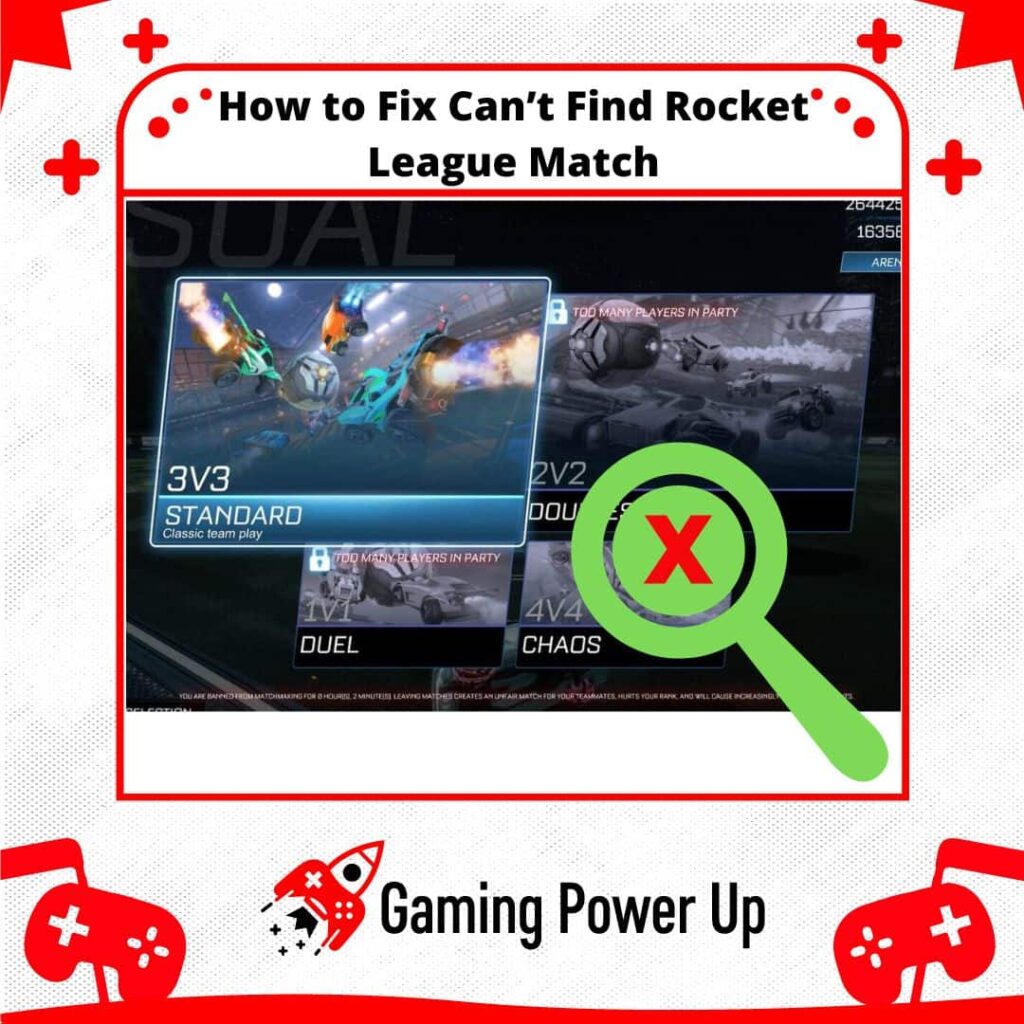Rocket League has hundreds of thousands of players all over the world, but sometimes, it just seems like the game takes forever to find a match!
If you have ever waited for several minutes until Rocket League connects you with other players, then let me tell you that this has happened to me as well.
Don’t sell your Rocket League account out of frustration just yet – say goodbye to those lengthy search times and hello to seamless matchmaking right away!
Gaming Power Up will teach you how to fix Can’t Find Rocket League match errors on Xbox, PlayStation, Nintendo Switch, and PC by following 10 proven fixes.
Press X to Skip Tutorial
Quick Gaming Answer
If you can’t find a match in Rocket League, make sure your internet connection is working fine; sometimes a quick restart can do the trick. Also, check if Rocket League’s servers are up and running, as server issues could be causing the problem. Make sure to keep both Rocket League and your gaming console updated to avoid any compatibility issues. Likewise, you can enable Rocket League Crossplay or change your region to help the game server find matches more quickly.
Double jump to specific section!
Why Can’t I Get Into a Rocket League Game?
First of all, let’s understand why you can’t get into a Rocket League game. Normally, Rocket League should take between 1 and 3 minutes to find a match – sometimes even less.
However, if you can’t find Rocket League matches, then this might be due to any of the following reasons.
1. Server-Side Rocket League Problems
When you can’t get into a Rocket League game, one possible reason could be issues with the game servers.
Server-side problems may arise due to high player traffic, server maintenance, or unexpected technical difficulties on the game’s server infrastructure. When the servers are down or experiencing problems, players may be unable to connect to the game or face long waiting times to find matches on Rocket League.
2. Faulty Internet Connection
Another reason for being unable to get into a Rocket League game is a faulty internet connection on your end.
If there are issues with the player’s internet service provider (ISP), slow internet speeds, or unstable connectivity, it can prevent the game from connecting to the Rocket League servers. Poor internet conditions may result in long loading times, disconnections during matchmaking, or being stuck in the game’s main menu.
3. Rocket League Bug or Glitch
Sometimes, players may encounter specific bugs or glitches within Rocket League that prevent them from getting into matches.
These issues can be related to the game client, matchmaking system, or other in-game functionalities. Bugs and glitches may cause crashes, freezes, or unexpected errors, hindering players from accessing the gameplay experience.
Data might be corrupted on Rocket League, or the game might be failing due to problems with updates.
In fact, a while ago, many Reddit users (these Redditors) started to encounter problems while finding matches due to a faulty Rocket League update.
Why Is Rocket League Taking Forever to Find a Match?
Normally, if Rocket League is taking forever to find a match, but eventually finds it, then the problem is most certainly related to your Internet connection or game settings.
In this case, it would be necessary to change your own settings in order to fix the “Can’t Find Matches” error on Rocket League. Worry not – read further, and I’ll show you how to do it.
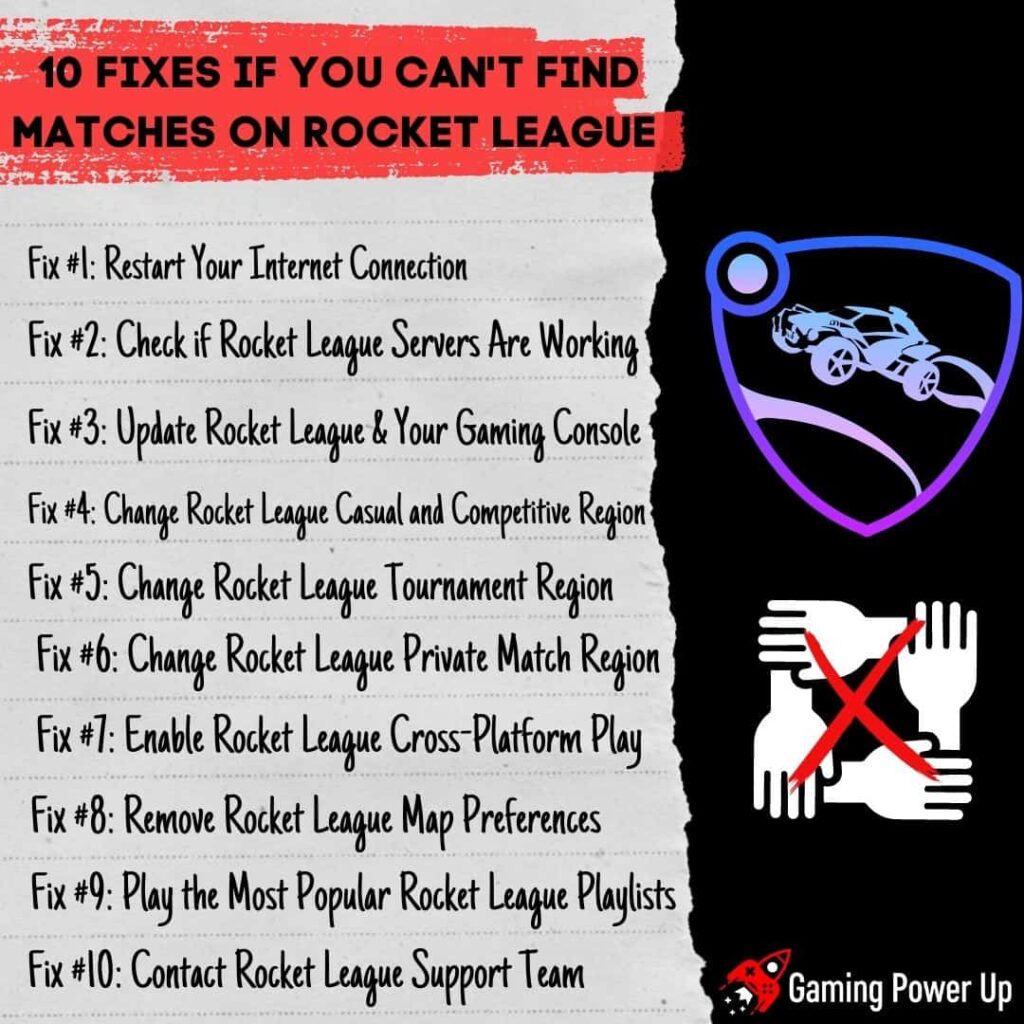
How to Fix Can’t Find Rocket League Match: 10 Fixes
The days when waiting forever to find a Rocket League match are over.
Gaming Power Up’s original research has found ten different ways to fix Can’t Find Rocket League Match errors easily. Make sure to follow these solutions one by one so you don’t end up skipping on the right fix for you.
Fix #1: Restart Your Internet Connection
As I mentioned above, network problems can prevent you from finding a match in Rocket League.
By restarting your internet connection, you can refresh the connection and potentially resolve any temporary networking issues that might be causing the problem. To do this, you can simply turn off your modem and router, wait for a few seconds, and then turn them back on.
Once your internet connection is back up, try launching Rocket League again and see if the matchmaking problem persists.
Fix #2: Check if Rocket League Servers Are Working
Sometimes, the issue might not be on your end but with the Rocket League servers themselves. To check if the Rocket League servers are working, you can visit their official website or social media channels (such as the official Twitter Rocket League account). This is the official Rocket League Status website.
Game developers usually provide server status updates during maintenance or if there are any server-related issues. If the servers are indeed down, you’ll need to wait until they are back up and running. During server outages, you won’t be able to find matches or experience online gameplay.
Fix #3: Update Rocket League & Your Gaming Console
Updating your gaming console is easy – simply connect it to a stable Internet connection, and see if there are updates available.
On the other hand, keeping Rocket League firmware updated is necessary to ensure proper matchmaking functionalities.
This is how you can update Rocket League depending on the console you have:
Update Rocket League on Xbox:
- Turn on your Xbox console and make sure it’s connected to the internet.
- Go to “My games & apps.”
- Find Rocket League in the “Games” section.
- Highlight Rocket League, press the “Menu” button (three lines), and select “Manage game & add-ons.”
- If an update is available, it will appear in the “Updates” section. Select it to start the update.
Update Rocket League on PlayStation:
- Power on your PlayStation console.
- Navigate to the PlayStation home screen and find the Rocket League game icon.
- Highlight the Rocket League icon, press the “Options” button, and select “Check for Updates.”
- Follow the on-screen prompts to download and install the new firmware.
Update Rocket League on Nintendo Switch:
- Power on your Nintendo Switch and connect it to the Internet.
- Find the Rocket League game icon on the main menu.
- Highlight the Rocket League icon, press the “+” button, and select “Software Update.”
- Follow the on-screen instructions to download and update the game.
Update Rocket League via the PC Client (Steam):
- Launch the Steam client on your PC and log in to your Steam account.
- In your Steam library, find “Rocket League” in the list of games.
- Right-click on “Rocket League” and select “Properties.”
- Go to the “Updates” tab and ensure that automatic updates are enabled.
- If an update is available, Steam will automatically download and install it.
Fix #4: Change Rocket League Casual and Competitive Region
Did you know that you can choose your Rocket League region? You can see it while searching for matches on the interface.
Well, sometimes, certain regions have fewer players than others. To change your Rocket League region, follow these steps:
Step 1: Select Casual or Competitive. From the Main Menu, choose whether you want to change the region for Casual or Competitive matches.
Step 2: Change the Region. After selecting either Casual or Competitive, look for the “Regions” button located in the top right corner of the screen. Click on it to open a list of available regions.
Step 3: Choose Your Region. In the “Regions” menu, you’ll see a list of different regions where Rocket League servers are located. Click on the region you want to play in. Alternatively, you may select the “Recommended” option, and Rocket League will automatically choose the best region for you based on your location and connection quality.
Fix #5: Change Rocket League Tournament Region
Another thing that is worth changing is the tournament region. Rocket League tournament glitches are fairly common, but something, changing the region can make the difference between finding matches in 30 seconds or 10 minutes.
Step 1: Access the Main Menu and Go to Settings. Open Rocket League and wait for it to load to the Main Menu. From there, select the “Settings” option.
Step 2: Navigate to the Gameplay Tab. In the Settings menu, you’ll see different tabs. Look for the “Gameplay” tab and click on it.
Step 3: Change Tournament Schedule Region. Within the “Gameplay” tab, find the “Tournament Schedule Region” drop-down menu. Click on the drop-down menu, and it will display a list of available regions for tournaments.
Step 4: Select Your Desired Region. From the drop-down list, choose the region you want to set for your tournaments. Please note that you can only change the Tournament region once every 24 hours, so choose wisely!
Fix #6: Change Rocket League Private Match Region
Another solution consists of changing the region of private matches. This applies in case you can’t start a Rocket League match with your friends in a private room.
Step 1: Access the Main Menu and Go to Custom Games. Open Rocket League and wait for it to load to the Main Menu. From there, select the “Play” option.
Step 2: Choose Private Match. In the “Play” menu, select “Custom Games.” Within the “Custom Games” menu, choose “Private Match.”
Step 3: Scroll to Your Desired Region. In the Private Match setup, you’ll see a list of available regions for the match. Scroll through the list to find the new region. Then, see if you can play private matches with your friends.
Fix #7: Enable Rocket League Cross-Platform Play
Rocket League has some of the best crossplay features in the industry – you can play with everyone!
However, if you can’t find Rocket League matches, it might be because crossplay features are disabled on your account. To enable Rocket League cross-platform play, follow these steps:
Step 1: Launch Rocket League. Open Rocket League on your gaming platform (Epic Games Store, PlayStation, Xbox, Nintendo Switch, or Steam). Then, from the Main Menu, select the “Settings” option.
Step 2: Navigate to the Gameplay Tab. In the Settings menu, you’ll see different tabs. Look for the “Gameplay” tab and click on it.
Step 3: Enable Cross-Platform Play. Within the “Gameplay” tab, find the “Cross-Platform Play” box or option. Check the box to enable crossplay.
By enabling crossplay, you allow yourself to randomly matchmake with or against players from different gaming platforms in all online match types. This should greatly reduce (and potentially fix) all matchmaking-related Rocket League errors.
Fix #8: Remove Rocket League Map Preferences
If you are a picky gamer, then you might have enabled Map Preferences on Rocket League.
Map Preferences in Rocket League allow players to Like or Dislike specific Arenas, which affects the likelihood of being placed in those Arenas during gameplay. By utilizing these preferences, players can influence the frequency of certain maps appearing in their matches.
Now, to remove or change your Arena Preferences, follow these steps:
Step 1: Access the Main Menu and Go to Play. Open Rocket League and wait for it to load to the Main Menu. From there, select the “Play” option.
Step 2: Choose an Online Playlist. Within the “Play” menu, select either “Casual” or “Competitive” to choose the Online Playlist in which you want to modify your Arena Preferences.
Step 3: Access Arena Preferences. After selecting the Online Playlist, look for the “Arenas” button near the top-right corner of the screen and click on it.
Step 4: Set Your Likes and Dislikes. In the Arena Preferences menu, you can select up to 4 Arenas to Like and up to 2 Arenas to Dislike. This will affect the frequency of those maps appearing in your matches. Remove all Map Preferences, and Rocket League should be able to find matches easily.
Fix #9: Play the Most Popular Rocket League Playlists
If you are experiencing difficulty finding matches in Rocket League, one effective solution is to play the most popular playlists in the game.
Rocket League offers a variety of playlists, each catering to different playstyles and team sizes. Some of these playlists have a significantly higher number of active players, making them more likely to provide fast and consistent matchmaking experiences.
Try to avoid unpopular playlists and go to the popular ones – I assure you that this will greatly improve matchmaking search times on Rocket League!
This will help you improve your chances of being matched with other players who are actively seeking games.
Fix #10: Contact Rocket League Support Team
Lastly, if none of the previously mentioned “Can’t Find Rocket League Match” solutions work, then let’s contact Epic Games. They can help you recover your Rocket League account or fix profile-related issues.
Go to the Epic Games Support website while logged into your account, and select the contact button.
Then, send an email to Rocket League. There might be something wrong with your account, and this can only be solved by the support team.
Use the following Copy and Paste Can’t Find Rocket League Matches Contact Template:
“Subject: Difficulty Finding Matches in Rocket League – Need Assistance
Dear Epic Games Support,
I hope this email finds you well. My name is [Your Name], and I am a passionate Rocket League player. For some time now, I have been unable to find matches in Rocket League
Here’s what I’ve tried:
- Restarting my internet connection
- Checking Rocket League server status
- Updating the game and my console
- Ensuring correct region and playlist preferences
Unfortunately, none of these fixes have resolved the issue, and I am still facing difficulties in finding matches.
Here are some additional details that might help in understanding the issue:
- My gaming platform is [PC/PlayStation/Xbox/Nintendo Switch].
- My internet connection is stable, and I have a strong connection to the Rocket League servers.
- I have enabled crossplay to expand the player pool for matchmaking.
- I have tried playing in various regions to see if the problem lies with a specific server location, but that hasn’t yielded any results.
I enjoy Rocket League and would greatly appreciate your help in resolving this matter. Thank you for your time and consideration.
Sincerely,
[Your Name]
[Your Rocket League Username]
[Your Email Address]
[Your Platform (PC/PlayStation/Xbox/Nintendo Switch)]”
Gaming Summary: I Can’t Find Matches on Rocket League
There you go – that’s how you fix matchmaking-related problems on Rocket League!
By following Gaming Power Up’s fixes and solutions, you’ll be one step closer to showing others your true Rocket League potential.
This is how you can fix “Can’t Find Rocket League match” in 2023:
- Fix #1: Restart Your Internet Connection
- Fix #2: Check if Rocket League Servers Are Working
- Fix #3: Update Rocket League & Your Gaming Console
- Fix #4: Change Rocket League Casual and Competitive Region
- Fix #5: Change Rocket League Tournament Region
- Fix #6: Change Rocket League Private Match Region
- Fix #7: Enable Rocket League Cross-Platform Play
- Fix #8: Remove Rocket League Map Preferences
- Fix #9: Play the Most Popular Rocket League Playlists
- Fix #10: Contact Rocket League Support Team
FAQ
Is Rocket League Cross Platform?
Yes, Rocket League supports cross-platform play, allowing players on different gaming platforms (PC, PlayStation, Xbox, Nintendo Switch, and Epic Games Store) to matchmake with or against each other in all online match types.
Why Is Rocket League Searching Forever on Nintendo Switch?
Rocket League may be searching forever on Nintendo Switch due to corrupted data or a network issue that prevents proper matchmaking. It’s recommended to check for corrupted data in the game, restart the console, and ensure a stable internet connection to resolve the problem. Learn how to fix Nintendo Switch corrupted data here.