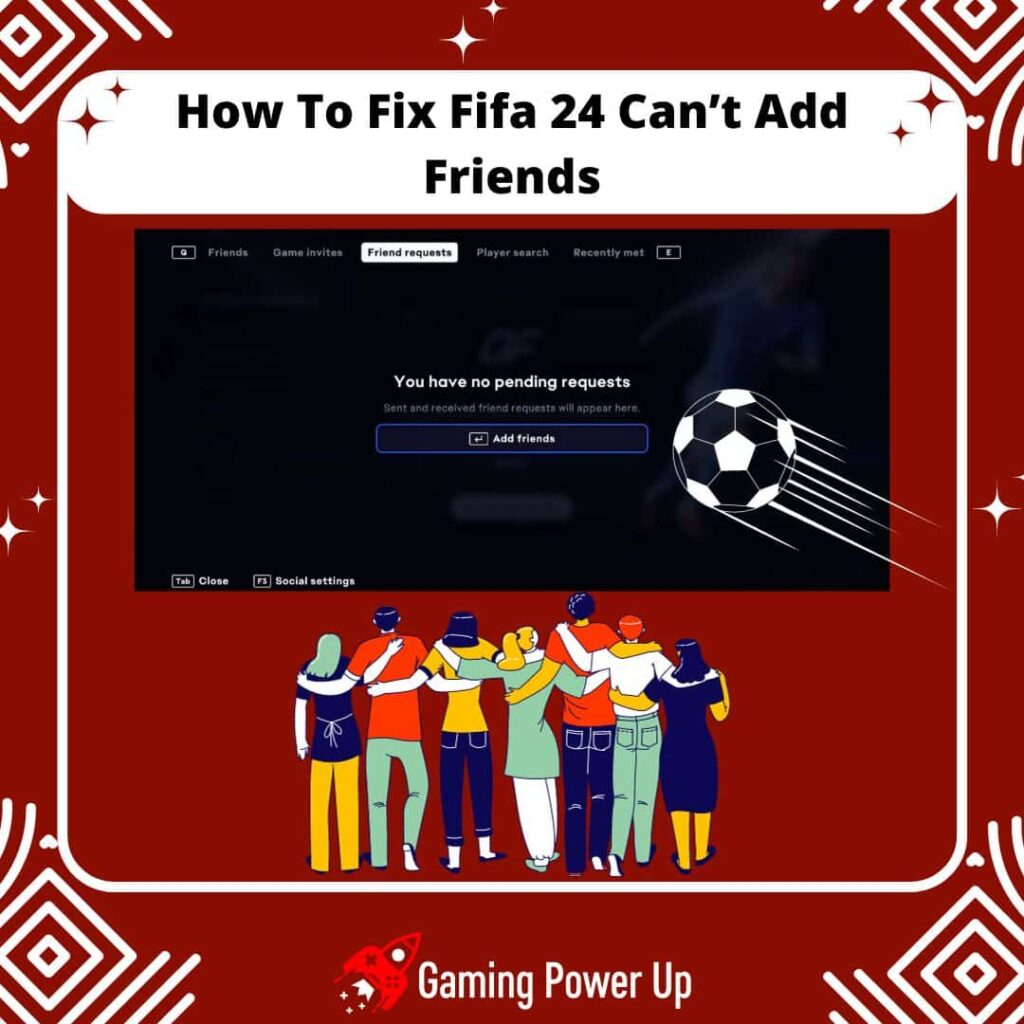FIFA 24 is better with friends – we all agree on that, right?
The new EA FC 24 game is now ready for us to enjoy, but some of us prefer to play Co-Op Seasons and Friendly Matches rather than FUT or other game modes (can you refund FUT 24 packs, btw?).
However, not everyone is capable of adding friends in FIFA 24 – this is a common problem that affects Xbox, PlayStation, Nintendo, and PC users simultaneously.
Let’s learn how to fix FIFA 24 can’t add friends on different platforms by following these troubleshooting tips by Gaming Power Up.
Press X to Skip Tutorial
Quick Gaming Answer
To fix FIFA 24’s friend-adding issue, start by ensuring the game is installed on both ends. Check and ensure your PlayStation Plus, Xbox Live Gold, or Nintendo Online subscriptions are active. Avoid the “Appear Offline” mode and restart the game while verifying crossplay compatibility. If needed, delete and re-add your friend, and check for any ongoing system or server outages.
Double jump to specific section!
I Couldn’t Add Friends on FIFA 24, and This Is What I Did
I have an Xbox Series X that I use to play FIFA, Warzone, and Fortnite with my friends and family members.
Most of them own a PlayStation system, so we mainly engage in crossplay adventures.
In my case, I was unable to add a PlayStation friend to my Xbox profile via EA ID. I tried several times, and they just didn’t appear on my Friends Tab.
Well, the “genius” of my friend had enabled the “Appear Offline” mode on PS5. That’s why I couldn’t spot it on my EA Sports FC 24’s Friends Tab.
But I’m aware that failing to add friends on FIFA is not a new problem – users on Reddit (such as these Redditors) have had this issue for a long time now.
Moreover, players in EA Forums (EA Answers) are also starting to notice some bugs related to the Friends feature within FIFA 24’s interface.
Some forum users cannot invite their friends to Friendly Matches on FIFA 24 because they don’t appear on the friends tab.
Luckily, this problem has a solution, and Gaming Power Up will show it to you.
How Do You Add Friends on FIFA 24?
Adding friends on FIFA 24 is a fairly simple process. This YouTube user (YouTuber) shows how to do it quite effortlessly.
For starters, if you play on Xbox or PlayStation, having your friends added to your console’s Friends List will be more than enough to start playing with them.
Otherwise, you might also add them directly from EA FC 24’s interface like this:
1. To Add FIFA 24 friends on PlayStation, Xbox and Switch
- From the main menu in FIFA 24, press R2/RT/ZR to bring up the EA Social Hub.
- Navigate to the ‘Player Search’ tab and enter your friend’s EA ID.
- After adding your friend, click on their name and select the option to invite them to a lobby.
- This will open a private lobby with your friends, where you can play most game modes.
2. To Add FIFA 24 friends on PC:
- Follow similar steps as on Xbox and PlayStation by navigating to the EA Social Hub from the main menu in FIFA 24.
- Use the ‘Player Search’ tab to enter your friend’s EA ID and add them.
- Click on your friend’s name and select the option to invite them to a lobby.
- This will open a private lobby where you can compete or collaborate with your friends across FIFA 24’s major modes.
Why Can’t I Add Friends on FIFA 24?
Normally, adding friends on FIFA 24 is a painless process. Therefore, if you are unable to do so, these are the three main reasons behind this annoying bug.
1. EA FC 24 Bugs or Glitches
Bugs or glitches within the EA FC 24 system can prevent users from adding friends. These bugs could be related to the user interface, the friend request system, or the overall functionality of the game.
Bugs on FIFA 24 can also cause other problems, such as FIFA 24 no commentary or music.
2. Issues with Privacy Settings
Privacy settings can limit the ability to add friends, especially if a user’s account has strict privacy settings that restrict friend requests or interaction with other players.
If a player has set their account to private or restricted settings, it may prevent others from sending friend requests or accessing their profile information.
In this case, the problem is indeed your (or your friend’s) fault. Not even updating FIFA 24 will do the trick – you need to get rid of these privacy settings in order to play together.
3. Server Connection Problems or Crossplay Incompatibility
Server connection problems or incompatibility issues related to crossplay can prevent the smooth adding of friends.
If the game servers are experiencing connectivity issues or if there are compatibility problems between different platforms (e.g., Xbox, PlayStation, PC) in a crossplay scenario, adding friends may fail.
Learn what to do if FIFA 24 crossplay is not working right here.
How To Fix FIFA 24 Can’t Add Friends: 7+ Fixes
There are seven main ways to fix errors while adding friends on FIFA 24. Some of them are pretty obvious, and some are not.
Keep reading to learn how to fix FIFA 24 can’t add friends right away.
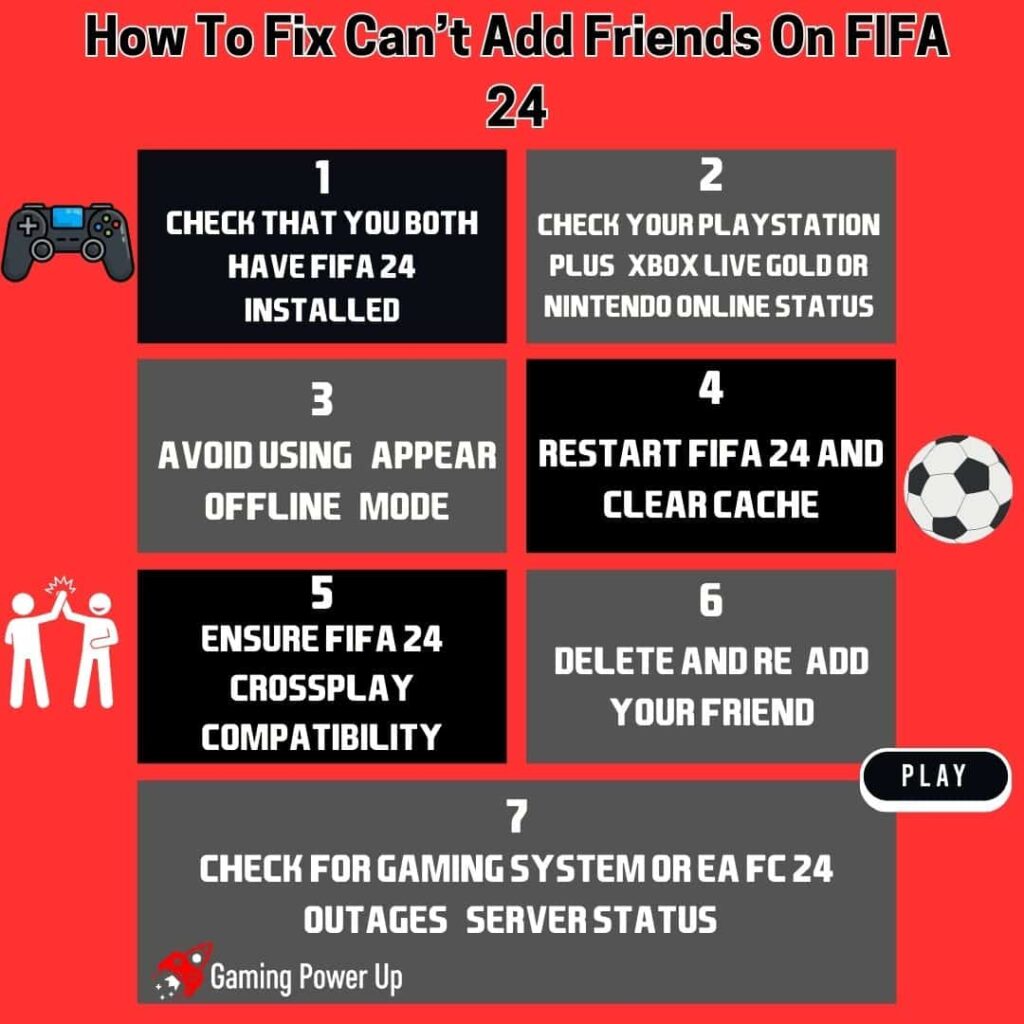
1. Check That You Both Have FIFA 24 Installed
The first step is to ensure that both you and the person you’re trying to add have FIFA 24 installed on your respective devices.
I know this might sound a bit obvious, but remember that EA decided to rename FIFA to EA Sports FC, so you might as well be trying to play in an old version of the saga.
This is what you have to do:
On Your End:
- Start by confirming that you have FIFA 24 installed on your gaming platform, whether it’s a console, PC, or another device.
- Navigate to your gaming platform’s library or application list and look for FIFA 24. If it’s not there, you need to download and install the game from the respective platform’s store.
On Your Friend’s End:
- Communicate with the friend you’re trying to add and ask them to verify that they have FIFA 24 installed on their gaming platform.
- Instruct them to check their gaming platform’s library or application list to confirm the presence of FIFA 24. If they don’t have it installed, they should download and install the game from the respective platform’s store.
2. Check Your Playstation Plus, Xbox Live Gold or Nintendo Online Status
You need to pay for online service of consoles to play FIFA 24 online – PC players, you are good to go.
Check your PlayStation Plus, Xbox Live Gold, or Nintendo Online status to ensure it’s not causing the inability to add friends in FIFA 24 by following these steps:
1. Check PlayStation Plus (for PlayStation users):
- Ensure you have an active PlayStation Plus subscription. FIFA 24, like many other games, often requires an active PlayStation Plus subscription for certain online features, including adding friends and playing with others.
- If you don’t have an active subscription, renew it through the PlayStation Store. If your subscription is active, proceed to the next step.
2. Check Xbox Live Gold (for Xbox users):
- Confirm you have an active Xbox Live Gold subscription. Similar to PlayStation Plus, Xbox Live Gold is necessary for utilizing various online features in FIFA 24.
- If your Xbox Live Gold subscription has expired, renew it through the Xbox Store. If your subscription is active, proceed to the next step.
3. Check Nintendo Online (for Nintendo Switch users):
- Make sure you have an active Nintendo Online membership, as this is essential for online play and adding friends in FIFA 24 on Nintendo Switch.
- If your membership is inactive, renew it through the Nintendo eShop. If your membership is active, proceed to the next step.
3. Avoid Using “Appear Offline” Mode
Some gaming platforms, like PlayStation, Xbox, and others, allow users to set their status to “Appear Offline” to appear as if they’re not online, even though they are.
If you or the person you’re trying to add has this status active, it can hinder the ability to send or accept friend requests in FIFA 24, so you need to turn it off like this:
1. Turn Off “Appear Offline” On PlayStation:
- Navigate to your PlayStation dashboard and go to the “Friends” section.
- Check if you’re set to “Appear Offline.” If so, change your status to “Online” or “Appear Online” to enable friend requests.
2. Turn Off “Appear Offline” On Xbox:
- Access the Xbox Guide by pressing the Xbox button on your controller.
- Go to the “Friends & Clubs” tab and choose your profile to manage your online status.
- Make sure your status is set to “Online” or any other setting that allows friend requests.
3. Turn Off “Appear Offline” on PC
- Run the Origin Launcher on your PC.
- From the main menu, go to the Friends option.
- Select Status, and make sure that it’s not set to “Invisible.”
4. Turn Off “Appear Offline” on Nintendo Switch:
- Turn on your Switch and go to System Settings.
- Open the Friends Option.
- Select “Display Online Status” and make sure that it’s not set to “No One.”
4. Restart FIFA 24 and Clear Cache
FIFA 24 accumulates cache files that might prevent you from successfully adding friends. To clear FIFA 24 cache, follow these simple steps:
1. To Clear FIFA 24 Cache On PlayStation (PS5, PS4):
- Although PlayStations don’t have a cache, a complete restart can sometimes resolve issues.
- To ensure all temporary files are removed, perform a cold boot.
- Hold down the Power button until you hear the powering down beeps.
- Unplug the PlayStation from the electrical outlet.
- Wait for two minutes.
- Reconnect to the electrical outlet and power on the PlayStation.
2. To Clear FIFA 24 Cache On Xbox (Series X|S, Xbox One):
- Press and hold the Power button on the front of the console until it turns off.
- Unplug the power cable.
- Press the Power button on the front of your console three or four times to drain any remaining power.
- Plug the power cable back into the Xbox.
- Turn your Xbox back on.
3. To Clear FIFA 24 Cache On Nintendo Switch:
- Open the Home menu.
- Choose System Settings.
- Select System.
- Tap Formatting Options.
- Select Clear Cache.
- Choose the user you want to clear the cache for, then follow the on-screen instructions.
5. Ensure FIFA 24 Crossplay Compatibility
FIFA 24 supports expanded cross-play across all multiplayer online modes.
Cross-play is based on platform generations, including PlayStation 5, Xbox Series X|S, PC, PlayStation 4, and Xbox One. However, Nintendo Switch is excluded from cross-platform play.
If you can’t add them to FIFA 24, then perhaps there’s no crossplay compatibility between your systems:
- For starters, Nintendo Switch DOES NOT HAVE crossplay features for EA FC 24. You can only play with other Switch users.
- PlayStation 4 and Xbox ONE players can play FIFA 24 together, but they can’t play with new generation consoles.
- PlayStation 5, Xbox Series S/X and PC are allowed to play FIFA 24 together, but they can’t play with old-generation consoles.
- Verify that you are attempting to add friends in supported cross-play modes. FIFA 24 cross-play is available in various modes, including Clubs, Co-Op Season, VOLTA FOOTBALL (Arcade, Squads), and Ultimate Team Co-Op (Squad Battles, Rivals, Friendlies).
6. Delete and Re-Add Your Friend
Perhaps there’s a bug in your gaming system, and the only way to fix it is to delete your friends and re-add them on FIFA 24. To do this, follow these steps:
1. Delete a Friend On PlayStation:
- Go to the PlayStation dashboard and select the “Friends” option.
- Choose the friend you want to remove, press the “Options” button on your controller, and select “Remove from Friends.”
- Navigate to the friend’s profile from the “Friends” list.
- Select “Add Friend” and send them a friend request.
2. Re-add a Friend on Xbox:
- Go to the Xbox dashboard and select the “Friends” tab.
- Choose the friend you want to remove and select “Remove friend.”
- Find the friend’s Gamertag using the search option.
- Select their profile and choose “Add friend.”
3. Re-add a Friend On Nintendo Switch:
- Go to your Friend List on the Home menu.
- Select the friend you want to remove and choose “Remove Friend.”
- Use the “Search for Users” option and enter the friend’s friend code or username to send a friend request.
4. Re-add a Friend On PC:
- For platforms like Steam, go to your friend’s list, right-click on the friend’s name, and choose “Remove Friend.”
- For platforms like Steam, use the “Add a Friend” option and enter their username or friend code to send a friend request.
7. Check for Gaming System or EA FC 24 Outages (Server Status)
I’ll make this one as simple as I can: if EA Server is not working, then you will be unable to add friends on FIFA 24.
Check out the official EA Server Status Page, and see if there’s any ongoing outage.
In case there is, you better go play some e-Football in the meantime! There’s nothing else we can do to fix this problem.
I Can’t Invite Friends on FIFA 24, What Do I Do?
If you tried everything that I mentioned before, and still can’t add friends to FIFA 24, then there are only two other things left to try.
1. Reinstall FIFA 24 (Both of You)
Reinstalling FIFA 24 is a common troubleshooting step to address various issues, including problems with adding friends.
This is how you (and your friend) can reinstall FIFA 24 to solve this problem:
1. On PlayStation:
- Navigate to the FIFA 24 game icon on your PlayStation dashboard.
- Press the “Options” button on your controller and select “Delete.”
- Confirm the deletion of the game.
- Go to the PlayStation Store, find FIFA 24, and download the game again.
- Once the download is complete, launch the game and attempt to add friends.
2. On Xbox:
- Press the Xbox button on your controller to open the guide.
- Navigate to “My games & apps.”
- Find FIFA 24 in the list, press the “Menu” button on your controller, and select “Uninstall.”
- Confirm the uninstallation.
- Go to the Microsoft Store, find FIFA 24, and install the game again.
- Once the installation is complete, launch the game and try adding friends.
3. On Nintendo Switch:
- Navigate to the FIFA 24 icon on the home menu.
- Press the “+” button on your controller to access the options.
- Select “Manage software” and then “Delete software.”
- Confirm the deletion of the game.
- Visit the Nintendo eShop, find FIFA 24, and redownload the game.
- Once the download is complete, launch the game and attempt to add friends.
4. On PC:
- Open the gaming platform where you have FIFA 24 installed (e.g., Steam, Origin, Epic Games Store).
- Locate FIFA 24 in your game library and uninstall it.
- Confirm the uninstallation.
- Reinstall the game by visiting the respective platform’s store and downloading FIFA 24 again.
- Once the installation is complete, launch the game and try adding friends.
- Reinstalling FIFA 24 ensures a fresh and functioning installation of the game, potentially resolving any issues hindering the addition of friends.
2. Contact EA Sports FC 24 Support Team
At this point, there might be something wrong with your EA account.
Only the EA FC 24 Support Team can solve this issue, so go to their official website, log into your EA account, and feel free to use this template to contact the support team:
“Hey. I am writing to bring to your attention an issue I am currently facing while trying to add friends in FIFA 24. Despite multiple attempts, I have been unsuccessful in adding friends using the in-game feature.
Platform: [Your Platform – PlayStation, Xbox, Nintendo Switch, PC]
Problem:
- I am encountering difficulty in sending or accepting friend requests within FIFA 24.
- The issue is persistent across various multiplayer modes, hindering my gaming experience.
Steps Taken:
- Verified that both parties have FIFA 24 installed on their respective platforms.
- Checked for any potential crossplay compatibility issues.
- Ensured a stable internet connection and appropriate online status.
I kindly request your assistance in addressing this concern and providing guidance on resolving this issue promptly. Your support and expertise in this matter are highly appreciated.
Thank you for your time and attention. Looking forward to your valuable assistance.
[Your Name]
[Your Contact Information]”
Gaming Summary: How To Fix Can’t Add Friends on EA FC 24
There you have it – that’s how you can get rid of the “Can’t Add Friends on EA FC 24” bug.
Just note that EA Sports will continue releasing patches, updated, and new versions of FIFA 24, which will create a smoother experience for everyone.
These are the best 7 ways to fix can’t add friends on FIFA 24:
- 1. Check That You Both Have FIFA 24 Installed
- 2. Check Your Playstation Plus, Xbox Live Gold or Nintendo Online Status
- 3. Avoid Using “Appear Offline” Mode
- 4. Restart FIFA 24 and Clear Cache
- 5. Ensure FIFA 24 Crossplay Compatibility
- 6. Delete and Re-Add Your Friend
- 7. Check for Gaming System or EA FC 24 Outages (Server Status)
Gamers Also Ask
Why Can’t I Invite Cross Platform FIFA 24?
Cross-platform invitations in FIFA 24 might not work due to potential compatibility limitations or server restrictions. The game’s design may limit cross-platform interactions, including invites. For example, PlayStation 4 players can only play crossplay on EA FC 24 against Xbox One players. On the other hand, crossplay is not available on Nintendo Switch whatsoever.
Why Is My EA FC 24 Friends List Not Loading?
Your EA FC 24 friends list may not be loading due to server-related issues, network connectivity problems, or temporary glitches within the game’s system. It’s advised to check your internet connection, verify EA server status, and restart the game to see if the issue is resolved. If the problem persists, reaching out to EA Sports FC 24 Support for further investigation and assistance is recommended.