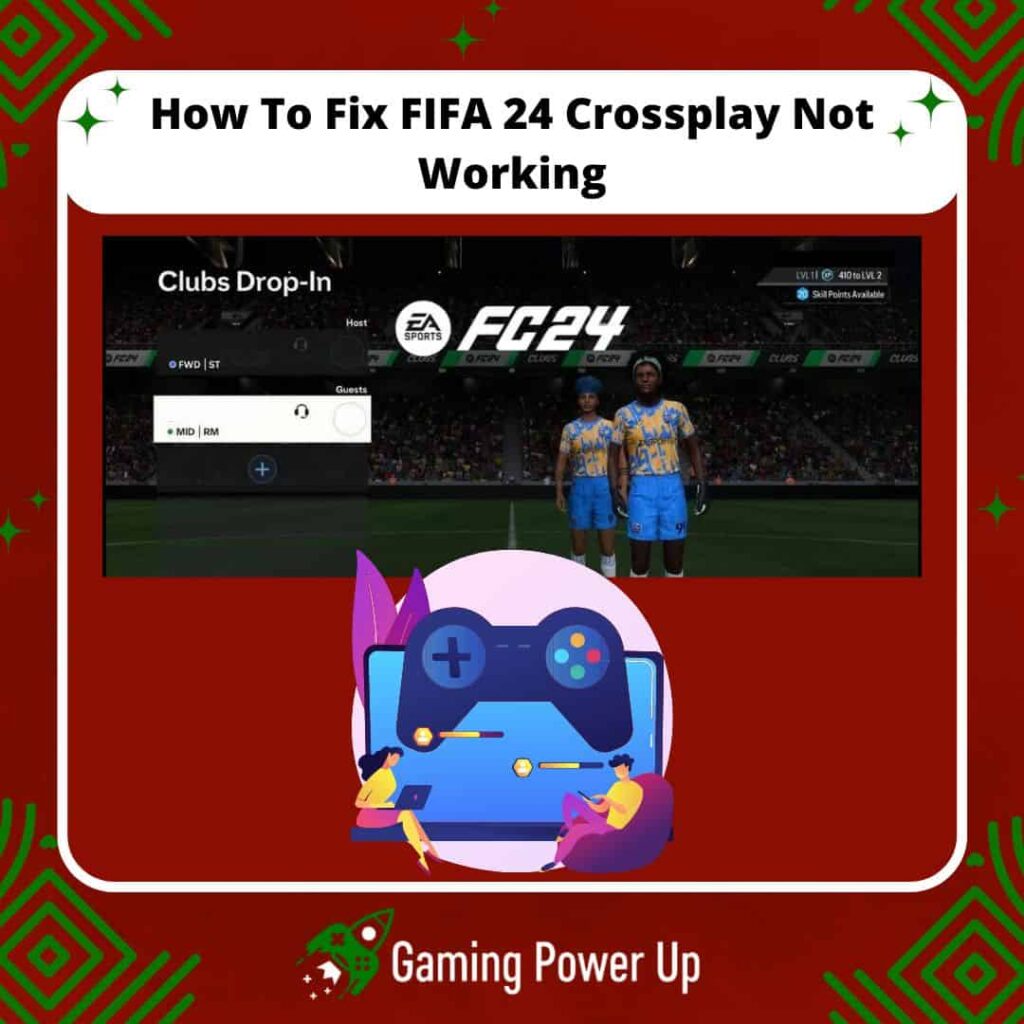We’re all hyped about diving into the new FIFA 24 (EA Sports FC 24) with our pals, even if they’re on different gaming platforms.
For me, I’ve got an Xbox Series X, and my friends are all rocking PlayStation 5.
Lucky for us, EA Sports took notice, and now, crossplay modes are up and running in FIFA 24. But what if this crossplay feature in EA Sports FC 24 isn’t playing nice?
Gaming Power Up has your back with a comprehensive guide on how to swiftly resolve any issues when FIFA 24 crossplay isn’t working as expected.
Press X to Skip Tutorial
Quick Gaming Answer
To fix FIFA 24 crossplay issues, start by ensuring a stable internet connection. Log out and back into your EA Sports profile. Verify crossplay compatibility based on supported platforms and modes. If problems persist, attempt a different game mode. Keep the game updated and optimize your network settings, considering UPnP or port forwarding. If needed, reinstall FIFA 24 and regularly check the server status. Finally, seek assistance by reaching out to EA Sports FC Support Team if the issue remains unresolved.
Double jump to specific section!
Can You Play Cross-Platform on FIFA 24?
Yes, you can play cross-platform on FIFA 24! EA Sports introduced an innovative crossplay update that enables crossplay on the most famous soccer game in the world.
This allows players from different gaming platforms to play against each other in various multiplayer modes. This includes the following consoles and game systems:
- PlayStation 5
- Xbox Series X|S
- PC (Windows)
- Xbox ONE
- PlayStation 4
Players on these platforms can connect and play with each other across specific game modes. However, it’s important to note that the Nintendo Switch is excluded from cross-platform play in FIFA 24.
Nonetheless, many FIFA players in EA Forums have lately faced crossplay issues while trying the game, so why does this happen?
How Does FIFA 24 Crossplay Work Now?
First, before losing your head over errors with FIFA 24 crossplay, we first need to understand how EA FC 24 crossplay works.
To do this, Gaming Power Up has simplified the five most important points that explain how this feature works in the new FIFA 24 game.
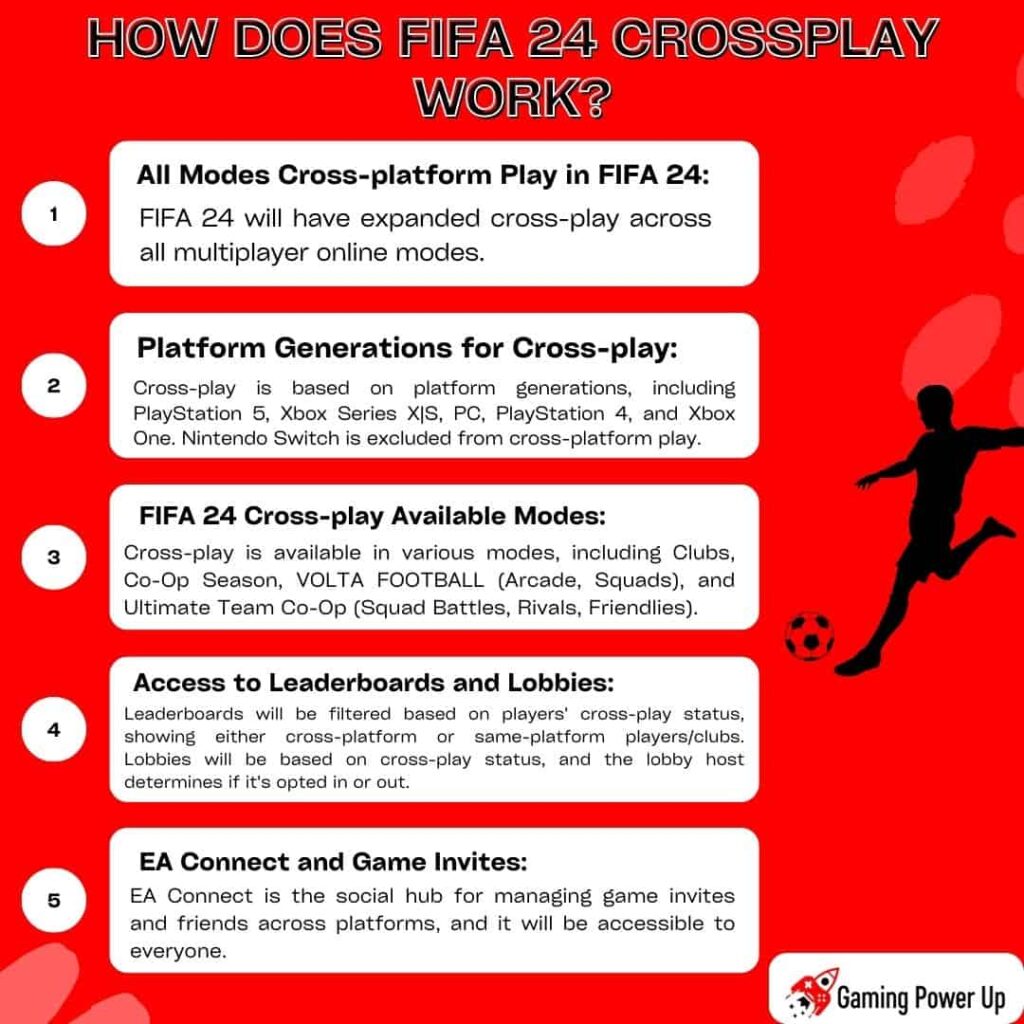
1. All Modes Cross-platform Play in FIFA 24: FIFA 24 will have expanded cross-play across all multiplayer online modes.
2. Platform Generations for Cross-play: Cross-play is based on platform generations, including PlayStation 5, Xbox Series X|S, PC, PlayStation 4, and Xbox One. Nintendo Switch is excluded from cross-platform play.
3. FIFA 24 Cross-play Available Modes: Cross-play is available in various modes, including Clubs, Co-Op Season, VOLTA FOOTBALL (Arcade, Squads), and Ultimate Team Co-Op (Squad Battles, Rivals, Friendlies).
4. Access to Leaderboards and Lobbies: Leaderboards will be filtered based on players’ cross-play status, showing either cross-platform or same-platform players/clubs. Lobbies will be based on cross-play status, and the lobby host determines if it’s opted in or out.
5. EA Connect and Game Invites: EA Connect is the social hub for managing game invites and friends across platforms. Players can invite friends using the full EA Connect view in Clubs and Volta Football, or a simplified version in other modes.
How Do You Enable Crossplay on FIFA 24?
In FIFA 24, crossplay is enabled by default when you enter the game for the first time.
However, if you need to enable or disable crossplay or manage your cross-play settings, you may follow these steps:
1. Accessing EA Connect: Navigate to the EA Connect interface within the game. This interface serves as the main hub for managing cross-platform interactions and settings.
2. Enabling Crossplay: If crossplay is not enabled by default, you can toggle the crossplay option on within the EA Connect interface. Look for a specific setting related to cross-platform play and enable it.
3. Changing Cross-Play Status in Lobbies: When creating or joining a lobby, you may have the option to set the lobby’s cross-play status. The first player in the lobby or the host typically determines whether the lobby is opted in for cross-play or not.
4. Joining Cross-Play Lobbies: If you want to join a cross-play enabled lobby, ensure that your cross-play settings are enabled.
5. Managing Friends and Invites: Within EA Connect, you can manage your friends list and send game invites to your friends, including those on different platforms.
6. Opting Out of Crossplay: If you wish to disable crossplay or play exclusively with players on the same platform, you may be able to toggle off the crossplay option in the game’s settings.
7. Adjusting Cross-Play Settings: Depending on the game, you may have additional options to customize your cross-play preferences, such as selecting which platforms you want to play with or setting restrictions.
Why Is FIFA 24 Crossplay Not Working?
Normally, FIFA 24 crossplay works as soon as you launch the game. You don’t have to do anything, as by default, the crossplay feature is enabled.
However, if FIFA 24 crossplay is not working, then it’s probably due to three different reasons.
1. Incompatibility Between Generations or Systems
Crossplay may not work if there is an incompatibility between different gaming platforms or generations.
For instance, if a player is trying to play FIFA 24 on a platform that doesn’t support crossplay with the specific version or generation of the game, this could result in crossplay not functioning as intended.
This means that you cannot play FIFA 24 crossplay on a PS5 if your friend has a PS4.
Then again, the Nintendo Switch version does not offer crossplay!
2. Network or Connectivity Issues
Network problems, including issues with internet connectivity, firewall settings, or network restrictions, can disrupt crossplay functionality in FIFA 24.
If players are experiencing network-related problems on their respective platforms, it can prevent successful cross-platform interactions and gameplay.
This can also cause other problems, such as FIFA 24 not loading.
3. Game Version or Update Discrepancies
Crossplay may not work if players are on different versions of FIFA 24 or have not installed the latest updates.
To ensure smooth crossplay experiences, all players participating in cross-platform gameplay should be on the same game version and have the latest updates and patches installed.
Learn what to do if FIFA 24 is not updating right here.
How to Fix FIFA 24 Crossplay Not Working – 9 Solutions
So, now let’s get to the meat of this blog post: how do we fix EA Sports FC 24 crossplay not working?
Gaming Power Up has identified 9 ways to fix FIFA 23 crossplay not working, so without wasting your time any further, let’s get to it.
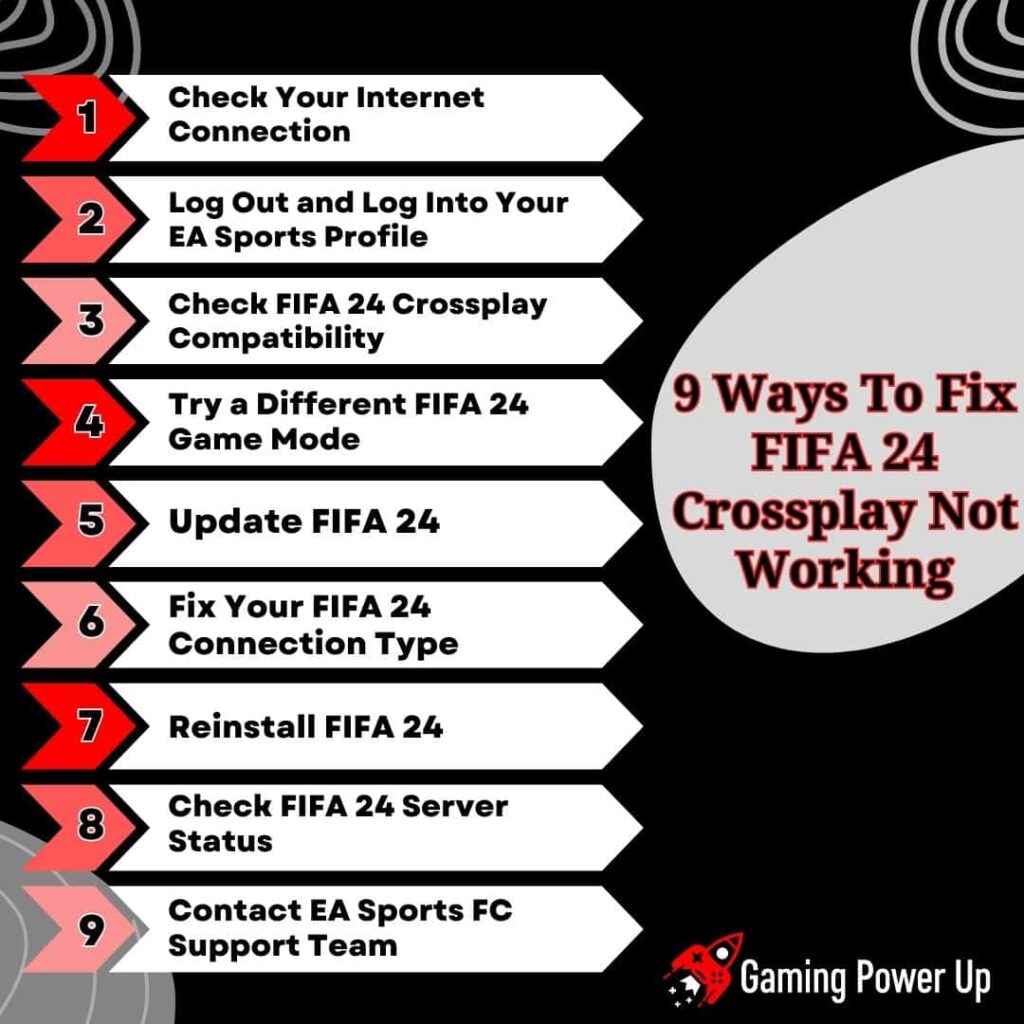
Fix #1: Check Your Internet Connection
A stable and reliable internet connection is the backbone of a smooth online gaming experience, particularly when engaging in crossplay in FIFA 24, where players from various platforms come together.
So, perhaps the crossplay feature is not working in FIFA 24 due to Internet problems. This is what you can do:
1. Internet Speed and Stability:
- Bandwidth: Check your internet plan to ensure it provides adequate bandwidth for online gaming. Higher bandwidth allows for smoother gameplay and reduces lag.
- Ping (Latency): Low latency or ping is essential for real-time interactions in FIFA 24. High ping can cause delays and affect your gameplay experience, especially in crossplay matches.
2. Wired Connection vs. Wireless Connection:
Whenever possible, use a wired Ethernet connection instead of Wi-Fi. Wired connections generally offer more stability and lower latency, resulting in a better gaming experience for crossplay.
3. Router and Modem:
- Restarting Devices: Power cycle your router and modem. Sometimes, restarting these devices can refresh the network and resolve temporary connectivity issues.
- Positioning: Ensure your console or PC is located close to the router for a stronger signal and better connectivity.
4. Network Interference:
Identify and minimize potential sources of interference, such as other electronic devices, microwaves, or neighboring Wi-Fi networks. These can disrupt your internet signal and cause connectivity problems.
5. Firewall and Network Settings:
- Port Forwarding: Check if you need to configure port forwarding on your router for FIFA 24. Open the necessary ports to allow FIFA 24 to communicate with the game servers effectively.
- Disable Firewall Blocking: Ensure that your firewall or antivirus software is not blocking FIFA 24’s access to the internet. Temporarily disable them to test if they are causing any connectivity issues.
6. ISP (Internet Service Provider) Support:
If you’ve tried the above steps and are still experiencing issues, reach out to your ISP for assistance. They can check for any service outages or provide further guidance on optimizing your connection for online gaming.
7. Regular Speed Tests:
Conduct periodic internet speed tests using reliable websites or apps. This will help you monitor your internet performance and identify any significant fluctuations that could impact your crossplay experience.
By thoroughly examining and optimizing your internet connection using the mentioned steps, you can significantly improve the stability and performance of FIFA 24 crossplay, which will help you get rid of this problem.
Fix #2: Log Out and Log Into Your EA Sports Profile
Many FIFA players in EA Forums have had problems when trying to log out of their profiles.
Logging out and then back into your EA Sports profile can resolve potential authentication or profile-related issues that might hinder crossplay functionality on FIFA 24, and this is how we can do it:
To Log Out of FIFA 24 On PC (Logging out from Origin):
- Open Origin: Launch the Origin application on your PC.
- Navigate to Profile: Click on your profile name or avatar at the bottom left of the Origin window to access your profile.
- Select Log Out: Choose the option to log out from your EA account.
- Log Back In: After logging out, close and restart Origin. Then, log back into your EA account.
- Launch FIFA 24: Open FIFA 24 and check if crossplay is now functioning as expected.
To Log Out of FIFA 24 On Consoles (Reinstall the Game and Sign In Again):
- Uninstall FIFA 24: Navigate to the game management section on your console (e.g., PlayStation, Xbox). Find FIFA 24 and select the option to uninstall the game.
- Reinstall FIFA 24: Reinstall the game from your respective platform’s store or game library.
- Sign In: Launch FIFA 24 and sign in to your EA Sports profile.
- Check Crossplay: Access crossplay-enabled modes and test if the issue is resolved.
Logging out and logging back in, or reinstalling the game and signing in again, can refresh your EA Sports profile and potentially resolve any login-related obstacles that were hindering crossplay on EA FC 24.
Fix #3: Check FIFA 24 Crossplay Compatibility
Crossplay compatibility in FIFA 24 is determined by the platforms and generations involved.
If you attempt to play with older or newer generations of consoles, then of course FIFA 24 crossplay won’t work! Check out the following factors:
- FIFA 24 supports crossplay between PlayStation 5, Xbox Series X|S, and PC (Windows).
- Crossplay is also available between PlayStation 4 and Xbox One platforms.
- Nintendo Switch is not compatible with crossplay in FIFA 24, meaning players on this platform cannot participate in cross-platform gameplay.
- Crossplay is extended to specific modes, including Clubs, Co-Op Season, VOLTA FOOTBALL™ (Arcade, Squads), and Ultimate Team™ Co-Op (Squad Battles, Rivals, Friendlies).
- Leaderboards in Ultimate Team and Online Seasons can be filtered based on your cross-play status.
- When cross-play is enabled, you can see all cross-platform players or clubs.
- When cross-play is turned off, you’ll only see same-platform players or clubs.
- Cross-play status is determined by the first player in a lobby or the host of the match.
- Players can join lobbies that are opted into cross-play, enabling them to play with friends from different platforms.
- Club lobbies allow players from different platforms if crossplay is enabled.
- Clubs are not associated with a specific platform, and the leaderboard displays all clubs, whether cross-play is enabled or not.
Checking FIFA 24 crossplay compatibility involves understanding which platforms support crossplay, which ones do not, and which modes are available for cross-platform play.
Fix #4: Try a Different FIFA 24 Game Mode
If you’re encountering issues with crossplay in specific FIFA 24 modes, trying a different game mode can be a viable solution to potentially resolve the problem.
Different game modes may have varying crossplay features on EA FC 24, so try switching the game mode like this:
- FIFA 24 extends crossplay functionality to specific game modes, including Clubs, Co-Op Season, VOLTA FOOTBALL™ (Arcade, Squads), and Ultimate Team™ Co-Op (Squad Battles, Rivals, Friendlies).
- If crossplay is not functioning as expected in a particular mode (e.g., Ultimate Team), consider trying another crossplay-supported mode like VOLTA FOOTBALL™ or Co-Op Season.
- By testing different modes, you can determine if the issue is mode-specific or more broadly related to crossplay functionality on FIFA 24.
- Keep in mind that, in theory, all online modes on EA FC 24 support crossplay, but changing modes might trigger a fix for this error and you can go back to playing the desired game mode as requested.
Fix #5: Update FIFA 24
Keeping your game of FIFA 24 up-to-date by installing the latest patches, updates, and enhancements is a critical step in addressing crossplay issues.
Developers release updates for FIFA 24 to address bugs, glitches, and improve overall game performance.
So, updates often include patches that optimize crossplay functionality, addressing any known cross-platform compatibility issues.
Updates frequently include bug fixes that might have affected crossplay, ensuring a smoother and more reliable experience when playing with others on different platforms.
Performance improvements may directly impact crossplay responsiveness, reducing latency and enhancing synchronization between players across platforms.
Therefore, updating FIFA 24 can be the simple trick you are after. Updating EA FC 24 is quite simple:
- On your gaming platform, navigate to the FIFA 24 game page or library.
- Check for available updates and download the latest ones.
- Install the updates to ensure your game is current and benefits from the latest improvements.
By updating FIFA 24 regularly, you ensure that your game is equipped with the most recent improvements, bug fixes, and enhancements related to crossplay functionality.
Fix #6: Fix Your FIFA 24 Connection Type
Adjusting your FIFA 24 connection type involves optimizing your network settings to ensure a smoother crossplay experience.
The primary focus is on Universal Plug and Play (UPnP) or port forwarding to improve your NAT type, which can significantly impact online gameplay.
This error was pretty common back on FIFA 23, and it seems like it’s impacting FIFA 24’s crossplay mode once again. To fix it, do this:
- Open a web browser and type your router’s IP address into the address bar to access the router’s settings page.
- Enabling UPnP: Check if your router supports UPnP and enable it. UPnP helps devices communicate more effectively over the network by automatically configuring ports and protocols.
- Understanding Port Forwarding: Port forwarding involves manually configuring your router to direct specific ports to your gaming device, allowing for better connectivity and reduced NAT-related issues.
- Identifying FIFA 24 Ports: Determine the ports associated with FIFA 24. These ports are usually provided by the game’s developer or can be found in the game’s documentation.
- Configuring Port Forwarding: Access your router’s port forwarding settings and configure the ports associated with FIFA 24 to point to your gaming device.
- After applying these changes, test your connection within FIFA 24 to confirm if the adjustments have improved your NAT type and overall online experience.
Fix #7: Reinstall FIFA 24
Reinstalling FIFA 24 is a troubleshooting step to address any potential corrupted game files or installation issues that may be affecting crossplay.
If you tried a few different things, and FIFA 24 crossplay is still not working, then it’s time to do this:
1. To Reinstall FIFA 24 On PlayStation:
- Access the Home Screen: Navigate to the home screen of your PlayStation console.
- Find FIFA 24: Locate the FIFA 24 game icon in your library or on the home screen.
- Options Menu: Press the “Options” button on your controller while highlighting the FIFA 24 game icon.
- Delete Game: Select “Delete” from the options menu to remove the game from your console.
- Reinstall FIFA 24: Visit the PlayStation Store, search for FIFA 24, and download the game again.
2. To Reinstall FIFA 24 On Xbox:
- Access My Games and Apps: Press the Xbox button on your controller to access the guide, then navigate to “My games & apps.”
- Find FIFA 24: Locate the FIFA 24 game in your game library.
- Manage Game: Highlight FIFA 24, press the “Menu” button (three horizontal lines), then choose “Manage game & add-ons.”
- Uninstall FIFA 24: Select “Uninstall all” to remove the game from your console.
- Reinstall FIFA 24: Visit the Microsoft Store, search for FIFA 24, and download the game again.
3. To Reinstall FIFA 24 On PC:
- Access Control Panel: Open the Control Panel on your PC.
- Programs and Features: Click on “Uninstall a program” under “Programs.”
- Find FIFA 24: Locate FIFA 24 from the list of installed programs.
- Uninstall FIFA 24: Right-click on FIFA 24 and select “Uninstall.”
- Reinstall FIFA 24: Visit the EA Origin platform or the respective store (e.g., Steam), search for FIFA 24, and download the game again.
Fix #8: Check FIFA 24 Server Status
Verifying the status of FIFA 24 servers is crucial when encountering crossplay issues, as server outages or maintenance can impact your ability to connect and play with others on different platforms.
Since Server-related problems can affect crossplay functionality and online gameplay on FIFA 24, this is what you need to do:
- Visit the official FIFA 24 website or EA Sports’ official site to check the server status.
- Look for dedicated web pages or sections that provide real-time or updated information about the status of FIFA 24 servers.
- Check Social Media and Forums: Follow FIFA’s official social media accounts or relevant gaming forums for updates on server status and community discussions.
- Scheduled Maintenance: Be aware of any scheduled maintenance periods for FIFA 24, during which the servers may be temporarily offline or limited in functionality.
- Community Reports: Check gaming community websites, online forums, or social media for player reports about server issues or outages affecting crossplay.
If FIFA 24 servers are down, then wait until they are back up to try the crossplay features again.
Fix #9: Contact EA Sports FC Support Team
Did you try it all, and FIFA 24 crossplay is still not working?
Log into your EA account on a web browser and go to the official EA Support website.
Here, use the following contact template by modifying your personal details into the template. I recommend doing this only if you have already exhausted all other options, as there might me something wrong with your EA account:
“Subject: FIFA 24 Crossplay Issue – Seeking Support
Dear EA Sports FC Support Team,
I am writing to seek assistance with an issue I am facing regarding crossplay functionality in FIFA 24. Despite attempting various troubleshooting steps, the crossplay feature is not working as expected, hindering my ability to engage with players on different platforms.
Here is a brief summary of the steps I have taken to address the issue:
- Verified internet connection for stability and sufficient bandwidth.
- Checked crossplay compatibility based on the provided settings for FIFA 24.
- Updated FIFA 24 to the latest version available.
- Checked and ensured proper network configuration, including NAT type and port forwarding.
- Reinstalled FIFA 24 on my [PlayStation/Xbox/PC] as a troubleshooting measure.
Despite these efforts, I am still encountering challenges with crossplay functionality.
Your prompt attention to this matter would be greatly appreciated, as I am eager to fully enjoy the crossplay feature and enhance my FIFA 24 gaming experience.
Thank you for your assistance,
[Your Name]
[Your Email Address]
[Your Contact Information]”
Gaming Summary: Fixing FIFA 24 Cross-Play Not Working
By following these tips from Gaming Power Up, you’ll be one step closer to resolving EA FC 24 crossplay issues. These fixes cover a range of potential problems, ensuring a smoother FIFA 24 crossplay experience.
Gamers Also Ask
WHY IS FIFA 24 Crossplay NOT WORKING ON XBOX?
FIFA 24 crossplay may not work on Xbox due to platform incompatibility. Crossplay is typically enabled between specific platforms, and if Xbox isn’t compatible with the platforms your friends are using, crossplay won’t function. Additionally, network issues, game version disparities, or privacy settings can also hinder crossplay functionality on Xbox.
Can PS4 and PS5 Play Together FIFA 24?
No, FIFA 24 does not officially support crossplay between PS4 and PS5. Players on PS4 and PS5 are typically restricted to their respective console ecosystems for online play.