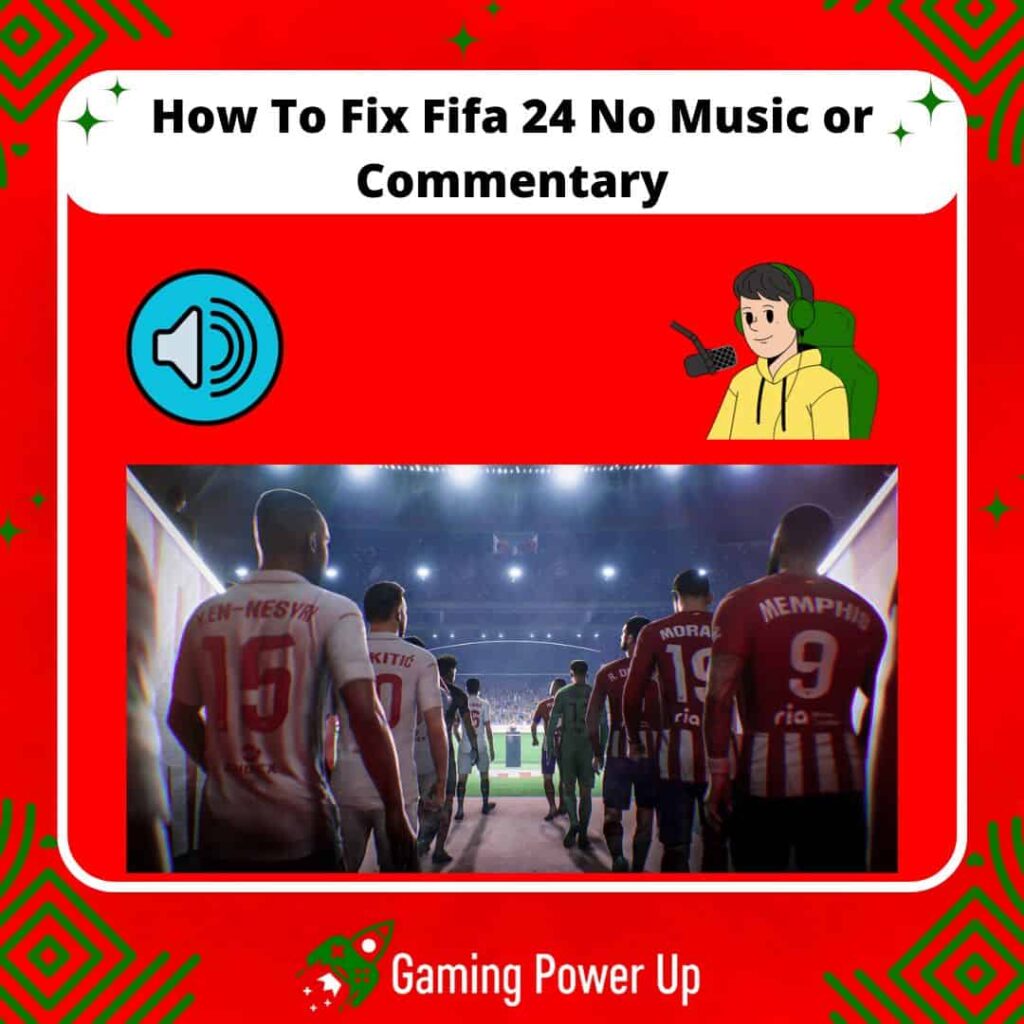I love playing FIFA 24 with commentaries on, and the new soundtrack is just awesome!
Remember those old FIFA games with fantastic songs like Love Me Again by John Newman? Good times!
For me, the music and commentaries in FIFA are crucial for the whole experience. If they’re not working, it’s a letdown. Gaming Power Up has some tips to fix FIFA 24’s no music or commentary issue – check out these 10 fixes!
Press X to Skip Tutorial
Quick Gaming Answer
To fix no commentary or music in FIFA 24, begin by ensuring the game is up to date through an update. Restarting FIFA 24 is often a quick and effective fix, allowing the game to reset. Verify the integrity of the game, clear the cache, change camera modes, and check your audio device if the commentary problems persist. Exploring language settings, re-logging into your EA Sports account, and checking console audio settings can further contribute to resolving the issue. If all else fails, reinstalling FIFA 24 can provide a clean slate, potentially resolving persistent audio problems.
Double jump to specific section!
My (Annoying) Experience With FIFA 24 No Commentary
Problems with FIFA commentaries or music are not new. In fact, EA FC 24 players are already reporting bugs with sound settings in FIFA forums (EA Forums) and Reddit.
It seems like all new games are released with bugs, but hey, that’s how the modern gaming industry works!
In my case, I was unable to listen to FIFA 24 commentary due to a bug that was quickly fixed by an update.
On the other hand, I never had a problem with music not working (FIFA 24 crossplay not working is an entirely different story, though).
Before you lose your head over no commentary in FIFA 24, this is how you can enable FIFA 24 commentary:
1. Navigate to Settings: Open FIFA 24 and go to the main menu. Look for and select the “Settings” option and select it.
2. Select Game Settings: Within the settings menu, locate and choose the “Game Settings” option. This is where you can customize various aspects of the game.
3. Enable Commentary: In the Game Settings menu, find the “Audio” section. Within the audio settings, look for the option to choose the commentary team. Select your preferred commentary team, and then confirm your choice to enable commentary during gameplay
To enable or disable FIFA 24 music, you need to follow the steps shown by this YouTuber.
Basically, launch FIFA 24, go to Settings, select Customise, select EA Sports Soundtrack, choose all the soundtracks, and a screen that says “Are you sure you want to turn all the tracks on/off?”
Clearly, select ON, and listen to some of the best music in the realm of video games!
Why Is There No Commentary on FIFA 24?
FIFA 24 no commentary bugs are usually caused due to any of the three following reasons.
1. There’s a Bug on FIFA 24 Files
No commentary on FIFA 24 could be attributed to a bug or glitch within the game’s files or programming.
If there’s a bug in the game’s code related to the commentary system, it could prevent the commentary from functioning as intended.
2. FIFA 24 Can’t Download Commentary Packages
In this case, your FIFA 24 game might have difficulty downloading or accessing the necessary commentary packages.
Modern video games often have downloadable content (DLC) or updates that enhance the gaming experience, including commentary updates.
If there’s an issue with downloading or installing these packages, it can result in a lack of commentary during gameplay.
3. Hardware Audio Issues with Your TV or Gaming Device
Lastly, the problem might be related to hardware, specifically audio-related issues with your TV or gaming device.
It could involve malfunctioning audio components, incorrect audio settings, faulty cables, or other hardware-related problems that prevent the proper output or reception of audio signals, including the commentary in FIFA 24.
How To Fix FIFA 24 No Music or Commentary – 10 Ways
So, there are ways to fix FIFA 24 no commentary or music, but before you do it, read this: some of the fixes might seem a little unconventional, but they work!
Keep on reading or take a good look at the image below to learn how to fix FIFA 24 no music or commentary.
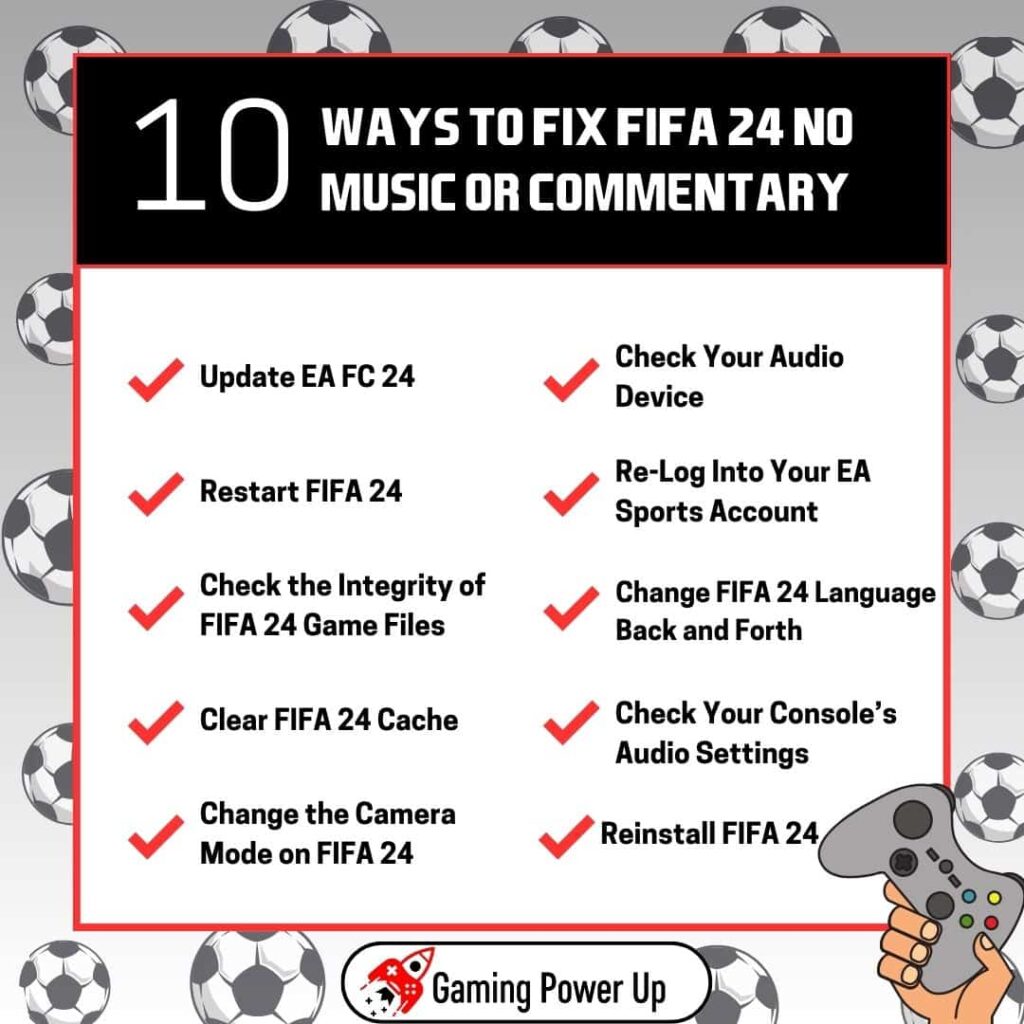
1. Update EA FC 24
Updating FIFA 24 can potentially solve the error of no music or commentary by addressing bugs, glitches, or missing files that may have been present in the earlier version.
In most cases, FIFA 24 updates will download by itself just by launching the game with an active Internet connection.
Luckily for us, updating FIFA 24 is as easy as scoring a tap-in with Erling Haaland:
- For Nintendo Switch: Open the Nintendo eShop, locate FIFA 24, and select “Update” if available.
- For Xbox: Navigate to “My Games and Apps,” find FIFA 24, press the Menu button, and choose “Manage game and add-ons.” From there, select “Update.”
- For PlayStation: Go to the PlayStation home screen, locate FIFA 24, press the Options button, and choose “Check for Update.”
- For PC (Origin): Open the Origin client, go to “My Game Library,” right-click on FIFA 24, and choose “Update Game.”
2. Restart FIFA 24
Restarting FIFA 24 is a straightforward solution to address various issues within the game.
This action can help in resolving temporary glitches or bugs that might be causing the absence of music or commentary, and this is how you can do it:
1. To Restart FIFA 24 On Nintendo Switch:
- Press the “Home” button on your controller to go back to the home screen.
- Highlight the FIFA 24 game icon.
- Press the “X” button to close the game.
- Navigate to the FIFA 24 icon and launch the game again.
2. To Restart FIFA 24 On Xbox:
- Press the Xbox button on your controller to open the guide.
- Highlight the FIFA 24 game title.
- Press the “Menu” button (the one with three lines) on your controller.
- Select “Quit” to close the game.
- Relaunch FIFA 24 from your game library or home screen.
3. To Restart FIFA 24 On PlayStation:
- Press the “PS” button on your controller to go to the home screen.
- Highlight the FIFA 24 game icon.
- Press the “Options” button (located to the right of the touchpad).
- Choose “Close Application” to exit the game.
- Reopen FIFA 24 from the home screen or game library.
4. To Restart FIFA 24 On PC (Origin):
- In the Origin client, go to “My Game Library.”
- Right-click on FIFA 24 and select “Quit.”
- Launch FIFA 24 again by clicking on the play button next to the game.
3. Check the Integrity of FIFA 24 Game Files
Corrupted FIFA 24 game files might be causing the No Commentary error on PC.
To check the integrity of FIFA 24 game files and potentially fix issues like the commentary bug, follow these steps using the Steam platform:
Open Steam: Launch the Steam application on your computer.
- Access Your Game Library: Navigate to the “Library” tab at the top of the Steam window. This will display a list of all your installed games.
- Access FIFA 24 Properties: Locate and right-click on “EA FC 24” in your game library. A menu will appear; select “Properties” from this menu.
- Navigate to Installed Files: In the Properties window, go to the “Local Files” tab. Here, you’ll find various options related to the game’s files.
- Verify Integrity of Game Files: Click on the “Verify Integrity of Game Files” button. Steam will begin verifying the game’s files to ensure they match the correct and undamaged versions.
- Wait for Verification: Allow Steam to complete the verification process. This may take a couple of minutes, depending on the size of the game and your internet speed.
Verifying the integrity of FIFA 24 game files helps identify and fix any corrupted or missing files that might be causing issues, such as the absence of commentary or music on EA FC 24.
4. Clear FIFA 24 Cache
Another way to fix FIFA 24 no commentary or music is to simply clear the game’s cached files like this:
1. To Clear FIFA 24 Cache On Windows 10:
- Open the Start menu and find EA in the list. Click the downward arrow to expand.
- Once expanded, select “App Recovery.” A confirmation window will pop up.
- Simply click on “Clear Cache” to clear the cache for FIFA 24.
2. To Clear FIFA 24 Cache On PlayStation:
- For PlayStation 5 and 4, a simple restart can sometimes help clear temporary data.
- If you want to be thorough, perform a cold boot by holding down the Power button until the console powers down. Unplug it from the electrical outlet and wait for two minutes. Reconnect and power it on.
3. To Clear FIFA 24 Cache On Xbox:
- For Xbox Series X|S and Xbox One, press and hold the Power button to turn off the console. After that, unplug the power cable. Press the Power button three or four times to drain any remaining power. Plug the power cable back in and turn on the Xbox to clear the cache.
4. To Clear FIFA 24 Cache On Nintendo Switch:
- Open the Home menu and select “System Settings.”
- Choose “System” and tap “Formatting Options.”
- Select “Clear Cache” and follow the on-screen instructions, choosing the user for whom you want to clear the cache.
5. Change the Camera Mode on FIFA 24
If you’re experiencing the no commentary bug in FIFA 24 and want to try a different approach, changing the camera mode might help.
Yes, I know what you are thinking “what does my camera mode have to do with FIFA 24 no commentary or music?”
Well, I don’t know, and probably no one knows – the only thing I know is that this trick worked for many Redditors and FIFA players, so let’s try it out:
- Navigate to the main menu and select “Customize.”
- Within “Customize,” go to “Settings,” and then choose “Game Settings.”
- Look for the “Camera” tab and scroll down to “Custom Camera Settings.”
- Ensure that the camera mode is set to “Custom.”
- You can also tweak the Height and Zoom of the camera according to your preference in an attempt to address the commentary bug.
- Although it might seem unusual, sometimes changing the camera mode to custom can surprisingly resolve the no commentary bug.
6. Check Your Audio Device
Are you sure that your audio device is working? I mean, if you can listen to other things within the game, but cannot listen to music or commentaries on EA FC 24, then maybe you need to skip this step.
Otherwise, if you can’t listen to any audio whatsoever in FIFA 24, do this:
1. Ensure Proper Connection: Make sure your audio device (headphones, speakers, etc.) is correctly connected to your gaming platform (PC, console, etc.). Check the cables and connections to ensure everything is plugged in securely.
2. Check Volume and Mute Settings: Confirm that the volume on your audio device is turned up and not muted. Sometimes, accidental mute or low volume settings can cause the commentary or music to appear as if it’s not working.
3. Test with Another Game: Try using your audio device with another application or game to ensure that it’s functioning correctly. This can help determine if the issue is with FIFA 24 or your audio device.
4. Update Audio Drivers: If you’re using a PC, make sure your audio drivers are up to date. Outdated or incompatible audio drivers can cause audio-related issues in games, including FIFA 24.
5. Restart Your Audio Device: Turn off your audio device, wait a few seconds, and then turn it back on. Restarting the device can sometimes resolve minor glitches or connectivity issues.
7. Re-Log Into Your EA Sports Account
Logging out and into your EA Sports account can solve the issue of No Commentary on FIFA 24.
1. To Log Out of Your EA Account On Consoles (PlayStation, Xbox, Switch):
- Re-logging on consoles involves reinstalling the game, which may refresh your account settings and resolve the commentary bug. Uninstall FIFA 24, then reinstall it and log back into your EA Sports account when prompted during the game’s setup.
2. To Log Out of Your EA Account On PC (Origin or Steam):
- For PC, you’ll re-log into your EA Sports account via the platform you purchased the game from.
- If using Origin, open the Origin client, log out of your account, and then log back in to re-establish the connection between your account and the game.
- If using Steam, log out of your Steam account and then log back in to ensure a fresh connection between your EA Sports account and the game.
By re-logging into your EA Sports account on your respective platform, you might refresh your account settings and potentially address any issues related to the absence of commentary and music in FIFA 24.
8. Change FIFA 24 Language Back and Forth
Now, I am fully aware that the language you play in should not cause bugs related to FIFA 24 music or commentaries.
However, I noticed that selecting a language and changing it back to your original language can fix the FIFA 24 no commentary bug:
On Steam:
- Right-click on “EA FC 24” in your Steam library and select “Properties.”
- In the General tab, change the language to something different from the current setting.
- Launch FIFA 24, then close it without spending time in the game.
- Return to General Properties and change the language setting back to the original language you prefer.
- Launch FIFA 24 again, and the no commentary and music bug on EA FC 24 should be gone.
On Consoles (PlayStation, Xbox, and Switch):
- Navigate to the settings or options menu within FIFA 24.
- Find the language or settings section where you can adjust the game language.
- Change the language to something different from the current setting.
- Launch FIFA 24, then close it without spending time in the game.
- Return to the language or settings section and change the language setting back to the original language you prefer.
- Launch FIFA 24 again, and the no commentary bug should be fixed.
9. Check Your Console’s Audio Settings
Perhaps the No Commentary error on FIFA 24 is not related to the game itself, but to your console!
Make sure that your console’s audio settings are working properly by doing this:
1. To Check Audio Settings On PlayStation:
- Navigate to the “Settings” menu on your PlayStation console.
- Look for “Sound and Screen” or a similar audio-related option.
- Check the audio output settings, ensuring that they are configured correctly for your setup (e.g., HDMI, Optical, etc.).
- Adjust the volume settings and ensure they are at an appropriate level.
- Test the audio by playing another game or using a multimedia application to ensure the console’s audio is working.
2. To Check Audio Settings On Xbox:
- Go to the Xbox dashboard and select the “Settings” menu.
- Navigate to “General” and then to “Volume & audio output.”
- Check and adjust audio output settings as needed (e.g., HDMI audio, Optical audio, etc.).
- Ensure the volume settings are appropriate.
- Test the audio by playing another game or using a multimedia application to ensure the console’s audio is working.
3. To Check Audio Settings On Nintendo Switch:
- Open the Home menu.
- Navigate to “System Settings.”
- Select “System” from the options on the left.
- Choose “TV Output” to adjust the audio output settings for when the Switch is docked.
- Ensure that the audio settings are configured correctly for your setup (e.g., Automatic, Stereo, Surround, etc.).
- Test the audio by playing another game or using a multimedia application to ensure the Switch’s audio is working.
10. Reinstall FIFA 24
If you’ve tried various fixes and the commentary issue persists in FIFA 24, reinstalling the game might be the solution you need.
This is what you have to do to reinstall FIFA 24 and potentially fix the No Comment bug:
1. On PlayStation:
To reinstall FIFA 24 on a PlayStation console, start by navigating to the FIFA 24 icon on the home screen. Press the “Options” button on your controller and select “Delete.” This will remove the game from your console.
Next, go to the PlayStation Store, search for FIFA 24, and download the game again. Make sure you have a stable internet connection for a smooth download process. Once the download is complete, launch the game and see if the commentary is now working.
2. On Xbox:
Reinstalling FIFA 24 on an Xbox console is quite straightforward. Begin by navigating to the FIFA 24 tile on your home screen. Press the “Menu” button on your controller and choose “Uninstall.” Confirm the uninstallation.
After FIFA 24 is uninstalled, go to the Microsoft Store, find FIFA 24, and install the game again. Ensure you have a stable internet connection during the download. Once it’s done, launch the game and check if the commentary issue has been resolved.
3. On Nintendo Switch:
To reinstall FIFA 24 on a Nintendo Switch, find the FIFA 24 icon on the home screen. Press the “Options” button on your controller (the small “+” button) and select “Manage Software.” Choose “Archive Software” to uninstall the game while keeping your save data intact.
After the game is archived, head to the Nintendo eShop, find FIFA 24, and reinstall it. Once the download is complete, launch the game and check if the commentary is working correctly.
FIFA 24 Is Still Not Playing Music or Commentary, What Do I Do?
At this point, all comments or music-related bugs on FIFA 24 should be resolved.
However, if this is not the case, there are two things left to do. The first one is to contact EA Sports via the Live Chat section on their Support Website with the following message:
“I am writing to bring to your attention an ongoing issue I have been experiencing in FIFA 24, specifically concerning the lack of commentary during gameplay.
I have attempted various troubleshooting steps, including those outlined in the game’s support resources, but unfortunately, the problem persists.
I have tried restarting the game, verifying game files, changing language settings, and even reinstalling FIFA 24, all to no avail.
Do you think you can help me out with this?
Thank you for your prompt attention to this matter.”
The second solution consists of posting your problem on the EA Forum. Many FIFA players already post their problems as Threads on the official EA FC 24 Forum.
This is a template that you can use to post a forum thread for further help with FIFA 24 no commentary or music bugs:
“I am reaching out to the community regarding a persistent issue I’ve been encountering with FIFA 24 – the absence of commentary during gameplay.
I’ve tried several fixes to rectify this problem without success and would greatly appreciate any insights or recommendations from the community.
My Device Specifications:
- Platform: [Specify your console or PC]
- Operating System: [Specify OS if applicable]
- Game Version: FIFA 24 [Specify the version]
Troubleshooting Steps I’ve Attempted:
- Restarted the game.
- Verified integrity of game files.
- Changed language settings back and forth.
- Checked and adjusted audio device settings.
- Re-logged into my EA Sports account.
- Changed camera mode to custom.
- Checked my console’s audio settings.
- Reinstalled FIFA 24.
Despite trying the above fixes, the no music and commentary error persists on FIFA 24.
What should I do?
Thank you everyone.”
Gaming Summary: No Commentary or Music on EA FC 24? Not Anymore!
As you can see, FIFA 24 has many bugs that need to be patched (such as FIFA 24 not running smoothly), which can be quite annoying to deal with.
Fortunately, thanks to Gaming Power Up, you are ready to listen to those awesome new songs that the game has for us!
FIFA Players Also Ask
How Do You Get Commentary on FIFA 24?
To enable commentary in FIFA 24, access game settings within the main menu. Navigate to the audio section and select your desired commentary team. Confirm the selection to activate commentary during gameplay.