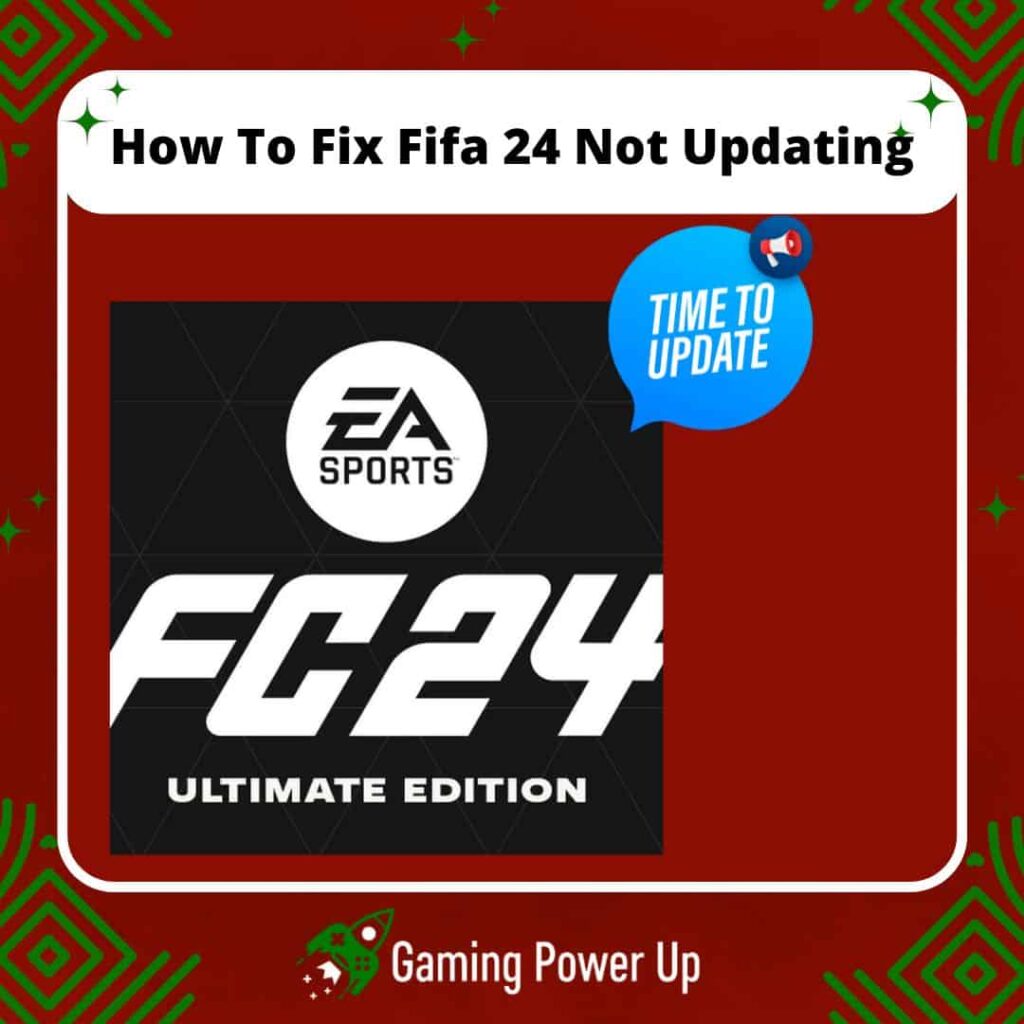FIFA 24 is finally out! Or should we say EA Sports FC 24? Well, it’ll take a while before we get used to the new name – the point is, the game is available to play now!
Whether you have purchased FIFA 24 for Nintendo Switch, Xbox, PlayStation, or PC, you surely are eager to test the new game’s features.
But what if EA Sports FC 24 won’t update? What should we do here?
Gaming Power Up has the latest solutions, so you learn how to fix FIFA 24 not updating in the blink of a header by Erling Haaland.
Press X to Skip Tutorial
Quick Gaming Answer
To fix FIFA 24 not updating, start by ensuring a stable internet connection and freeing up storage space on your device. Restart your gaming device and update its operating system if needed. Check and clear FIFA 24 cache files, and monitor EA Sports FC server status for any ongoing issues. If you’re on PC, consider disabling antivirus or firewall temporarily. If the issue persists, consider reinstalling FIFA 24. If all else fails, reach out to EA Sports Support Team for assistance.
Double jump to specific section!
How Do You Update EA Sports FC 24?
Keeping FIFA 24 updated is not only advisable, but it’s also necessary.
EA Sports recommends all users keep up with the game’s latest updates. Nonetheless, since we are talking about a cross platform game (learn how to fix FIFA 24 crossplay not working here), there are several ways to update EA Sports FC 24:
1. To Update FIFA 24 On PC
- Start the Game with an Active Internet Connection.
- Start the FIFA 24 game on your PC.
- When you launch the game and try to play online, the game will prompt you to update if a new update is available.
Update via Origin (if using Origin):
- If you’re playing FIFA 24 on PC through Origin, the update process typically involves Origin. Follow these steps:
- Open the Origin application.
- Navigate to your game library and find FIFA 24.
- If an update is available, there should be an option to update the game. Click on it to start the update process.
Update via Steam (if using Steam):
- If you’re playing FIFA 24 on PC through Steam, follow these steps:
- Open the Steam application.
- Navigate to your game library and find FIFA 24.
- If an update is available, Steam will usually start the update process automatically or prompt you to update when you launch the game.
2. To Update FIFA 24 On Xbox:
- Start the game on your Xbox console while connected to the internet.
- If an update is available, FIFA 24 will prompt you to update when you try to play online.
- To update, go to the Microsoft Store:
- Navigate to the FIFA 24 game in your library.
- If an update is available, you’ll see an option to update the game. Select it to begin the update.
3. To Update FIFA 24 On PlayStation:
- Start the game on your PlayStation console while connected to the internet.
- If an update is available, FIFA 24 will prompt you to update when you try to play online.
- To update, go to the PlayStation Store:
- Find the FIFA 24 game in your library.
- If an update is available, you’ll see an option to update the game. Select it to start the update.
4. To Update FIFA 24 On Nintendo Switch:
- Start the game on your Nintendo Switch while connected to the internet.
- If an update is available, FIFA 24 will prompt you to update when you try to play online.
- To update, go to the Nintendo eShop:
- Find the FIFA 24 game in your library.
- If an update is available, you’ll see an option to update the game. Select it to initiate the update.
Why Is FIFA 24 Not Updating?
After following the previously mentioned steps, FIFA 24 should seamlessly update on your system.
But we know that this doesn’t work like this – users on Reddit and EA Sports Forums (EA Sports) are already complaining about updating problems related to the new EA Sports FC 24 game.
Let’s check out the main three reasons why FIFA 24 is failing to update.
1. Insufficient Storage Space
One of the most common reasons for updates failing is insufficient storage space on your device. FIFA 24 updates can be quite large, and if you don’t have enough free space, the update process will fail. Ensure you have enough free space on your console or PC to accommodate the update.
This can also affect other aspects of the game, as it prevents FIFA 24 from running smoothly on your system.
2. Internet Connection Issues
If your internet connection is unstable or slow, it can interfere with the update process. FIFA 24 requires a stable and relatively fast internet connection to download and install updates.
Check your internet connection and try restarting your router if needed. If the connection is still problematic, the update may fail.
If FIFA 24 is not loading, then you can most likely attribute this error to your connection as well.
3. Server Issues or Maintenance
Sometimes, the servers responsible for delivering updates may experience downtime due to maintenance or other issues.
If FIFA’s update servers are temporarily down or experiencing high traffic, you won’t be able to update the game until the servers are back online and functioning properly. In this case, you’ll need to wait and try updating the game later.
Can You Play FIFA 24 Without Updating?
Well, you should not play FIFA 24 without updating, as updates bring us new features that improve the game experience as a whole.
Besides, you are practically forced to update the game whenever you launch it with an active Internet connection.
But many FIFA 24 players on EA Forums prefer to skip updates and play EA Sports FC 24 offline.
This means that the only way to avoid FIFA 24 updates is by missing online modes and playing only offline modes.
However, if you want to play FIFA 24 without updating while online, you may need to disable automatic updates globally on your game system.
By turning off automatic updates, you can prevent the game from automatically downloading and installing updates when you launch it.
What Is FIFA 24 Update Loop?
The FIFA 24 Update Loop is an error that appears when the new EA Sports FC 24 game keeps updating endlessly – the update process never seems to end!
This could be due to various reasons, such as a glitch, a corrupted update file, network issues during the update process, or conflicts with other software or settings on the gaming system.
In the case of FIFA 24, if users on forums and Reddit are reporting an “update loop,” it means they are experiencing a recurring issue where the game continuously attempts to download and install an update but fails to complete the process.
But update loops on FIFA are not new – FIFA players have been talking about Update Loops on FIFA since FIFA 21. After all these years, we still need to deal with this error in FIFA 24!
How To Fix FIFA 24 Not Updating: 9 Solutions
As mentioned before, the only way to fully enjoy everything that EA Sports FC 24 has for you is by updating the game.
If FIFA doesn’t update, then keep reading to learn how to fix FIFA 24 not updating errors by following these 9 new solutions.
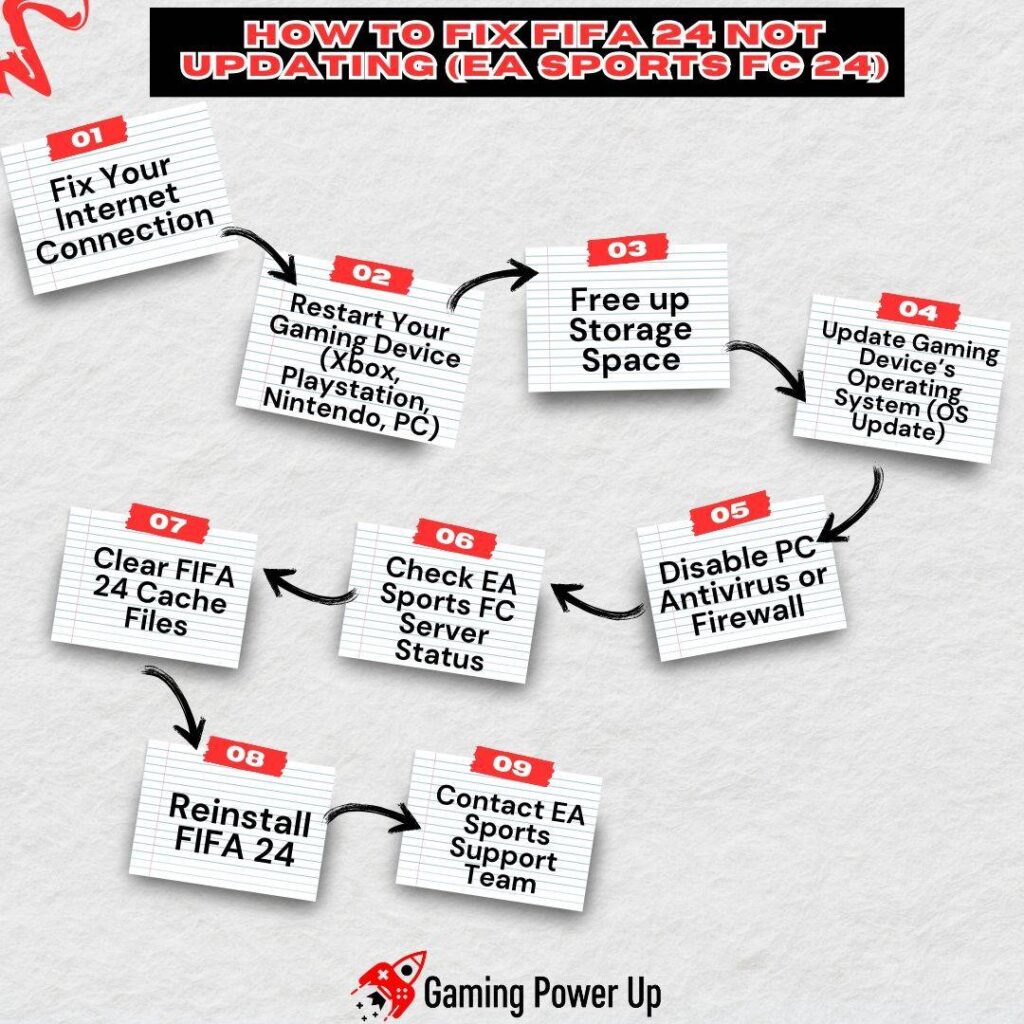
1. Fix Your Internet Connection
A stable and reliable internet connection is crucial for downloading updates successfully in FIFA 24.
If the connection is weak, unstable, or experiencing interruptions, the FIFA 24 update process can fail or become stuck in a loop.
Fortunately, the steps to fix this are pretty simple:
1. Check Internet Speed: Use a reliable internet speed testing service to ensure your internet speed meets the requirements for downloading the update. A slow internet connection can significantly impede the update process.
2. Restart Modem/Router: Turn off your modem and/or router, wait for a minute, and then turn them back on. This can refresh the connection and potentially resolve any connectivity issues.
3. Use Wired Connection: Whenever possible, connect your gaming console or PC to the internet using an Ethernet cable for a more stable and faster connection compared to Wi-Fi.
4. Close Background Applications: Close any other applications or devices that might be using a significant portion of your bandwidth. This ensures that most of your internet bandwidth is available for downloading the update.
5. Contact Your Internet Service Provider (ISP): If the issue persists, consider contacting your ISP to troubleshoot and resolve any connectivity issues you might be experiencing.
6. Consider Reducing Network Load: If there are multiple devices using the same network, you may want to limit the number of devices accessing the internet during the update to ensure a smoother download process.
2. Restart Your Gaming Device (Xbox, Playstation, Nintendo, PC)
Soft-restarting your gaming device could be the solution you need to fix FIFA 24 not updating issues.
A soft restart involves turning off and then turning back on your gaming device. This can clear temporary glitches, free up system resources, and often resolves minor issues, including problems with game updates.
1. To Soft-Restart Xbox Consoles:
- Press and hold the Xbox button on the front of the console or controller until the power menu appears.
- Select “Restart Console” and confirm the action. The Xbox console will turn off and then turn back on.
2. To Soft-Restart PlayStation:
- Press and hold the power button on the front of the PlayStation console (not the controller) until you hear a second beep. This indicates that the system is turning off.
- After the system turns off, wait a few seconds, then press the power button again to turn on the PlayStation.
3. To Soft-RestartNintendo Switch:
- Press and hold the power button located on the top of the Nintendo Switch.
- A menu will appear; select “Power Options”, then “Restart”. The Nintendo Switch will turn off and then restart.
4. To Soft-Restart PC:
- Click on the Start menu and select the “Power” icon.
- Choose “Restart” from the options. Your PC will shut down and then restart.
Performing a soft restart can help refresh your gaming device, potentially resolving any issues that might be hindering the update process for FIFA 24. After the restart, try launching FIFA 24 and checking for updates again.
3. Free up Storage Space
Insufficient storage space on your gaming system can prevent FIFA 24 updates from downloading and installing properly.
By clearing up space, you ensure there’s enough room for the updates to be applied successfully.
1. To Free Up Storage Space On Xbox:
- Navigate to “My games & apps” on the Xbox dashboard.
- Select “See all” to view all installed games and applications.
- Choose a game or app you no longer need, then press the Menu button (three lines) on the controller.
- Select “Manage game & add-ons”, then choose the items you want to uninstall to free up space.
2. To Free Up Storage Space On PlayStation:
- Go to the home screen and navigate to the game you want to delete.
- Press the Options button, then select “Delete” to remove the game from the system.
3. To Free Up Storage Space On Nintendo Switch:
- From the home screen, select the “System Settings”.
- Scroll down and choose “Data Management”.
- Select “Manage Software”, then choose a game to archive or delete.
4. To Free Up Storage Space On PC:
- Open “Settings” from the Start menu.
- Go to “System” and then “Storage”.
- Review the list of apps and games using storage, and uninstall those you no longer need.
4. Update Gaming Device’s Operating System (OS Update)
Gaming consoles regularly receive updates to improve performance, security, and compatibility. FIFA 24 updates may require the latest console firmware to function correctly.
Updating the console’s operating system is crucial to ensuring a seamless update for EA Sports FC 24.
1. To Update the Firmware of Xbox:
- Press the Xbox button to open the guide.
- Navigate to “Profile & system”, then select “Settings”.
- Choose “System” and then “Updates”.
- If an update is available, choose “Update console” and follow the on-screen instructions.
2. To Update the Firmware of PlayStation:
- Go to the home screen, then navigate to the “Settings” menu.
- Select “System Software Update” and follow the prompts to download and install the latest system update.
3. To Update the Firmware of Nintendo Switch:
- From the home screen, select “System Settings”.
- Scroll down and choose “System”, then “System Update” to check for and install any available updates.
4. To Update the Firmware of PC:
- For Windows, click on the Start menu and go to “Settings”.
- Navigate to “Update & Security” and select “Check for updates”. Install any available updates for your PC.
5. Clear FIFA 24 Cache Files
Did you know that you can clear FIFA 24 cache files on different systems?
EA says that clearing cache might fix FIFA 24 update issues, so let’s give it a try:
1. To Clear FIFA 24 Cache For Nintendo Switch:
- Access System Settings: From the HOME Menu, select “System Settings.”
- Navigate to System: Scroll down and choose “System.”
- Clear Cache: Scroll further down, select “Formatting Options,” and then choose “Reset Cache.” Pick the user for whom you want to clear cached data, then select “Reset” to confirm.
2. To Clear FIFA 24 Cache For Xbox:
- Restart Console: Unplug everything connected except the power cord.
- Power down the console and leave it off for at least two minutes.
- Hold the power button for 10 seconds.
- Plug everything back in and turn on the console.
3. To Clear FIFA 24 Cache For PlayStation (PS5):
- Access Safe Mode: Turn off the console, then hold the power button for five to seven seconds until you hear a second beep.
- Connect your DualSense controller using a USB cord.
- Navigate to Clear Cache: In Safe Mode, select the fifth option, “Clear Cache and Rebuild Database.”
- Press “Clear System Software Cache” and confirm by pressing “Okay.”
4. To Clear FIFA 24 Cache For PC (EA App/Origin):
Clear Cache in EA App:
- In the EA app, select the three dashes in the far-left corner.
- Scroll to “Help” and click “App recovery.”
- Choose “Clear cache” to clear the cache.
Clear Cache in Windows 10:
- Open the Start menu and find “EA,” then click the downward arrow to expand.
- Select “App Recovery.”
- A confirmation window will pop up; click “Clear Cache” to clear the cache.
6. Check EA Sports FC Server Status
The EA Sports FC servers are responsible for providing the necessary data and updates for FIFA 24.
Checking their status ensures that any issues related to server downtime or maintenance are identified, which could be causing problems with the update process.
This is how you can see if the EA Sports server is working before attempting to update FIFA 24:
1. Visit the EA Sports FC Server Status Page: Open your preferred web browser and go to the official EA Sports FC server status page. This can typically be found on the official EA Sports website.
2. Check for FIFA 24 Status: Look specifically for the FIFA 24 game on the server status page. It may be listed under “FIFA 24” or “FIFA Series.” Check if there are any reported issues, maintenance schedules, or outages.
3. Interpret the Status: If the server status indicates that there are ongoing issues or maintenance, it’s likely affecting the update process for FIFA 24. In such cases, you’ll need to wait until the server status is back to normal before attempting to update the game.
EA Sports server statuses can change frequently, so it’s a good practice to revisit this page if you encounter problems with updating FIFA 24.
Keep in mind that if there’s an ongoing outage, you will need to wait for a while before updating FIFA 24.
7. Disable PC Antivirus or Firewall
Sometimes, antivirus programs or firewalls can interfere with the download and installation of updates for FIFA 24.
Temporarily disabling them can be a troubleshooting step to see if they are causing the issue.
1. Locate Your Antivirus Software: Identify the antivirus software running on your PC. Common ones include Windows Defender, Norton, McAfee, Avast, AVG, etc.
2. Disable Real-time Protection: Open your antivirus software. Look for an option related to real-time protection or firewall and disable it.
3. Disable Firewall (Windows Defender):
- Open Windows Security (Windows key + I, then choose “Update & Security” and “Windows Security”).
- Select “Firewall & network protection.”
- Under “Firewall & network protection settings,” turn off the toggle for your active network.
Disabling the antivirus or firewall temporarily can allow FIFA 24 to download and install updates without any hindrance, so don’t sleep on this simple solution.
8. Reinstall FIFA 24
At this point, it might be necessary to reinstall FIFA 24 entirely. To do so, follow these steps based on the console or gaming system of your preference:
1. To Reinstall FIFA 24 On Xbox:
- Navigate to FIFA 24: From the Xbox dashboard, go to “My games & apps” and find FIFA 24.
- Uninstall FIFA 24: Press the Menu button on your controller (three lines) while highlighting FIFA 24, then select “Manage game & add-ons.” Choose “Uninstall all.”
- Reinstall FIFA 24: Go to the Microsoft Store, search for FIFA 24, and reinstall it.
2. To Reinstall FIFA 24 On PlayStation:
- Access FIFA 24: From the PS4/PS5 home screen, find FIFA 24.
- Delete FIFA 24: Press the Options button, then select “Delete.”
- Reinstall FIFA 24: Go to the PlayStation Store, search for FIFA 24, and reinstall it.
3. To Reinstall FIFA 24 On Nintendo Switch:
- Find FIFA 24: From the home screen, locate FIFA 24.
- Archive FIFA 24: Press the Options button (the “+” button), then choose “Manage software” and “Archive software.”
- Reinstall FIFA 24: Go to the Nintendo eShop, search for FIFA 24, and redownload it.
4. To Reinstall FIFA 24 On PC:
- Uninstall FIFA 24: On Windows, go to “Control Panel” > “Programs” > “Uninstall a program.” Find FIFA 24, select it, and choose “Uninstall.”
- Reinstall FIFA 24: Go to the respective platform (e.g., Origin, Steam), search for FIFA 24, and reinstall it.
- Reinstalling FIFA 24 essentially gives you a fresh start, potentially resolving any update-related problems.
9. Contact EA Sports Support Team
Perhaps the FIFA 24 Not Updating issue is linked to your EA account.
In this case, only the EA Support Team can solve the problem. Go to the official EA Support Website, log into your EA account, and use the following contact template:
“Subject: FIFA 24 Not Updating Error – Need Assistance
Dear EA Sports Support Team,
I recently purchased FIFA 24, and unfortunately, I am encountering an issue where the game is not updating on my system [insert console here]. I have attempted the following troubleshooting steps to resolve the problem:
- Checked and ensured a stable internet connection.
- Restarted my gaming console/PC as advised.
- Verified sufficient storage space is available.
- Updated the operating system of my console/PC to the latest version.
- Checked EA Sports FC server status to confirm no ongoing issues.
Despite trying these steps, FIFA 24 is still not updating on my system. I would greatly appreciate your assistance in resolving this issue promptly as I am eager to start enjoying the game.
Could you please provide further guidance or steps I can take to resolve this issue and ensure a successful update of FIFA 24 on my system?
Thanks,
[Your Name]
[Your Contact Information]”
Gaming Summary: How To Fix FIFA 24 Update Error
I know how anxious we all are to try the new EA Sports FC 24 – I’m looking forward to winning the Champions League with this new Manchester City team and building my own club with EA FC 24 coins!
Therefore, if the game is not updating, these are the best 9 ways to fix FIFA 24 not updating:
- 1. Fix Your Internet Connection
- 2. Restart Your Gaming Device (Xbox, Playstation, Nintendo, PC)
- 3. Free up Storage Space
- 4. Update Gaming Device’s Operating System (OS Update)
- 5. Clear FIFA 24 Cache Files
- 6. Check EA Sports FC Server Status
- 7. Disable PC Antivirus or Firewall
- 8. Reinstall FIFA 24
- 9. Contact EA Sports Support Team
Gamers Also Ask
Do I Need to Update FIFA 24?
Yes, keeping FIFA 24 updated is important to ensure optimal gameplay, access to the latest features, improvements, and online functionality.
Updates often include bug fixes, performance enhancements, and new content, enhancing your overall gaming experience. It’s advisable to regularly check for and install updates to stay current with the latest developments in the game. Without updates, you may miss out on crucial patches and features.
Can I Avoid FIFA 24 Updates?
Yes, if you play FIFA 24 in offline mode and do not connect to the internet, you can avoid the updates.
However, this means you won’t have access to the latest features, improvements, or online gameplay until you update the game, which, to be fair, is pretty boring!