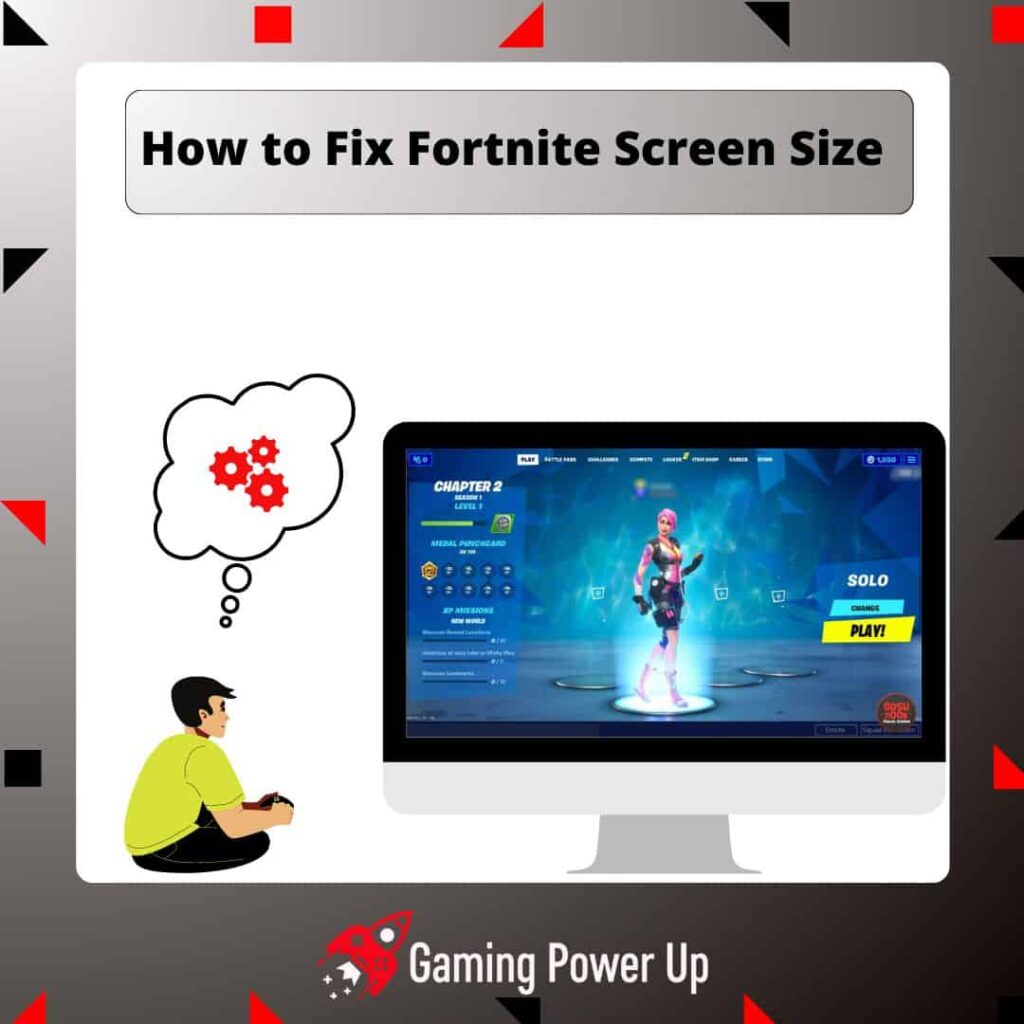To enjoy Fortnite without the frustration of rage quitting, having the right screen size is key.
No need to consider selling your Fortnite account just yet! But, getting the perfect screen size on Fortnite can be a bit tricky, and that’s why Gaming Power Up has your back with this guide.
Let’s see how to address Fortnite screen size issues on PC, PS4, PS5, Xbox, and other gaming systems quickly!
Press X to Skip Tutorial
Quick Gaming Answer
To fix the screen size on Fortnite, launch the game, go to Settings, then find the Video Tab and select “Display.” Change the game resolution to “1920×1080 16:9,” which should resolve any screen size issues. Close and reopen Fortnite to solve the issues. Also, updating the game and your console can help you get rid of screen size bugs.
Double jump to specific section!
3 Common Fortnite Screen Size Problems
Normally, screen size issues on Fortnite are related to wrong display settings on the game.
Unlike other bugs, such as Fortnite not updating, screen size issues can be resolved just by following a couple of quick steps.
This problem is not new – many Reddit users (such as these Redditors) have faced Fortnite screen size problems for years, but why is the reason behind these bugs?
Why Is My Fortnite Screen Zoomed In?
First, let’s talk about Fortnite screen zoomed-in problems. This issue is more common on PC and computers, and it mainly happens due to the following reasons:
- Display Settings: Incorrect display settings on your computer or gaming console can cause the screen to appear zoomed in. This could be related to the resolution, aspect ratio, or scaling settings.
- Accessibility Settings: Certain accessibility settings on your device may inadvertently cause the Fortnite screen to be zoomed in. Accessibility features designed to assist users with visual impairments can sometimes affect the display in unintended ways.
- Bug or Glitch: In some cases, a bug or glitch within the game itself can lead to a zoomed-in screen. Game updates or compatibility issues may introduce unexpected behavior, including a zoomed-in display.
Why Is My Fortnite Screen So Small?
If you can’t play Fortnite because the screen is too small, then the main causes of this bug are the following:
- Display Scaling: Display scaling settings on your computer or gaming console can affect the size of the Fortnite screen. If the scaling is set to a value that is smaller than the native resolution of your display, it can result in a smaller screen.
- Windowed or Borderless Mode: If Fortnite is running in windowed or borderless mode instead of fullscreen, it can make the screen appear smaller. Check the game settings to ensure it is running in fullscreen mode.
- Graphics Card Settings: Graphics card settings, such as GPU scaling, can impact the size of the display output. If the GPU scaling setting is enabled and set to a value that is smaller than the display’s native resolution, it can result in a smaller screen.
Why Does Fortnite Not Fit My Screen?
Finally, if Fortnite does not fit your screen, which means that the game looks either zoomed-in or zoomed-out, happens due to any of the following reasons:
- Resolution Mismatch: If the resolution settings in Fortnite do not match the native resolution of your monitor or display, it can result in the game not fitting your screen correctly. This can cause parts of the game to be cut off or appear distorted.
- Aspect Ratio Mismatch: The aspect ratio settings in Fortnite may not match the aspect ratio of your monitor or display. If there is a mismatch, the game may not fit properly on your screen, resulting in black bars, stretching, or cropping of the image.
- Overscan Settings: Some displays have overscan settings enabled by default, which can cause the edges of the Fortnite screen to be cut off. Adjusting the overscan settings on your display can help resolve this issue.
What’s the Recommended Screen Size in Fortnite?
The recommended screen size in Fortnite for optimal visual experience is a resolution of 1920×1080 (Full HD) or higher.
The aspect ratio should match the native aspect ratio of your display, typically 16:9.
Of course, this changes depending on certain factors, such as the size of your monitor and how you play other video games. Either way, the aforementioned settings are the best ones as it can help you remove potential visual problems in Fortnite, such as Fortnite default skin glitches.
3 General Solutions to Adjust Fortnite Screen Size
Epic Games knows that many players can encounter screen size issues in Fortnite, which is why they have some general troubleshooting steps to follow to solve this problem.
1. Update Fortnite
Keeping Fortnite updated is the best way to prevent all kinds of bugs and glitches in the game,
Normally, the screen size in Fortnite should automatically adjust as soon as you launch the game for the first time.
If this doesn’t happen, then open the Fortnite game while connected to the Internet and download the latest update file. This should solve the bugs – otherwise, try the following fix.
2. Check Your TV or Monitor Settings
In strange instances, the screen size on Fortnite will be affected by your own TV settings.
Now, before you lose your head over this, try the following trick: if all other games work just fine except Fortnite, then the problem is not related to your TV at all.
If, on the other hand, the screen size is messed up on all games, then the issue is related to your TV and you might need to find new ways to repair it. This will hardly happen, though.
3. Update Your Gaming System
Epic Games decided to launch Fortnite on PC, mobile devices, Xbox, PlayStation, Nintendo, and even other platforms.
Being such a multiplatform game, it is normal for screen bugs to appear without further notice.
To prevent these bugs, always keep your own system updated. Normally, you can update your Xbox, PlayStation, Nintendo, or PC simply by starting your gaming device while having an active Internet network.
If you can’t update your gaming system, make sure you have enough storage space on the hard drive on your device.
How to Fix Screen Size on Fortnite Menu (PC & Consoles)
First, let’s check out how to fix screen size on Fortnite inside the game. The following steps work for all versions of the game, including Nintendo, PlayStation, Xbox consoles, and PC.
Step 1: Launch Fortnite and Go to Settings
Open Fortnite on your preferred gaming device. Once the main menu starts, look for the Settings option and open it. Then, move on to the following step.
Step 2: Go to the Video Tab and Select “Display”
After opening settings, find the Video Tab and open it. Then, scroll down until you find the “Display” option.
Here, you will be able to change many aspects of the video settings of the game.
Step 3: Change the Game Resolution to 1920 x 1080 16:9
Now, in order for Fortnite’s screen size to match its ideal and recommended settings, select the option that says “1920×1080 16:9.”
By selecting this setting, all Fortnite screen size bugs should disappear. Close Fortnite, open the game again, and see if the screen looks normal now – this should do the trick!
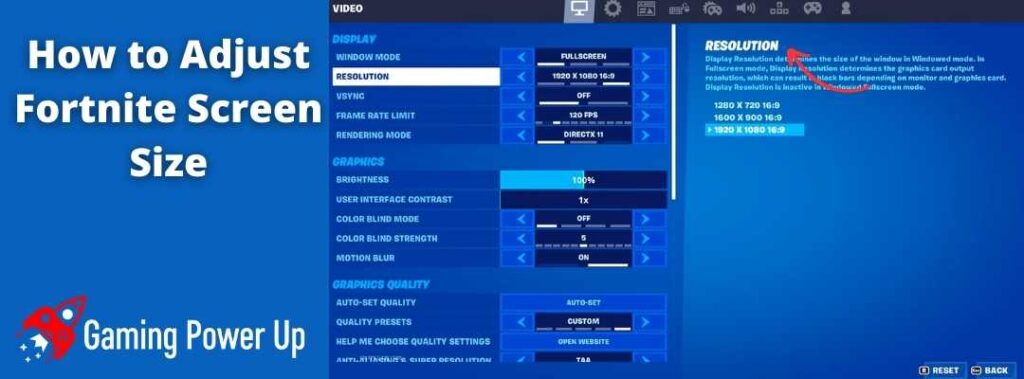
How to Fix the Screensize on Fortnite PS4 and PS5
There’s another way to fix screen size problems on Fortnite if you play on a PS5 or PS4 console. In this case, there’s something you can do from the main PlayStation menu:
- Turn on your PS4 or PS5 console, and while on the interface, go to the Settings option.
- On the game menu, go to Video Settings, and browse through the options.
- Find the options that say “Invert View” and “Uncap Framerate” and turn them on. Apply the changes, go back to the main menu, and launch Fortnite – problems should be gone by now.
How to Set Your Screen Size on Fortnite for Xbox One
Likewise, Xbox players also have an alternative solution for screen size issues on Xbox One. If you own an Xbox One or Xbox Series S/X console, follow these steps:
- Turn on your Xbox console, go to System, and open “Display and Audio Settings.”
- Here, select “Calibrate HDTV” and browse through the different screen sizes until you find one that you like.
- Select the desired screen size, go back to the main Xbox menu, and launch Fortnite – enjoy your gaming session!
Why Can’t I Adjust My Fortnite Screen?
Did you follow all the aforementioned solutions, but still are unable to adjust Fortnite screen size? It might be due to any of the following three reasons:
- Game Settings: It’s possible that the specific settings you are trying to adjust are not available or customizable within the Fortnite game itself. Some settings may be locked or limited by design, and you may not have the option to modify them.
- Display Limitations: Your display device, such as a monitor or TV, may have limitations that prevent you from adjusting the Fortnite screen. For example, certain older or less versatile displays may have limited resolution or aspect ratio options, which can restrict your ability to make adjustments.
- Graphics Card or Driver Issues: Issues with your graphics card or its drivers can sometimes prevent you from adjusting the Fortnite screen. Outdated or incompatible graphics card drivers may limit your ability to modify display settings within the game.
Gaming Summary: Fixing Wrong Fortnite Screen Size
Fixing screen size bugs on Fortnite is simpler than it seems. Ensure you select the right resolution and aspect ratio settings that match your display.
Feel free to explore additional video settings for further customization. Once you’ve tailored the screen size to your liking, dive into the thrilling Fortnite world without hindrances!
Find more handy Fortnite guides by exploring everything we have for you here at Gaming Power Up.
Fortnite OGs Also Ask
Can You Automatically Set Screen Size on Fortnite?
Yes, Fortnite is designed to automatically adjust the screen size based on the resolution and aspect ratio settings of your display device. When you launch Fortnite, it detects the native resolution and aspect ratio of your monitor or TV and adjusts the in-game display accordingly.
What Is The Ideal Aspect Ratio in Fortnite?
Aspect ratio in Fortnite refers to the proportional relationship between the width and height of the game’s display. It determines the shape and dimensions of the screen. The most common aspect ratio used in Fortnite is 16:9, which means that for every 16 units of width, there are 9 units of height. Different aspect ratios can result in varying levels of horizontal or vertical viewing space, which can affect the overall visual experience while playing the game.