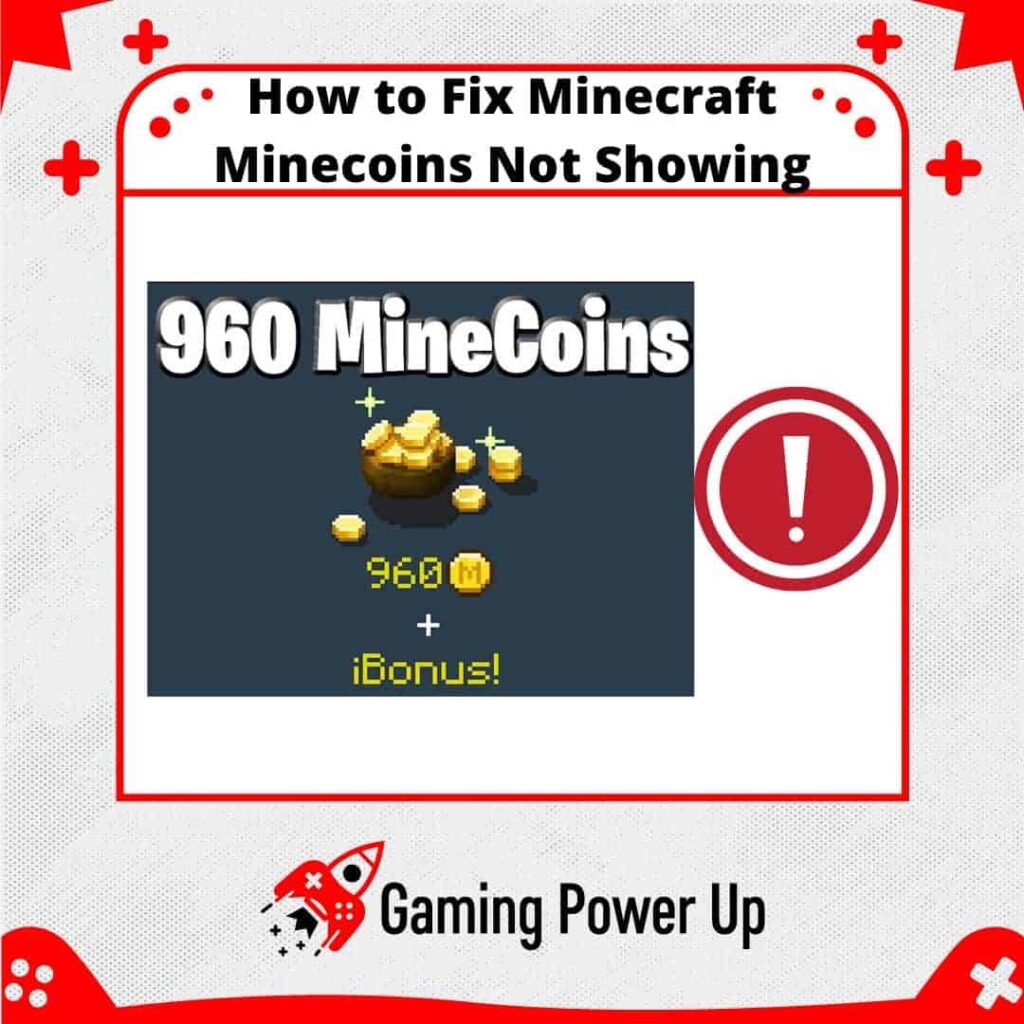Minecoins serve as the in-game currency in Minecraft, allowing players to snag skins, worlds, and various items from the Minecraft marketplace.
While many aspects of our Minecraft adventure are free, boosting your experience with Minecoins is a good call.
But what if you make a purchase, and the Minecoins don’t show up as expected?
Let’s explore what to do in such a case and how to remedy the situation when Minecraft Minecoins are not showing on your Microsoft account.
Press X to Skip Tutorial
Quick Gaming Answer
To fix Minecoins not showing, first check your Minecoins Order History by signing into your Microsoft account, going to Settings, and clicking “Order History.” If the transaction is there, wait for the Minecoins to appear. Otherwise, restart Minecraft, ensure it’s updated, and check your Minecoins balance. If the issue persists, contact Microsoft Support with our Minecoins Missing Contact Template for further assistance.
Double jump to specific section!
Why Are My Minecoins Not Showing Up?!
Minecoins usually fail to show if there’s a problem with the servers or the transaction. Unlike other Minecraft settings (such as playing Minecraft without zombies), Minecoins not appearing is a bug that happens due to certain issues with the payment.
These are the three main common reasons why Minecoins are not showing up on your profile.
1. Microsoft Server-Side Problems
If your Minecoins are not showing up, it’s possible that there are server-side problems on Microsoft’s end.
Microsoft manages the Minecraft marketplace and the backend infrastructure that handles Minecoin transactions. These server-side issues can sometimes result in delays or disruptions in the delivery of Minecoins to players’ accounts.
In such cases, it’s advisable to wait for some time and check again later to see if the issue resolves itself. Microsoft servers also tend to cause other bugs, such as invalid email or password in Minecraft.
2. Apple, Amazon, PlayStation, or Android Store Bug
In certain instances, the issue may not be directly related to Minecraft or Microsoft servers, but rather a bug or glitch specific to the platform’s store where you made the Minecoin purchase.
If you purchased Minecoins through platforms such as Apple’s App Store, Amazon, PlayStation Store, or the Android Store, it’s possible that there might be a technical issue on their end that is preventing the Minecoins from appearing in your Minecraft account.
Since Minecoins can be purchased beyond Minecraft’s official marketplace, it is important to learn what to do if you buy them outside the official online store.
3. Transaction Error While Purchasing Minecoins
Sometimes, the issue may be related to a transaction error that occurred during the purchase of Minecoins. This could be due to various factors, such as payment processing issues, incorrect payment details, or connectivity problems during the transaction.
In this case, contacting Microsoft’s Support Team is the best way to get your Minecoins (or your money) back. Worry not – I’ll show you how to do it below.
How Long Does It Normally Take To Get Minecoins?
According to Mojang, your Minecoins balance should be updated right after paying for them with your credit or debit card.
However, since there are so many Minecraft players, it can take up to 24 hours to successfully receive your Minecoins.
Either way, in my experience, Minecoins should appear right away after the moment of the purchase, so if they are not appearing, then do the following.
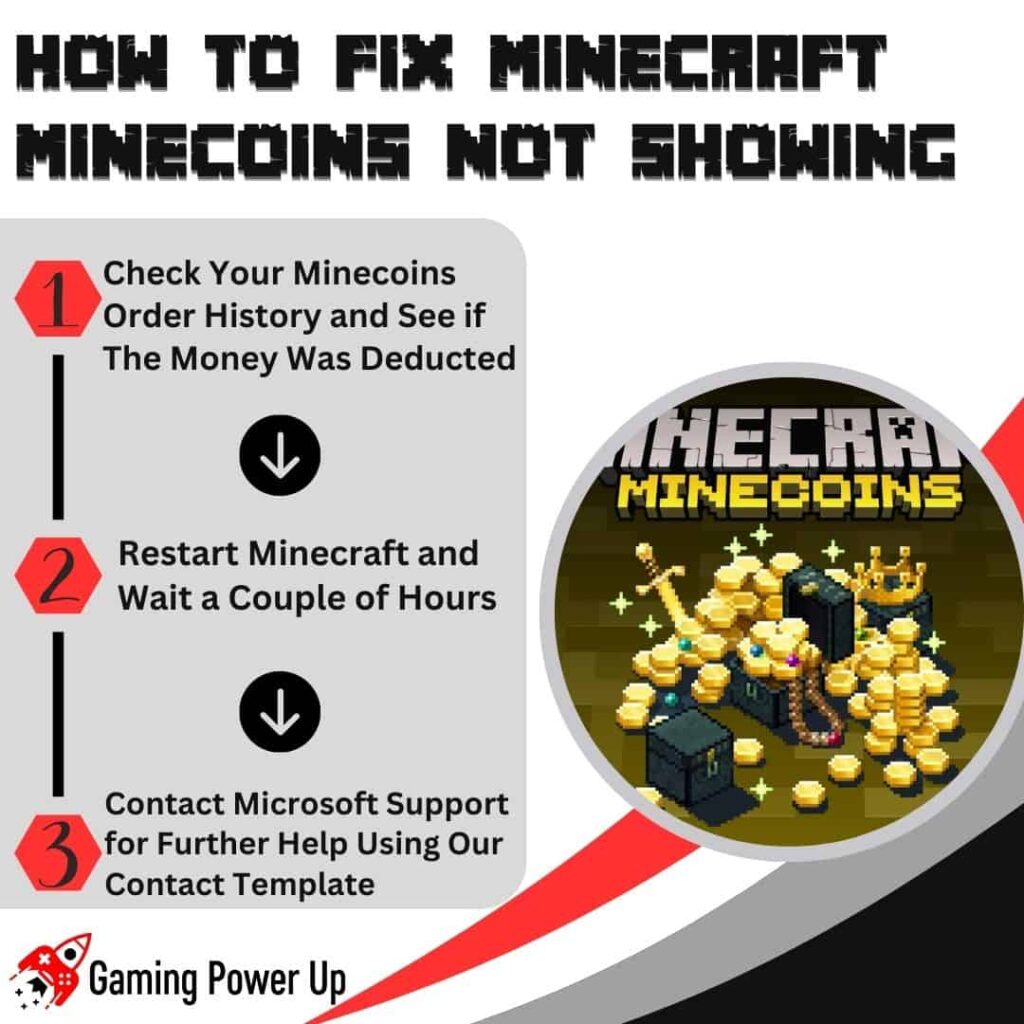
This is How You Fix Minecraft Minecoins Not Showing
There are three different ways to fix Minecraft Minecoins not showing. It is worth noting that, most times, the Minecoins will automatically appear after a few minutes or hours.
Read further to learn how to fix Minecraft Minecoins not appearing on your account.
Fix #1: Check Your Minecoins Order History
The first thing that you must do is to check your Minecoins Order History. By checking your transaction history, you can see whether the transaction went smoothly or failed.
To check your Minecoins order, follow these three steps:
- Sign into your Microsoft account and go to Settings.
- On Settings, look for Payment & Billing and click “Order History.”
- Here, you should see your recent orders, including your Minecoins purchase.
If the transaction appears on your Order History, then simply wait for a while – sooner or later, the Minecoins will appear there. Otherwise, try the following solution.
Fix #2: Restart Minecraft and Wait for a While
Mojang recognizes missing content issues in Minecraft, and they say that, most of the time, there are two things that all users should try:
- Make sure that Minecraft is updated. Whether you play on Xbox, PlayStation, PC, Nintendo, or mobile devices, it is imperative to keep the game’s firmware updated to the latest version.
- Entirely close and restart Minecraft. And when I say “entirely close,” I mean entirely close. Shut down the game, and restart it. Then, check your Minecoins balance, and see if they appear there now.
If none of these simple solutions did the trick, then move on to the following and last solution.
Fix #3: Contact Microsoft Support for Further Help
Microsoft is the owner of Minecraft, so whether you purchased Minecoins via the Apple App Store or Android Google Play Store, they need to manage issues with missing Minecoins.
If you are completely sure that the Minecoins do not appear on your balance and the money was deducted from your payment method, then it’s time to send a message to Microsoft Support Team.
Below, you will find all the steps to learn how to do it, including template examples to help you out.
How to Contact Microsoft Support for Minecoins Not Appearing
After troubleshooting missing Minecoins without success, the only solution left is to contact Microsoft Support Team.
To do this, you need a valid Microsoft account (the one you use to play Minecraft). Follow these quick three steps to contact Microsoft Support for missing Minecoins.
Step 1: Go to Microsoft’s Support Page
Once again, remember that Microsoft owns Minecraft, so they manage all issues related to the game.
Go to the official Microsoft Support Page, and log into your Microsoft Account. Then, continue to the next step.
Step 2: Fill In the Minecoins Transaction Details
Microsoft will ask you for more details before you submit the missing Minecoins Report. They will ask you for the following info:
- What Are You Having Trouble With? – Here, select “Subscription & Billing.”
- What’s the Issue? – Select “I need help purchasing content.”
- Describe Your Issue – Write a short description of the issue – in this case, write “Missing Minecraft Minecoins.”
Press the “Next” button, select “See contact options,” and finish the process with the last step.
Step 3: Use Our Minecraft Minecoins Missing Report Template
Microsoft needs more context before fixing the missing Minecoins problem. Upload transaction screenshots so they can promptly help you with this matter.
On top of that, they also need specific details. Modify the following Minecraft Minecoins Missing Report Template Example and submit it:
“Dear Microsoft Support Team,
I am writing to report an issue with my recent purchase of Minecoins in Minecraft. I made the purchase on [date] through the Minecraft marketplace on [platform], but the Minecoins have not appeared in my account. The corresponding amount was deducted from my payment card successfully.
I have already restarted the game and updated Minecraft, but the issue persists. I kindly request your assistance in resolving this matter. The transaction details are as follows:
- Date of Purchase: [Date]
- Transaction ID: [Transaction ID]
- Amount Charged: [Amount Charged]
- Payment Card Used: [Last Four Digits of Payment Card]
I have attached a copy of the purchase receipt for your reference.
Please investigate this issue and credit the missing Minecoins to my Minecraft account at your earliest convenience. I would appreciate any updates or instructions you can provide to resolve this matter.
Sincerely,
[Your Name]”
Purchased Minecoins Are Still Not Appearing, What Do I Do?
After submitting the report, Microsoft will look into your message and help you out. However, if the purchased Minecoins are still not showing, then there are three possible reasons for this:
- Microsoft takes between 5 to 10 days to reply to Reports. They are a massive company with thousands of things to take care of, so be patient.
- If days pass and you still have no answer, then try submitting the report once again.
- If the Microsoft Support Team checks your message, they will successfully reinstate your Minecoins balance on your account. Then again, have some patience, as this might take a while.
Gaming Summary: Finally Fixing Minecraft Minecoins Not Showing Up
I understand the concern when players buy Minecoins and they don’t instantly appear in their account. Luckily, by applying Gaming Power Up’s solutions, you can swiftly recover your Minecoins.
Just remember that having patience is key! For more Minecraft guides (can you starve to death in Minecraft?), check out all the articles we have written for you.
Gamers Also Ask
Can Minecraft Refund Purchased Minecoins?
Yes, Minecoins can be refunded, but only if they were not purchased by you. Mojang says, “All Minecraft Coin purchases are final. However, if an unauthorized purchase was made by someone else, contact store support for the device that made the purchase.” This is a story for another day – we’ll soon teach you how to refund purchased Minecoins here.
Do Minecraft Minecoins Expire?
No, Minecraft Minecoins do not expire. They stay in your account until you use them. Use Minecoins within a reasonable time frame and on the platform where they were purchased.