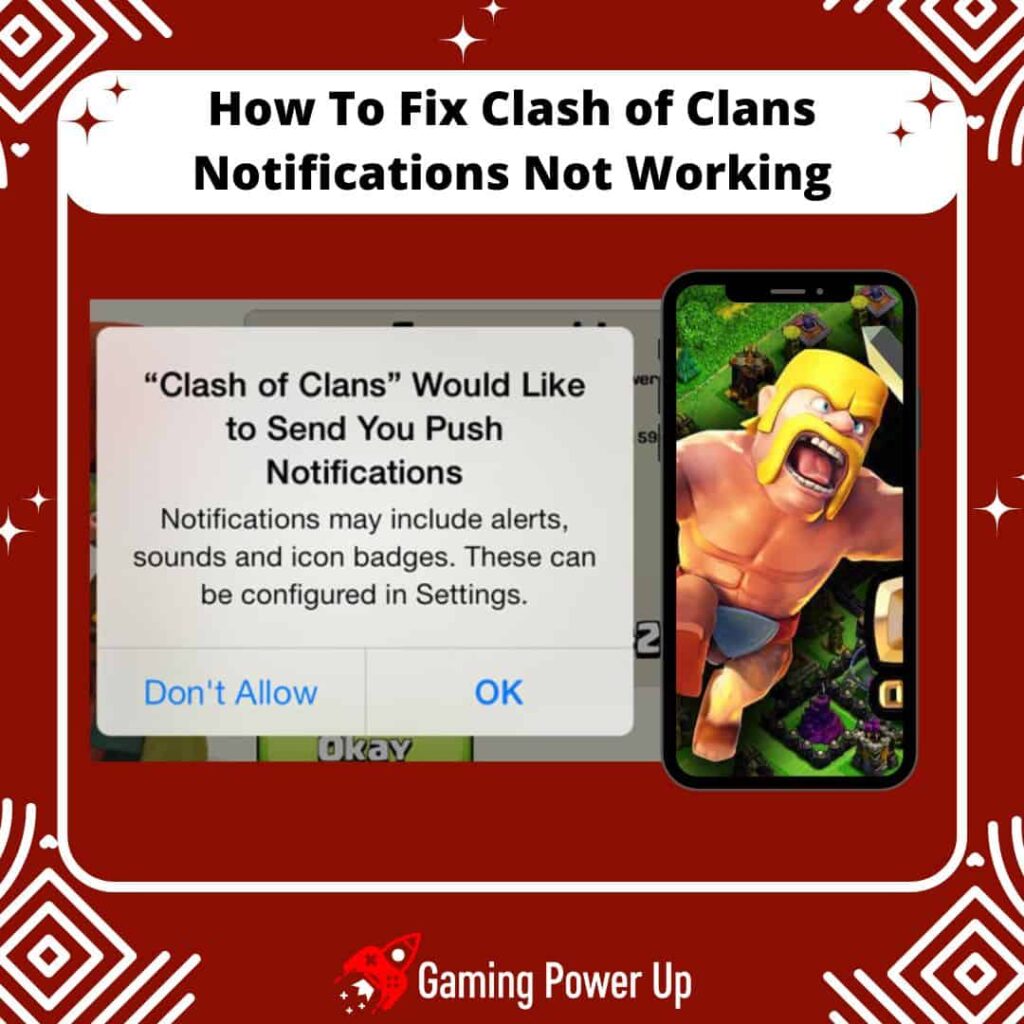Like many mobile gamers out there (and yes, I’m part of the club!), I prefer to get notifications for all my mobile games, especially the real-time ones like Clash of Clans.
When it comes to CoC, I want to stay in the loop, knowing if my clan needs backup or if we’re under attack. However, I ran into a snag when my Clash of Clans notifications suddenly stopped working. It became a bit of a bother.
So, let’s figure out how to get Clash of Clans notifications back on track for both Android and iPhone. I’ll share seven different fixes that worked for me.
Press X to Skip Tutorial
Quick Gaming Answer
To fix Clash of Clans notifications not working, start by restarting your phone and updating its operating system. If the issue persists, clear the game’s cache and toggle Clash of Clans notifications on and off. Verify your phone’s notification settings and reinstall the game if needed. As a last resort, consider a factory reset of your device, but exercise caution as it resets all settings and data.
Double jump to specific section!
Do You Really Need Clash of Clans Notifications? My Experience
I always turn on Clash of Clans notifications because, in my opinion, they are very, very important.
If you have notifications turned off, you won’t know what’s happening in the CoC world while you are away.
The CoC notification issues are not new – Reddit users (Redditors) have already had problems while trying to fix issues with Clash of Clans notifications.
In my case, I was unable to get notifications from CoC, but I managed to fix this error by updating Clash of Clans to the latest version (which also works to fix other problems, such as Clash of Clans emails not sending).
But the problem can be more complex than initially believed. For example, this user on One Plus Forums had more problems than CoC notifications not working – all their app notifications stopped working all of a sudden.
Therefore, it is important to approach this problem with caution, as the issue might be more complex than you think.
Why Are Clash of Clans Notifications Not Working?
Normally, Clash of Clans notifications tend to work just well.
But this is not always true – users on Android forums (Android Central) have reported issues with CoC notifications several times now. But why does this happen?
1. Notification Settings Modification
If you have altered notification settings for Clash of Clans in your device’s settings, accidentally disabled notifications, or changed them to be less intrusive, this could be a reason for notifications not coming through as expected.
2. In-Game Notification Preferences
Within the Clash of Clans app, you may have customized notification preferences or turned them off altogether. Checking the in-game settings for notification preferences is crucial to determine if this is causing the lack of notifications.
3. Clash of Clans Updates or Bugs
Updates to the Clash of Clans app may occasionally introduce bugs or issues with notifications. If you’ve recently updated the app and notifications stopped working thereafter, it’s possible that the update may have inadvertently affected the notification system.
How to Manually Turn On Clash of Clans Notifications
Supercell knows how important notifications for Clash of Clans are for most of us.
Therefore, if you want to manually turn on Clash of Clans notifications, this is what you have to do:
1. To Turn On Clash of Clans Notifications for iOS:
- Open your device settings.
- Tap “Notifications.”
- Find and select “Clash of Clans” from the application list.
- Configure your notification preferences based on your preferences.
2. To Turn On Clash of Clans Notifications for Android:
- Open your device settings.
- Navigate to “Device” or “Apps.”
- Find and tap on “Clash of Clans.”
- Check “Show Notifications” to receive future notifications.
How To Fix Clash of Clans Notifications Not Working: 7 Fixes
As I mentioned before, I managed to fix CoC notification issues by updating the game.
But I’m aware that this won’t work for everyone. Therefore, check out these 7 ways to fix Clash of Clans notifications not working on your iOS or Android device right away.
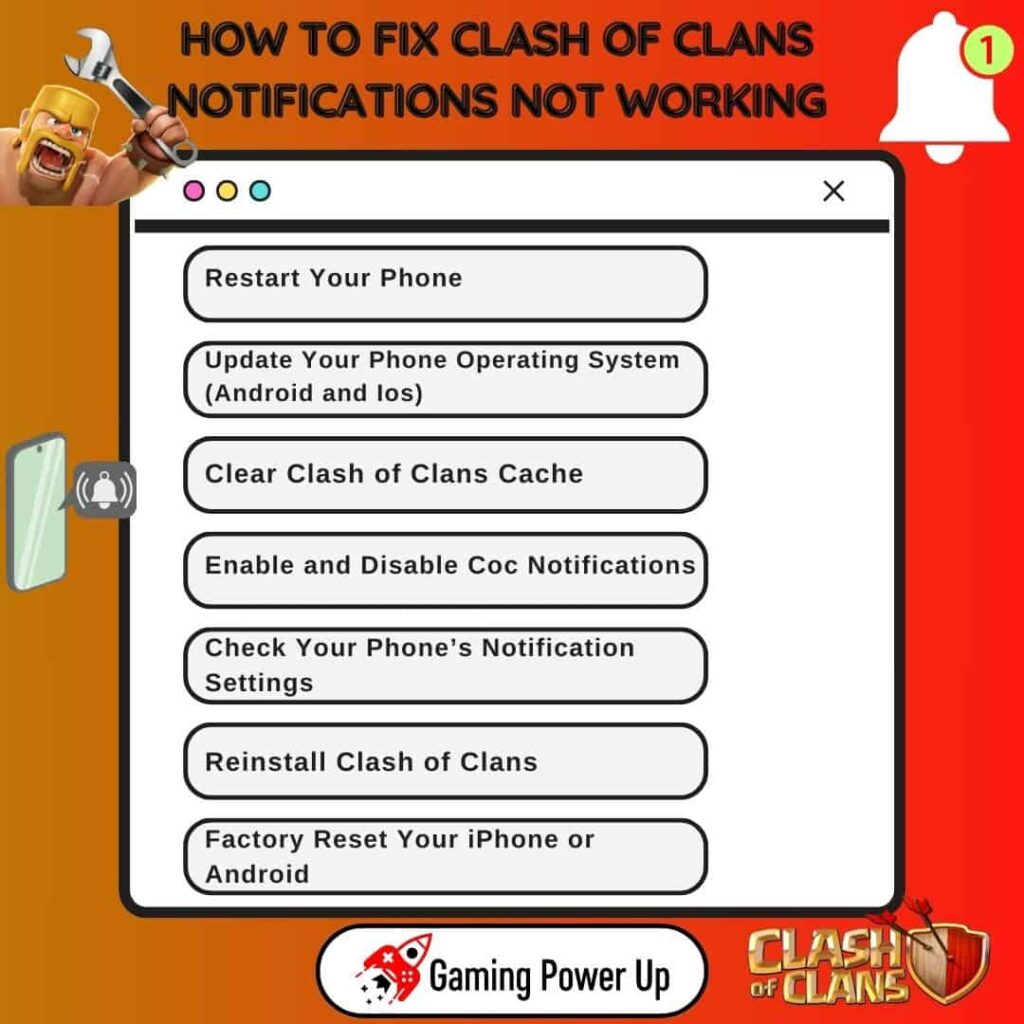
1. Restart Your Phone
Restarting your phone can help resolve various software glitches or conflicts that might be causing notification issues in Clash of Clans, and this is how you can do it:
- Close Apps: Close any running applications on your phone to ensure a clean restart.
- Restart Your Phone: On most smartphones, press and hold the power button until you see options to power off or restart. Select “Restart” and wait for your phone to shut down and then start back up.
- Wait for Restart: Allow your phone to fully restart and load all the necessary services and applications.
- Check Clash of Clans: After your phone has restarted, open Clash of Clans and see if notifications are working as expected.
2. Update Your Phone Operating System (Android and iOS)
Keeping your operating system up to date ensures that you have the latest features, security patches, and bug fixes, which can help resolve compatibility issues that might affect app notifications.
You may need to update your Android or iPhone to fix CoC notifications issues, and this is how you can do it:
1. To Update Android OS:
- Open your device’s settings.
- Scroll down and select “System” or “About phone.”
- Look for the “Software Update” or “System Updates” option and tap on it.
- If an update is available, tap “Download” and then “Install.”
- Your phone will restart and install the update. This process may take a few minutes.
- After updating your phone, open Clash of Clans and check if notifications are now working properly.
2. To Update iOS:
Go to “Settings” on your iPhone or iPad.
- Tap on “General.”
- Select “Software Update.”
- If an update is available, tap “Download and Install.”
- Follow the on-screen instructions to download and install the update.
- If prompted, enter your device passcode.
- After updating your iOS, open Clash of Clans and check if notifications are now functioning correctly.
Updating your phone’s operating system ensures that you have the latest improvements and bug fixes, which can often resolve issues related to app notifications, including those for Clash of Clans.
3. Clear Clash of Clans Cache
Clash of Clans is one of the games I’ve played that accumulate the most cache files, which is annoying as hell!
The cache can sometimes accumulate outdated or corrupt data, which might interfere with the game’s ability to display notifications correctly. Here’s how to clear Clash of Clans cache:
1. To Clear Clash of Clans Cache For Android:
- Open Settings: Navigate to your device’s settings and find the “Apps” or “Applications” section.
- Find Clash of Clans: Scroll through the list of installed apps and find “Clash of Clans.”
- Access App Info: Tap on “Clash of Clans” to access its app info.
- Clear Cache: Within the app info, you’ll see an option to clear the cache. Tap on “Clear Cache.”
- Restart Clash of Clans: Close Clash of Clans if it’s running and then reopen it.
- Check Notifications: Check if the notifications in Clash of Clans are now working as expected.
2. To Clear Clash of Clans Cache For iOS:
- Go to Settings: Open your iPhone’s Settings App.
- Find Clash of Clans: Find the Clash of Clans App and open it.
- Select “Offload App:” Offload Clash of Clans.
- Check Notifications: Go back to the game and see if the notifications are working now.
4. Enable and Disable CoC Notifications
A trick that always works is to disable and enable app notifications. To enable and disable notifications for Clash of Clans, do this:
1. If You Have an Android Phone:
- Open your device’s settings.
- Navigate to “Apps” or “Applications.”
- Find and select “Clash of Clans.”
- Uncheck “Show Notifications” to disable notifications for Clash of Clans.
- Check “Show Notifications” to re-enable notifications for Clash of Clans.
2. If You Have an iPhone:
- Open your device’s settings.
- Scroll down and tap on “Clash of Clans.”
- Toggle off the switch for “Allow Notifications” to disable notifications.
- Close the Clash of Clans app completely by swiping it away from the recent apps or force-closing it.
- Toggle on the switch for “Allow Notifications” to enable notifications.
3. Check Clash of Clans Notifications:
- Open Clash of Clans and perform actions that would trigger notifications, such as attacks, upgrades, or messages.
- Enabling and disabling notifications essentially refreshes the notification settings for Clash of Clans. This action can clear any potential glitches or conflicts in the notification system, allowing the app to properly register your preferences for notifications and ensure they work as intended.
5. Check Your Phone’s Notification Settings
Sometimes, issues with Clash of Clans notifications can be related to general notification settings on your phone.
In this case, this is what you have to do:
1. Check Silent Mode: Make sure your phone is not in silent or “Do Not Disturb” mode, which can prevent notifications from being audible or visible. Toggle the physical sound switch or adjust the sound settings to ensure your phone is in normal sound mode.
2. Check Notification Volume: Ensure that the notification volume on your phone is turned up and not muted. Adjust the notification volume to an appropriate level.
3. Test Notifications with Other Apps: Open a different app that you know sends notifications (e.g., messaging app, email app). Send a test message or trigger an action that would generate a notification in that app.
4. Verify Other Apps’ Notifications: Confirm that notifications are working as expected for the other app. If notifications are functioning properly for other apps, proceed to the next step.
5. Check Clash of Clans Notifications: Open Clash of Clans and perform actions that would trigger notifications, such as attacks, upgrades, or messages. Confirm whether notifications within Clash of Clans are now working as intended.
6. Reinstall Clash of Clans
Reinstalling the app ensures that you have a fresh and up-to-date installation, which can resolve various software-related problems.
Reinstalling Clash of Clans can help you fix the notifications issue, so try this out:
1. To Reinstall Clash of Clans For Android:
- Locate the Clash of Clans app icon on your home screen or app drawer.
- Long-press the app icon and select “Uninstall” or drag it to the “Uninstall” option.
- Confirm the uninstallation by tapping “OK” or a similar option.
- Open the Google Play Store on your device.
- In the search bar at the top, type “Clash of Clans” and press enter.
- Tap the “Install” button on the Clash of Clans app page.
- Once installed, open the app and log in to your account.
- Verify if notifications are now functioning correctly in Clash of Clans.
2. To Reinstall Clash of Clans For iOS:
- Press and hold the Clash of Clans app icon on your home screen.
- Tap the “Delete App” option.
- Go to the App Store and search for “Clash of Clans.”
- Tap the “Download” button (or cloud icon if you’ve downloaded it before) to reinstall the app.
- After the installation is complete, open the Clash of Clans app.
- Log in to your account within the app.
- Check if notifications are now functioning correctly in Clash of Clans.
7. Factory Reset Your iPhone or Android
At this point, you might as well consider a full factory reset to get rid of notification bugs on Clash of Clans.
However, it’s important to note that a factory reset should be considered as a last resort, as it erases all data on your device and sets it back to its original factory settings
1. To Factory Reset Android Phones:
- Ensure that all your important data, including contacts, photos, apps, etc., is backed up to a secure location, such as Google Drive or a computer.
- Open your device’s settings.
- Look for an option typically named “System,” “General management,” or “Reset” in the settings menu.
- Select “Factory data reset” or a similar option.
- Confirm that you want to erase all data and reset the device.
- Your device will reset, which may take several minutes.
- Follow the on-screen instructions to set up your device as a new one.
- After setting up your device, install Clash of Clans from the Google Play Store and open the app.
- Check if notifications in Clash of Clans are now working as intended.
2. To Factory Reset Your iOS Phone
- Make sure to backup all your important data using iCloud or iTunes.
- Open your device’s settings.
- Tap on “General.”
- Scroll down and tap on “Reset.”
- Select “Erase All Content and Settings.”
- Confirm that you want to erase all data and reset the device.
- Your iPhone will reset, which may take some time.
- Follow the on-screen instructions to set up your iPhone as a new one.
- After setting up your iPhone, install Clash of Clans from the App Store and open the app.
- Check if notifications in Clash of Clans are now working as intended.
I’m Not Getting Clash of Clans Notifications!
Did you try it all, but Clash of Clans notifications are still not working? It’s time to contact Supercell Support, as there might be something wrong with your account.
Go to the Supercell Support website, and use the following contact template:
“Subject: Clash of Clans Notifications Issue – Seeking Support
Dear Supercell Support Team,
I am writing to seek assistance regarding an issue I’ve been facing with Clash of Clans notifications – I’m not getting them on my phone.
Here’s a summary of the fixes I’ve attempted to address the notifications problem:
- Restarted my phone to refresh the system.
- Updated my phone’s operating system (both on Android and iOS) to the latest versions.
- Cleared the cache for Clash of Clans to eliminate potential data conflicts.
- Enabled and disabled Clash of Clans notifications to ensure proper notification settings.
- Verified my phone’s general notification settings, ensuring it’s not in silent mode and that notifications work with other apps.
- Reinstalled Clash of Clans on both Android and iOS devices to ensure a clean installation.
Despite implementing these troubleshooting steps, the issue persists, and I’m still not receiving Clash of Clans notifications as expected.
Thank you for your time and support.
[Your Name]
[Your Player ID]
[Your Contact Information]”
Gaming Summary: Notifications Not Working In Clash of Clans? They Are Working Now
I don’t know about you, but I can’t play CoC without Clash of Clans notifications turned on! It’s like missing out on crucial battle updates and opportunities to support my clan. Now, you are ready to get rid of this error – bring it on
Mobile Gamers Also Ask
When Does Clash of Clans Send Notifications?
Clash of Clans sends notifications for various in-game events, such as when your base is attacked, upgrades are completed, troops are trained, or when you receive messages from clan members. Additionally, notifications may be sent for special events, promotions, or important game updates. The specific notifications you receive can be customized within the game’s notification settings.