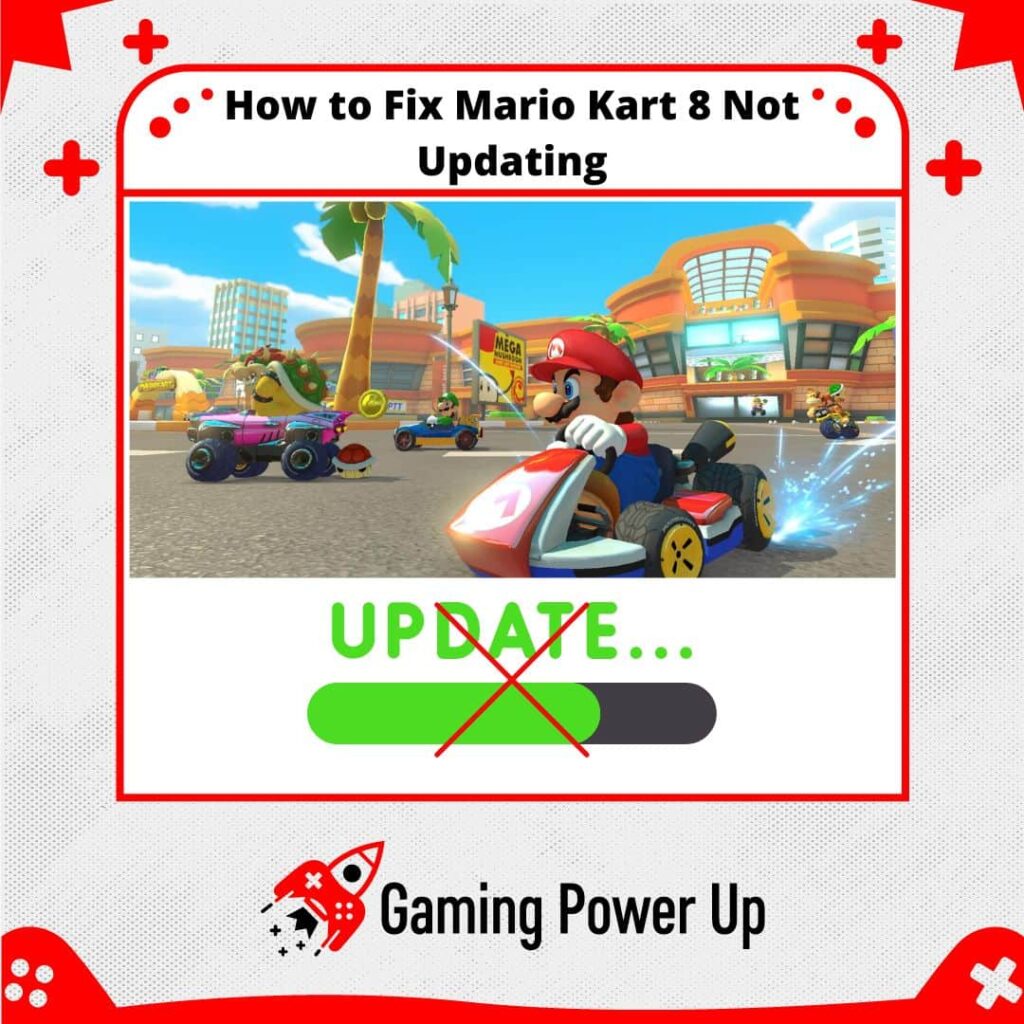Hey, did you know Mario Kart 8: Deluxe is still rocking as the top-selling Nintendo Switch game in 2024? We all love some Mario Kart, and even though we’re kinda itching for Mario Kart 9, let’s hang in there a bit more!
But imagine you can’t play because those updates won’t download. Bummer, right? Playing Mario Kart 8 with buddies is the ultimate way to soak in the fun.
Check out Gaming Power Up’s findings—they’ve got some real-deal solutions to get your Mario Kart 8 updating glitch sorted.
Press X to Skip Tutorial
Quick Gaming Answer
To fix Mario Kart 8 not updating DLC, Booster Pack, or game, try a hard reset for your console, ensure a stable internet connection, and force update the game from the HOME Menu. Check for available storage, clear cache in System Settings, and re-download DLC if applicable. Confirm online server status, inspect for corrupt data, and check the game cartridge. If issues persist, contacting Nintendo Support can provide further assistance.
Double jump to specific section!
Why Can’t I Install Mario Kart 8 Update?
So, why are you unable to install Mario Kart 8 updates? Mario Kart 8 settings are a bit tricky (can you play Mario Kart with one JoyCon?), so let’s check out the possible reasons behind this error.
1. Not Enough Switch Storage
The inability to install the Mario Kart 8 update might stem from limited available storage space on your Nintendo Switch. Updates can require a significant amount of space, and if your system’s storage is nearly full, it won’t have enough room to accommodate the update files.
The Switch’s internal storage can fill up quickly, especially if you have multiple games and applications installed. Consequently, attempting to install updates without adequate storage can lead to installation failures.
2. Internet Connection Issues
A stable internet connection is essential for downloading and installing updates for Mario Kart 8. If your connection is slow, intermittent, or unreliable, the update process might be hindered or interrupted.
Even if your internet speed seems sufficient for regular usage, downloading large update files can affect a weak connection, causing the download to fail or the installation to be incomplete. Likewise, faulty connectivity can lead to errors during the update installation process.
3. Corrupt Mario Kart 8 Files
If your existing Mario Kart 8 files are corrupt or damaged, attempting to install an update might result in installation errors.
Corrupted game files can prevent the update from integrating properly with the existing game data, leading to conflicts during installation. Such conflicts can cause the update process to fail or result in an unstable game performance. Ensuring the integrity of your existing game files is crucial to successfully installing updates without issues.
Read our guide about how to fix Nintendo Switch corrupt data to learn more.
Where Can I See Latest Mario Kart 8 Switch Update?
Nintendo makes it easy for all Mario Kart 8 players to see the latest updates via their official website – this is how you do it
1. Navigate to the Nintendo Website: Open your preferred web browser and go to the official Nintendo website. This is the official Mario Kart 8 Updates page.
2. Visit the Game’s Page: Click on the official page for Mario Kart 8 mentioned above. This page will provide you with detailed information about the game, including any recent updates.
3. Check for Updates: On the game’s page, you will see a section dedicated to updates or patch notes. This is where you can find information about the latest updates that have been released for the game.
4. Review the Update Details: Here, you’ll find a list of the most recent updates, along with details about the changes, improvements, and new features they bring to the game.
5. Stay Informed: Keep an eye on this section whenever you want to check if a new update has been released for Mario Kart 8. Nintendo’s official website is a reliable source for accurate and up-to-date information about game updates.
9 New Ways to Fix Mario Kart 8 Not Updating
First, let’s address an issue that many Reddit users (Reddit), Mario Kart 8 players and Switch enjoyers encounter: Mario Kart 8 Game or DLC updates not downloading.
Follow these solutions to learn how to fix Mario Kart 8 not updating right away.
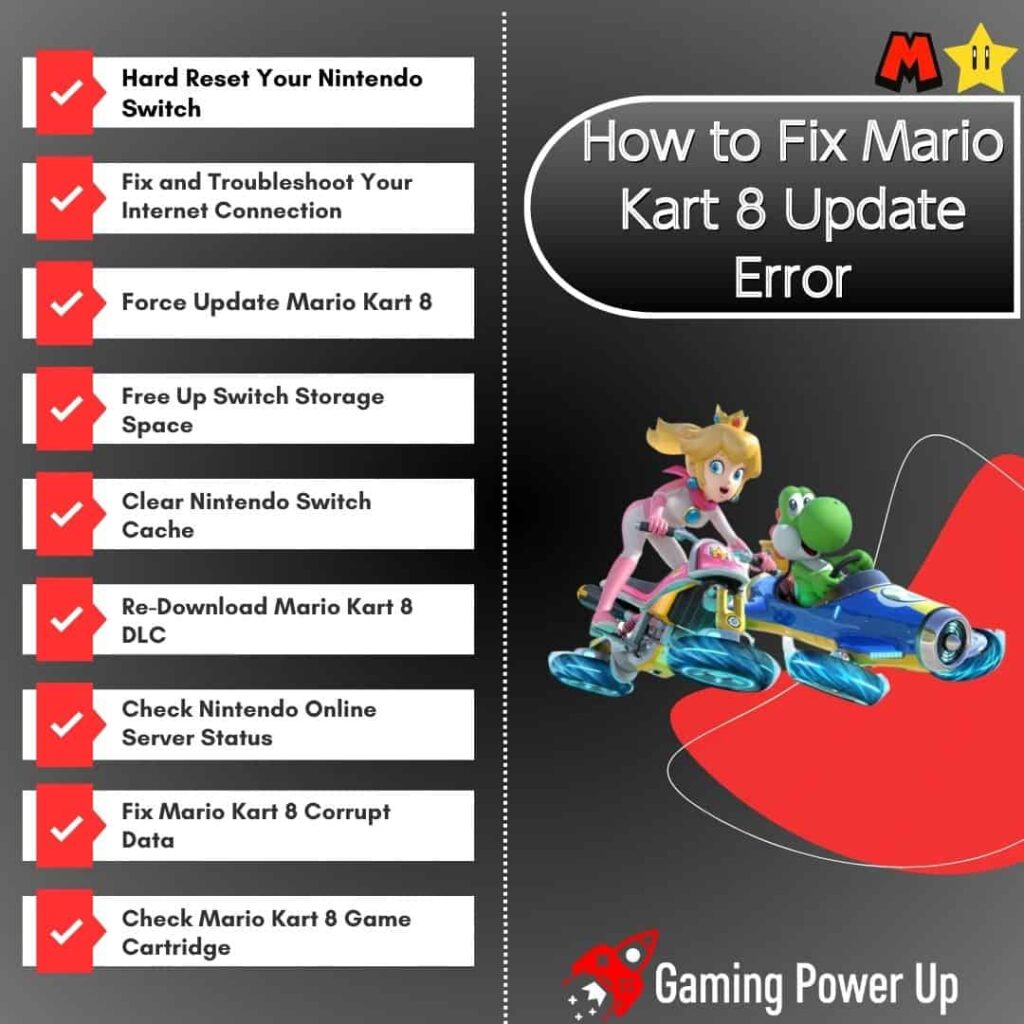
1. Hard Reset Your Nintendo Switch
If you’re experiencing issues with updating Mario Kart 8, performing a hard reset on your Nintendo Switch can often help resolve the problem. Here’s how to do it:
- Step 1: Make sure your Switch is powered on.
- Step 2: Press and hold down the POWER button on the Switch for at least 12 seconds. This will force the console to shut down.
- Step 3: After the screen goes blank, wait a few seconds, and then press the power button again to turn the Switch back on.
Performing a hard reset clears temporary system data that might be causing update-related glitches – this should allow you to update Mario Kart 8 without problems.
2. Fix and Troubleshoot Your Internet Connection
If you’re encountering difficulties updating Mario Kart 8, it’s worth examining your internet connection, as it plays an important role in downloading and installing updates. A reliable and stable internet connection is essential for seamless updates. Here are some pointers to consider:
- Wi-Fi Signal Strength: Ensure that your Nintendo Switch is within a reasonable range of your Wi-Fi router to receive a strong and consistent signal. Thick walls or interference from other devices can weaken the signal.
- Wired Connection: If feasible, use a wired connection by attaching an Ethernet adapter to your Nintendo Switch. Wired connections tend to offer more stability and faster download speeds compared to Wi-Fi.
- Router Restart: Restart your router by unplugging it for about 10 seconds and then plugging it back in. This simple step can often resolve connectivity issues caused by temporary glitches.
- Internet Service Provider: Check if other devices in your home are experiencing internet-related problems. If they are, the issue might stem from your internet service provider (ISP) or a broader network outage.
3. Force Update Mario Kart 8
If your Mario Kart 8 update isn’t proceeding as expected, you might want to try forcing the update. Doing this is quite simple – just follow these quick steps:
- Connect to the Internet: Ensure that your Nintendo Switch console is connected to the Internet.
- Navigate to Software Icon: From the HOME Menu, locate and select the icon for Mario Kart 8. Do not launch the game or application; just highlight the icon.
- Access Software Update: Using the + or – Button on your controller, open the options menu for Mario Kart 8. Choose “Software Update” from the menu.
- Select Via the Internet: Within the Software Update section, choose the “Via the Internet” option. This will initiate a search for available updates for Mario Kart 8. Now, the system will download the latest Mario Kart 8 update without further inconvenience.
4. Free Up Switch Storage Space
Ensuring sufficient storage space on your Nintendo Switch is crucial for successful Mario Kart 8 updates. Here’s how to make sure you have enough space available:
- Check Available Storage: To start, go to the HOME Menu and select “System Settings.”
- Access Data Management: Scroll down the options on the left-hand side and choose “Data Management.”
- Select Software: On the right-hand side, select “Software.” This will display a list of all the software installed on your Nintendo Switch.
- Choose Software to Manage: From the list, select the software you’re willing to manage or delete to free up space. In this case, choose games and apps you are not playing anymore.
- Delete Software: Select Delete Software to both the software and its icon from the HOME Menu. However, you can still redownload the software from the Nintendo eShop. This will give you more storage space on your Switch, which can solve the Mario Kart 8 not updating bug.
5. Clear Nintendo Switch Cache
If you’re facing persistent issues with Mario Kart 8 not updating, clearing the Nintendo Switch cache might help. This is how you can clear Switch cache, according to Nintendo:
- Access System Settings: Begin by selecting “System Settings” from the HOME Menu.
- Navigate to System: Scroll down the options and choose “System.”
- Find Formatting Options: Scroll further down and locate “Formatting Options.”
- Select Reset Cache: Within the Formatting Options, choose “Reset Cache.”
- Choose User: You will now see a list of users associated with the Nintendo Switch. Select the user for whom you wish to clear cached data.
- Confirm Reset: Confirm the action by selecting “Reset.” This process will delete cached information such as saved IDs, passwords, cookies, and browsing history. Importantly, it won’t impact downloaded games or game save data, but it might solve bugs related to Mario Kart 8 not updating issues.
6. Re-Download Mario Kart 8 DLC
Nintendo is aware of the fact that many users encounter problems with Mario Kart 8 Booster Packs. If you are facing problems while updating Mario Kart 8 DLC content, re-downloading the content might help. Follow these steps to ensure that the DLC is properly installed and accessible:
- Restart Nintendo Switch: Begin by restarting your Nintendo Switch system. Hold down the POWER Button for at least three seconds, then select “Power Options” and “Restart.”
- Check eShop for DLC: Open the Nintendo eShop and search for the “Mario Kart 8 Deluxe – Booster Course Pass.” Confirm that it displays as “Downloaded” (if obtained through a Nintendo Switch Online + Expansion Pack membership) or “Purchased” (if purchased separately).
- Launch Mario Kart 8 Deluxe: From the Nintendo Switch HOME Menu, open Mario Kart 8 Deluxe and select the User who will be playing the game.
- Verify Nintendo Switch Online Membership: If you acquired the Mario Kart 8 Deluxe – Booster Course Pass for free through a Nintendo Switch Online + Expansion Pack membership, ensure you are connected to the Internet and that you have selected a User who is an active member of Nintendo Switch Online + Expansion Pack.
- Check for Super Star Icon: At the title screen of Mario Kart 8 Deluxe, examine the lower-left corner of the screen. Look for a Super Star icon located directly to the right of the software version number. This icon confirms the presence of downloaded DLC content.
Re-downloading the DLC can resolve issues related to updates with Mario Kart 8 DLC and Booster Course Pass, so don’t sleep on this fix.
7. Check Nintendo Online Server Status
It’s essential to ensure that Nintendo’s online servers are functioning properly. Server-related problems can sometimes hinder your ability to download updates for Mario Kart 8, so do this:
- Visit Nintendo’s Official Server Status Page: Open your web browser and navigate to Nintendo’s official server status page. This page provides real-time information about the operational status of various Nintendo services, including online gameplay and software updates.
- Check for Service Outages: On the server status page, look for any indicators of service outages or disruptions. These indicators could be color-coded icons or messages indicating the status of Nintendo’s online services.
- Look for Mario Kart 8 Specific Information: If available, check for any specific information related to Mario Kart 8 services or updates. Nintendo might provide updates on whether there are ongoing issues with the game’s updates or online features.
8. Fix Mario Kart 8 Corrupt Data
Corrupt Mario Kart 8 files might prevent you from downloading the latest update – follow these steps to fix Mario Kart 8 corrupt data:
- Access System Settings: From the Nintendo Switch’s HOME Menu, scroll over and select “System Settings.”
- Navigate to Data Management: Inside the System Settings menu, scroll down the options on the left side and choose “Data Management.”
- Select Software: On the right-hand side of the Data Management menu, select the “Software” option. This will display a list of all the software titles installed on your Nintendo Switch.
- Choose Mario Kart 8: Locate and select the entry for Mario Kart 8 from the list of software titles.
- Check for Corrupt Data: After selecting Mario Kart 8, you’ll have the option to “Check for Corrupt Data.” Choose this option to initiate the corruption check for the game.
- Redownload Corrupt Data: If the system identifies that there’s corrupt data related to Mario Kart 8, it will prompt you to redownload the corrupted data. Select the “Redownload” option and follow the on-screen instructions to proceed with the redownload process.
- Retry the Software: Once the redownload is complete, you can attempt to play Mario Kart 8 again. The issue related to the corrupt data should be resolved at this point, which should allow you to download Mario Kart 8 updates.
9. Check Mario Kart 8 Game Cartridge
Sometimes, the inability to download Mario Kart 8 updates is due to faulty game cartridges. If you own a physical version of this game, then do the following:
- Power Off the Nintendo Switch: Make sure your Nintendo Switch console is powered off before proceeding.
- Remove the Game Cartridge: Carefully eject the Mario Kart 8 game cartridge from the Nintendo Switch cartridge slot.
- Inspect the Cartridge: Examine the game cartridge for any visible signs of damage, dirt, or debris. Look for scratches, discoloration, or other issues that might affect its functionality.
- Clean the Cartridge: If you notice any dirt or debris on the cartridge’s contacts, you can gently clean them using a soft, dry, lint-free cloth. Be sure to wipe the contacts carefully to avoid causing further damage.
- Reinsert the Cartridge: Once you’ve inspected and cleaned the game cartridge, reinsert it into the Nintendo Switch cartridge slot. Make sure it’s inserted correctly and securely, and try to update Mario Kart 8 now.
Why Is There A Mario Kart 8 Error After Updating?
Another similar problem to the Mario Kart 8 not updating issue happens AFTER downloading the game update.
This is a little bit trickier to solve, but these are three things you can try to fix Mario Kart 8 error after updating.
1. Uninstall Mario Kart 8
If you encounter errors or issues after updating Mario Kart 8 on your Nintendo Switch, one troubleshooting step is to uninstall and then reinstall the game like this:
Uninstall Mario Kart 8:
- From the Nintendo Switch HOME Menu, select the Mario Kart 8 game icon.
- Press the “+” button on your controller while the icon is highlighted.
- Select “Manage Software” and then “Delete Software.”
- Follow the on-screen prompts to confirm the deletion of the game.
Reinstall Mario Kart 8:
- If you have a physical game cartridge, reinsert it into the Nintendo Switch cartridge slot.
- If you own the digital version of the game, go to the Nintendo eShop and redownload the game.
- After the download is complete, launch the game from the HOME Menu and check if the update errors are resolved.
2. Log In and Log Out From Your Nintendo Online Account
Glitches after updating Mario Kart 8 might also be related to your Nintendo Online account. Logging out and then logging back in can refresh your account’s connection to the game servers and potentially resolve errors. Here’s how to do it:
- From the Nintendo Switch HOME Menu, navigate to “System Settings.”
- Scroll down and select “Users.”
- Select your user profile associated with your Nintendo Online account.
- Scroll down and choose “Sign Out.”
- After signing out, go back to the HOME Menu and select the Mario Kart 8 game icon.
- Launch the game and attempt to log in to your Nintendo Online account again – attempt to download the Mario Kart 8 update and see if it works.
3. Contact Nintendo Support Team
At this point, there’s nothing else we can do other than contact the Nintendo Support Team.
However, only do this if you tried EVERYTHING and nothing worked. Log into your Nintendo account, go to the official Contact Nintendo Support Page, and use the following copy-and-paste contact template:
“Subject: Need Help with Mario Kart 8 Update Issue
Hello Nintendo Support Team,
I hope you’re doing well. I’m writing to seek assistance with a persistent issue I’ve encountered while trying to update Mario Kart 8 on my Nintendo Switch.
I’ve tried the following steps to resolve the problem:
- Hard reset of my Nintendo Switch.
- Checked my internet connection for stability.
- Cleared the cache on my Nintendo Switch.
- Uninstalled and reinstalled Mario Kart 8.
- Logged in and out of my Nintendo Online account.
- Verified the condition of the game cartridge.
Despite trying these solutions, I’m still facing difficulties with updating the game. I’m reaching out to your team to see if you can provide any insights or guidance on how to proceed.
Thank you for your attention.
[Your Name]
[Your Nintendo Account ID]
[Contact Email]
[Contact Phone Number]”
Gaming Summary: Fixing Mario Kart 8 Won’t Update on Nintendo Switch
That’s how you tackle the problem when Mario Kart 8 won’t update on your Nintendo Switch. If all else fails, take a closer look at your Nintendo Switch hardware.
Now you know that you should start by hard resetting your Nintendo Switch. Troubleshoot and fix any internet connection issues. Force an update for Mario Kart 8. Create space on your Switch by freeing up storage.
Clear the Nintendo Switch cache for a smoother experience. Re-download the Mario Kart 8 DLC if necessary. Check the Nintendo Online server status for external issues. Fix any corrupted data in Mario Kart 8.
Gamers Also Ask
Why Isn’t My Switch Game Updating?
If your Nintendo Switch game isn’t updating, there could be several reasons behind this issue. It might be due to insufficient storage space on your console, a poor internet connection, or corrupt game files. Check out our article about Nintendo Switch Not Updating to learn more about this error.