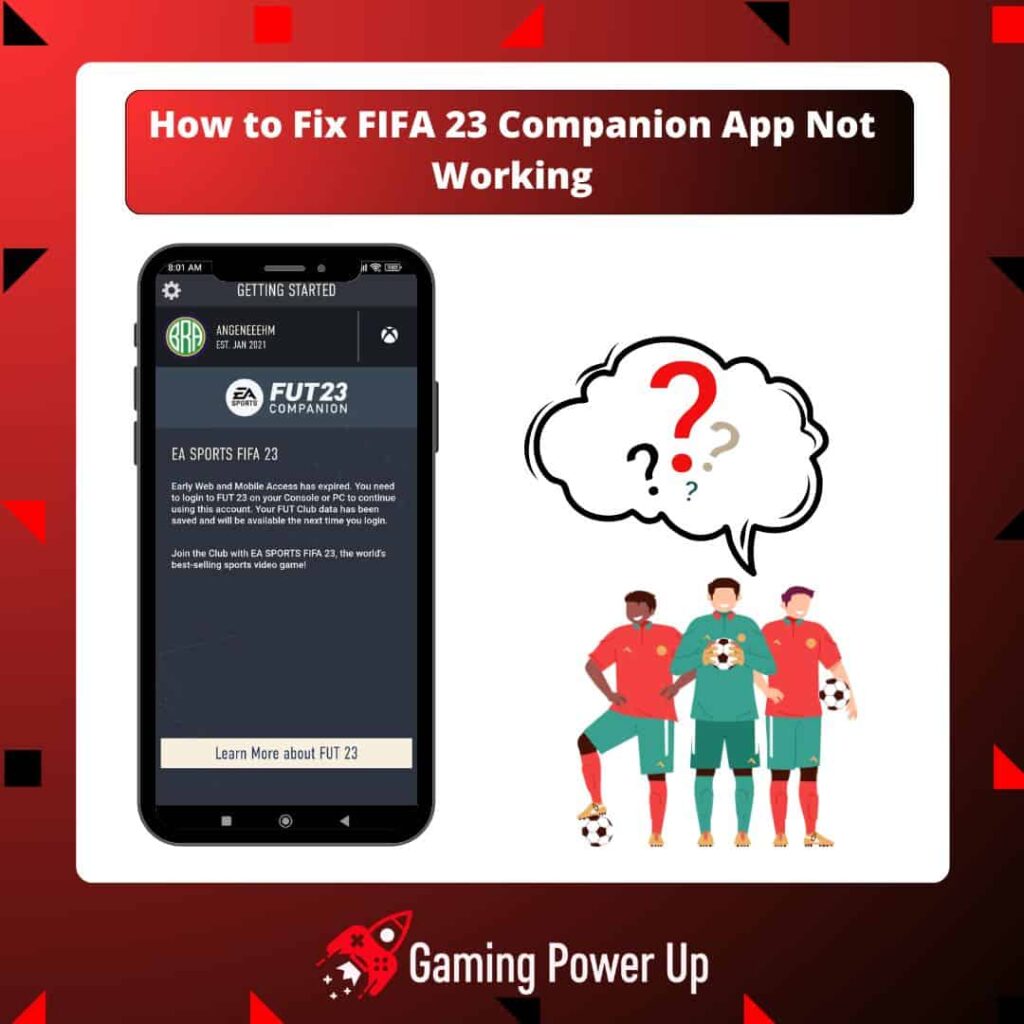Playing FIFA 24 is more than just kicking a virtual ball – it’s about creating your own story to become a legend!
To make things even better, EA came up with the FIFA 24 Companion App – a digital tool that lets you dive into the transfer market, manage your FUT account, and more.
Some of us like using the FIFA 24 Companion App on our phones, while others prefer the FIFA 24 Web App, which is pretty much the same but made for different gadgets.
But what if the app decides to act up? No worries; let’s figure out how to fix the common problems and make sure the FIFA 24 Companion App runs smoothly on iOS and Android.
Press X to Skip Tutorial
Quick Gaming Answer
To fix the FIFA 24 Companion App not working, not loading, not logging in or crashing, update the application, keep your phone’s OS firmware up to date, reinstall the app, check your EA credentials, use a VPN, see the status of FIFA 24 servers, or contact EA Support Team for further assistance.
Double jump to specific section!
Why Is the FIFA 24 Companion App Not Working?
First, let’s understand what’s happening with the FIFA Companion App.
If you are unable to use the application, these are the most common reasons behind standard glitches on the mobile app.
1. Software or Update Issues
If you’re using an older version of the app, it may not be compatible with recent updates or changes made to the game servers.
Developers often release updates to address bugs, improve performance, or add new features. Therefore, it’s crucial to ensure that you have the latest version of the app installed. Additionally, software bugs or glitches can occur, leading to malfunctions.
Keeping the FIFA 24 Companion App on your phone is quite easy, so make sure to never miss a new firmware update.
2. Storage or Incompatibility Problems
Another reason for the app not working could be related to storage or incompatibility problems. If your device’s storage is almost full, it can affect the performance of the FIFA 24 Companion App.
The app may require additional space to function properly or download updates. Therefore, it’s important to check your device’s storage capacity and free up space if necessary. Additionally, compatibility issues may arise if your device or operating system does not meet the minimum requirements specified by the app.
The equivalent to this on consoles is when FIFA 23 freezes mid-game – the game simply cannot keep up with the requirements due to hardware or storage limitations.
3. Server-Side Errors by EA
Sometimes, the FIFA 24 Companion App may not work due to server-side errors by EA Sports, the developer of the app. Server issues or maintenance activities can impact the app’s ability to connect to the necessary servers and retrieve player data, squad information, or perform other functions.
These errors are typically temporary and resolved once the server-related problems are fixed by EA Sports. Server-side errors can also cause other problems, such as FIFA points not showing on your balance.
How to Download FIFA 24 Companion App (Android and iOS)
According to EA Sports, all iOS and Android users can download the FIFA 23 Companion App and use it by logging into their EA account.
- If you use Android, go to the Google Play Store, search for the FIFA 23 Companion App, and download it on your phone.
- If you use iPhone, go to the Apple App Store, look for the FIFA 23 Companion App, and download it.
- Then, log into your EA Sports account (the one you use to play FIFA on Xbox, PlayStation, Nintendo, or PC), and start using the app – it’s as simple as that!
How to Fix FIFA 24 Companion App Not Working
There’s more than one issue that can affect the FIFA 24 Companion App.
Since my goal is to make things as simple as possible for you, check out each step to learn how to fix the FIFA 24 Companion App not working based on the problem you are facing.
1. Fixing FIFA 24 Companion App General Problems
First, let’s go over general troubleshooting alternatives. These three fixes are the first three main things to try in case the FIFA 23 Companion Application is not working on your phone.
Fix #1: Free up Storage Space
As I mentioned before, if the FIFA 24 Companion App is not working properly, one potential issue could be limited storage space on your mobile device.
To free up storage space, you can delete unnecessary files, apps, or media from your device. Consider removing old photos, videos, or unused apps to create more space for the app to function smoothly. Additionally, clearing app caches or temporary files can also help optimize storage usage.
Modern iOS and Android phones hardly face cache problems, but if you are using an old phone model, make sure to go to Settings and free up cache files before attempting to use the Companion App again.
Fix #2: Update Your Mobile Device’s OS
It doesn’t matter what kind of mobile device you own – it must be kept up to date at all times!
- To update iOS: Go to Settings, tap on “General,” select “Software Update,” and follow the prompts to download and install the latest iOS version.
- To update an Android phone: Open the Settings app, scroll down and tap on “Software Update” or “System,” then select “System Updates” and follow the steps to install the latest update.
Updating your OS can provide bug fixes, security patches, and improvements that may help resolve compatibility issues and enhance the overall performance of the FIFA 24 Companion App.
Fix #3: Reinstall FIFA 24 Companion App
Finally, before losing your head over small bugs, let’s delete and reinstall the app. Worry not – your information won’t be lost as it is stored on your EA Account.
- On your mobile device, locate the FIFA 24 Companion App.
- Long-press on the app icon until a menu appears.
- Select the option to uninstall or delete the app.
- Once the app is uninstalled, visit the app store (Google Play Store for Android or Apple App Store for iOS).
- Search for “FIFA 24 Companion App” and download the app again.
- After the installation is complete, open the app and log in with your EA account.
- Reinstalling the app can help resolve any corrupted files or settings that might be causing the app to malfunction.
2. How to Fix FIFA 24 Companion App Not Logging In
Are you unable to log into the FIFA 24 Companion App? According to EA, this is how you can fix this problem:
- See if you’re using the right EA Account. You might be attempting to log into the incorrect EA account, so double-check!
- There are server-side problems with EA. Go to the EA Servers website to check if the servers are working. If not, wait for a while.
- Your credentials are wrong. Make sure you are using the right email or password, and reset the password in case you forgot it. This process can be quickly done by selecting “Forgot Password” when trying to log in.
3. How to Fix FIFA 24 Companion App Crashing
When the FIFA 24 Companion App crashes, the problem is usually related to your phone and not to the app. To fix FIFA 24 Companion App crashing problems, do this:
- Go to your phone’s Settings App, locate the Apps Tab, find FIFA 24 Companion App, and select it. On Android, tap “Clear Cache,” and on iOS, select “Offload App.”
- Restart your device before opening the app again. You might want to reinstall it from the beginning to fully cleanse corrupted files.
- Check if you have enough storage space, and if not, delete other apps or expand your device’s storage to properly use all the app’s features.
4. Fixing FIFA 24 Companion App Transfer Market Not Working
One of the most useful things about the FIFA 24 Companion App is the ability to access the transfer market.
If you are unable to open the transfer market via the FIFA 24 Companion App, then do this:
- Get access to the Transfer Market: According to EA, you will only get access to the transfer market via the Companion App if you have played previous FIFA games (such as FIFA 23 and FIFA 22) from your EA account.
- Unlock the Transfer Market: If you are logging from a totally new EA account, you will need to unlock the transfer market by following all FIFA Rules. This means that you will need to use your EA Account on the Companion App for at least one full week before being able to access the market. Try to play several game modes and use the app naturally to unlock it.
- Contact EA Support Team: If you believe that you should have access to the transfer market but still can’t access it, it’s time to send a little message to EA’s Customer Service. Below, we’ll teach you how to do it.
5. Fix FIFA 24 Companion App When It Says You Don’t Have a Club
Another uncommon yet possible bug related to the FIFA 24 Companion App is the inability to access the platform because it says that you don’t have a FUT Club, even if you do have one.
Several FIFA players have encountered this problem in the past, and according to EA’s Support Team, this is how you fix it:
- Log in from the correct EA Account. Once again, it seems like there’s a pattern with us FIFA players – we don’t pay attention to the right credentials!
- Wait for EA Servers to be fixed. Try to play some other football game in the meantime.
- Completely reinstall the app. It will take you a few minutes to do this, but it will definitely solve the problem.
The FIFA 24 Companion App Issues Are Still Happening, What Do I Do?
If, after doing everything mentioned above, the FIFA 24 Companion App is still not working, then there are three possible scenarios.
The first one might be the worst one – your phone’s hardware is simply not working. EA cannot fix this, and we can’t fix this either. Take your phone to a specialized technical service to get it repaired.
The second one consists of using a VPN. By enabling a Virtual Private Network on your phone, you can see if using the Companion App is possible from other regions.
Finally, the third one consists of contacting EA Support. Log into your EA account, go to the official EA Website here, and modify the following FIFA 24 Companion App Not Working Copy and Paste Template to contact EA:
“Subject: Issue with FIFA 24 Companion App – Requesting Support
Dear EA Sports Support Team,
I am experiencing persistent issues with the FIFA 24 Companion App despite trying the following fixes:
- Cleared app cache and data.
- Updated the app to the latest version.
- Restarted my device.
- Logged in from the right account.
- Check EA Server Status.
The app continues to crash and malfunction, hindering my ability to manage my FIFA Ultimate Team. I request your assistance in resolving this matter.
Thank you for your attention to this issue.
Sincerely,
[Your Name]
[Your EA Account ID]”
Gaming Summary: How to Fix FIFA 24 Companion App Bugs and Problems
Just keep in mind that when you face troubles with the FIFA 24 Companion App, it could be linked to your phone’s hardware, EA Servers, or your EA account details.
Once you get the hang of what’s causing the problem, fixing those FIFA 24 Companion App hiccups will be a breeze! And if you’re looking for more tips and how-tos on FIFA 24, explore the various guides available at Gaming Power Up.
FIFA Lovers Also Ask
Where Can I Get the FIFA 24 Companion App?
The App can be downloaded from the respective app stores for iOS (Apple App Store) and Android (Google Play Store) devices. You may also use the FIFA 24 Web App, which is browser-based.4