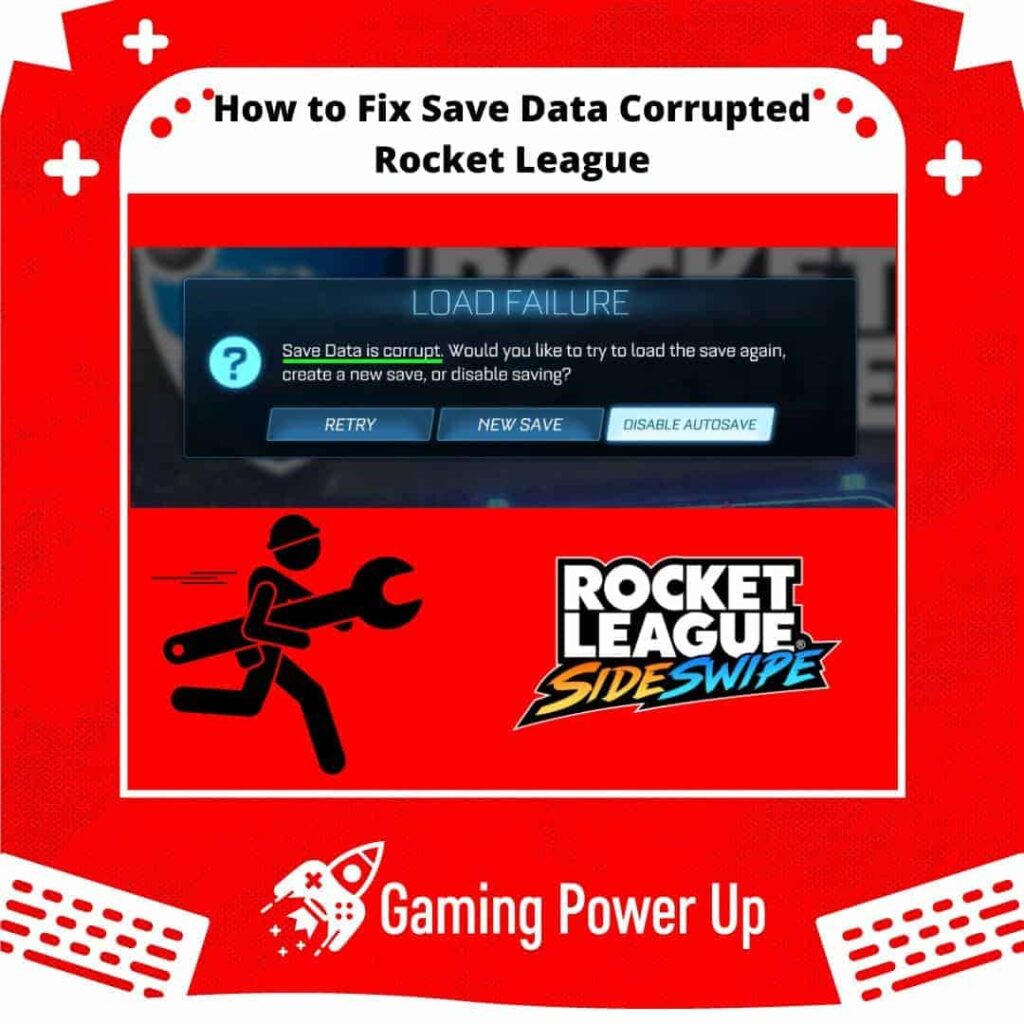Modern gaming can be frustrating, especially when encountering unstable game features. Recently, during my usual Rocket League match, I faced an unsettling error message: “Save Data Corrupt.”
The worry of losing my Rocket League progress loomed, but fortunately, the situation wasn’t as dire.
Rest assured, selling your Rocket League account out of frustration is not the only solution. Discover how to fix corrupted data on Rocket League across different game systems by applying these effective fixes.
Press X to Skip Tutorial
Quick Gaming Answer
To fix corrupted data on Rocket League, simply press the “New Save” button. However, this will delete some of your Rocket League info. Enabling Cloud Storage on Nintendo Switch, PlayStation, Xbox, and PC is the best way to solve this problem once and for all. Read further to learn how to do it.
Double jump to specific section!
What Does “Save Data Is Corrupted Rocket League” Mean?
“Save data is corrupted Rocket League” is an error or issue where the save data files associated with the Rocket League game become damaged, unreadable, or incomplete.
When save data is corrupted, it can lead to various problems, such as the game failing to load properly, crashes, or the loss of certain progress or settings.
This error message indicates that there is an issue with the integrity or accessibility of the save data files, which may require troubleshooting or corrective measures to resolve.
Overall, the reasons behind this error are not clear – not even Epic Games describes why this problem happens so often.
It is just another one of the many errors that affect Rocket League, such as missing DLC cars in Rocket League.
What Happens if Save Data Is Corrupt on Rocket League?
I know how extremely worrying the “Save Data Corrupt” message sounds, but in reality, it is not a big deal.
There are a few things to know about save data corruption errors in Rocket League, such as the following.
1. You Will Not Lose Some of Your Rocket League Info, Items, and Presets
If your save data becomes corrupt in Rocket League, you can find some relief knowing that not all of your Rocket League information, items, and presets will be lost. Certain aspects of your progress, such as your inventory, and cosmetic items are typically tied to your online account.
This means that even if your local save data becomes corrupt, you should still be able to access these items and settings when you log back into your account from another device or after resolving the issue.
In Rocket League, Psyonix servers store important data like XP, levels, titles, inventory, matchmaking information, game settings (such as Rocket League vibration settings), presets, and statistics – these will not be deleted.
On the other hand, local storage includes replays, video settings such as resolution and max FPS, and completion status of the new user experience like the intro cinematic and intro match.
2. Rocket League Will Be Unable to Load
When your save data becomes corrupt in Rocket League, it can lead to an inability to load the game properly.
You may experience errors or crashes when attempting to launch the game. This occurs because the game relies on the save data to store important information about your progress, settings, and unlocked content. When the saved data is corrupted, the game may struggle to read or interpret the data, resulting in loading issues.
So, don’t worry if you cannot load the game – this is directly caused by the corrupt data problem, and we’ll fix it right away.
3. Epic Games Can’t Do Much Against Rocket League Load Failure
We are all about honesty, and to be honest, Epic Games will not help you a lot when trying to fix corrupt data issues on Rocket League.
Since save data issues are often localized to the user’s system, it’s typically not within the realm of Epic Games‘ direct control. Epic Games’ support team can provide guidance and assistance, but the responsibility of maintaining and securing local save data ultimately lies with the player.
They may help you to report someone on Rocket League or fix other bugs, but since corrupt data issues are related to your console, it’s not like they can come to your house to fix this issue.
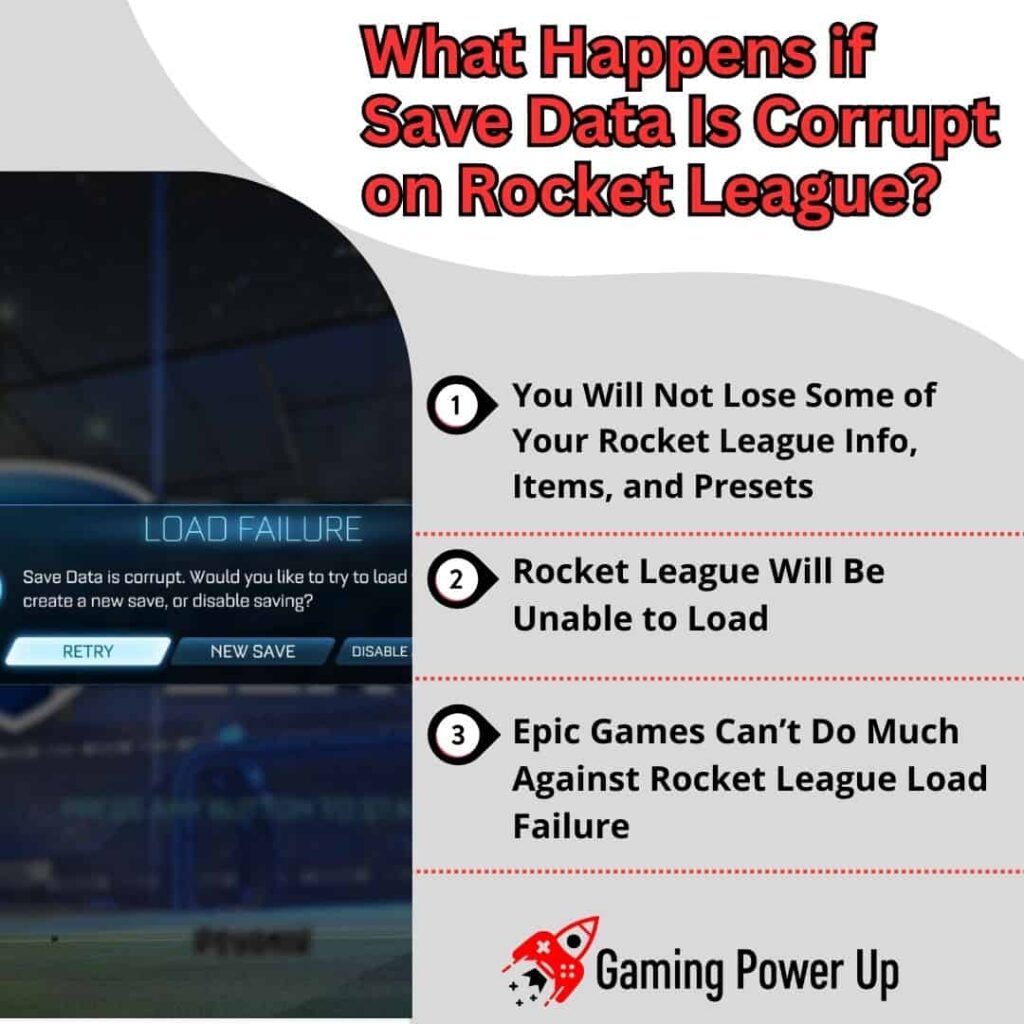
Fixing Save Data Corrupted Rocket League on PC (Steam and Epic Client)
Epic Games says that the perfect solution for save data corrupted issues on PC is to simply click the “New Save” button.
However, if you do this, you will lose some of your Rocket League settings. Follow these steps to troubleshoot and fix save data corrupted on Rocket League for Steam and Epic Client (PC).
Step 1: Open Run Prompt on Windows
Close Rocket League, and on your Windows PC, press the Windows Key on your keyboard.
This will open the Run Prompt feature. Here, copy, paste, and press enter with the following prompt:
cmd /s /c ren “%USERPROFILE%\Documents\My Games\Rocket League” “Rocket League Old” & rmdir /s /q “%USERPROFILE%\AppData\Local\Rocket League\datastorage”
Step 2: Launch Steam or Epic Games Client
After running the previous prompt, launch the Steam or Epic Games Client on your computer.
On your Steam Library, look for Rocket League, right-click on it, and select Properties > General.
Then, move on to the last step.
Step 3: Uncheck the “Keep game save in the Steam Cloud for Rocket League” Box
After opening “General,” you will see a box that says, “Keep game save in the Steam Cloud for Rocket League” – uncheck it.
Close the window, close Steam or the Epic Client, and restart your computer.
Then, launch Rocket League – the “Save Data Corrupt” problem will disappear, and the game will be back to normal in no time!
How to Fix Rocket League Load Failure on Xbox (Xbox One, Xbox Series S/X)
If you play Rocket League on Xbox consoles, let me tell you that fixing corrupt data problems will not be easy.
For starters, Epic Games recommends Xbox players simply press the “New Save” button. If this does not work, then follow these three steps:
1. Delete the existing save file: Press the Xbox button on your controller, go to “My games and apps,” select “Rocket League,” press the Menu button, choose “Manage game,” navigate to “Saved Data,” highlight the saved data for your gamer tag, press the A button, and select “Delete from console.”
2. Launch Rocket League: Start the game again, and a new save data will be generated. The new player tutorial may play during this launch.
3. Confirm the fix: Close Rocket League once more, relaunch the game, and ensure that the new player tutorial does not play. This confirms that the corrupted data issue has been resolved.
Sadly, your presets will be deleted, but there isn’t any other way to solve this problem on Xbox Series S, X and One consoles.
How to Fix Corrupted Data on Rocket League PlayStation (PS4 and PS5)
Epic Games recommends PlayStation players press the New Save button to fix the corrupt data issue on PS4 and PS5.
However, this is a temporary solution to this problem. On top of these, it is necessary to follow these quick steps:
1. Go to the Settings menu from the Main Menu. You can find it by scrolling over and selecting “Settings” on your PlayStation.
2. In the Settings menu, look for the option called “Saved Data and Game/App Settings.” Select it.
3. Once you’re in the Saved Data section, choose the appropriate option based on your console. For PS5, select “Sync Saved Data” and make sure to turn on “Auto-Sync Saved Data.” For PS4, look for “Auto-Upload” and enable it.
This will create a cloud data file, so next time you encounter this issue, all you need to do is this:
- For PS5, go to Settings, navigate to Saved Data, select Cloud Storage, choose Rocket League, and then select Download to Console Storage.
- For PS4, select your local user, go to Settings, navigate to Application Data Management, select Saved Data in Online Storage, choose Download to System Storage, and then select Rocket League.
- From now on, corrupt data problems will not affect your Rocket League save files.
How Do I Fix Rocket League Save Data Corrupted Switch?
Nintendo Switch players can also fix the corrupt data issue by selecting the New Save button.
However, to avoid further future problems, this is the best solution for save data corrupted on Nintendo Switch:
1. The Nintendo Online service offers a feature to save Rocket League files on the cloud. To do this, open Main Menu, go to System Settings, then Data Management, followed by Save Data Cloud, select your user account, go to Settings, and switch on the Automatic Save-Data Backup feature if it is currently off.
2. Then, from the Main Menu, navigate to Settings, then Data Management, choose Manage Save Data/Screenshots, select Delete Save Data, find and select Rocket League, choose the Nintendo profile experiencing the error, delete the save data, and finally, launch Rocket League to generate a fresh save file.
3. After doing this, highlight Rocket League on the Switch menu, press the + button on your JoyCon to open the software menu, select Save Data Cloud, choose the desired user, and then select Download Save Data.
That’s how you fix corrupt data issues on Nintendo Switch!
How to Prevent Corrupt Data on Rocket League
The best way to prevent further corrupt data problems on Rocket League is by setting up save files on cloud storage.
This way, if the corrupt data message appears again, you will be able to fix them quickly. To enable cloud storage on Steam, do this:
1. Close Rocket League on PC.
2. Open Steam, go to your Library, right-click on Rocket League, and select Properties.
3. In the General tab, check the “Keep game saves in the Steam Cloud for Rocket League” checkbox. Close the window, launch Rocket League, and select the “Upload to Steam Cloud” button.
Likewise, the aforementioned sections show you how to enable cloud storage on PlayStation, Xbox, and Nintendo Switch.
Another option is to reinstall Rocket League. Don’t worry – your account information will not be lost.
Let’s Get Rid of Rocket League Corrupt Data Bug
Encountering the Save Data Corrupt bug in Rocket League can be incredibly annoying. The silver lining, however, is that it doesn’t pose significant harm to your Rocket League account.
The solution lies in enabling cloud storage, ensuring that the next time this issue arises, your account remains unaffected.
I understand that the steps outlined in this guide might be too technical for some. If you find yourself struggling to resolve this problem, head to our Gaming Power Up contact page and shoot us a message. We’ll be more than happy to assist you for free!
Rocket League Players Also Ask
Will I Lose My Rocket League Cars Due to Corrupt Data?
No – you will not lose your DLC cars if Rocket League data goes corrupt. As mentioned earlier, much of your progress and inventory in Rocket League is tied to your online account. Even if your local save data becomes corrupted, your cars and other items should still be associated with your account. When you log back into your account from another device or after resolving the save data issue, your cars should still be available to you.
Can Epic Games Help Me With Corrupt Data Problems on Rocket League?
Mostly no. They may offer troubleshooting steps and suggestions to help you resolve the issue, but since save data issues are often localized to the user’s system, Epic Games does not have direct control over resolving the problem.