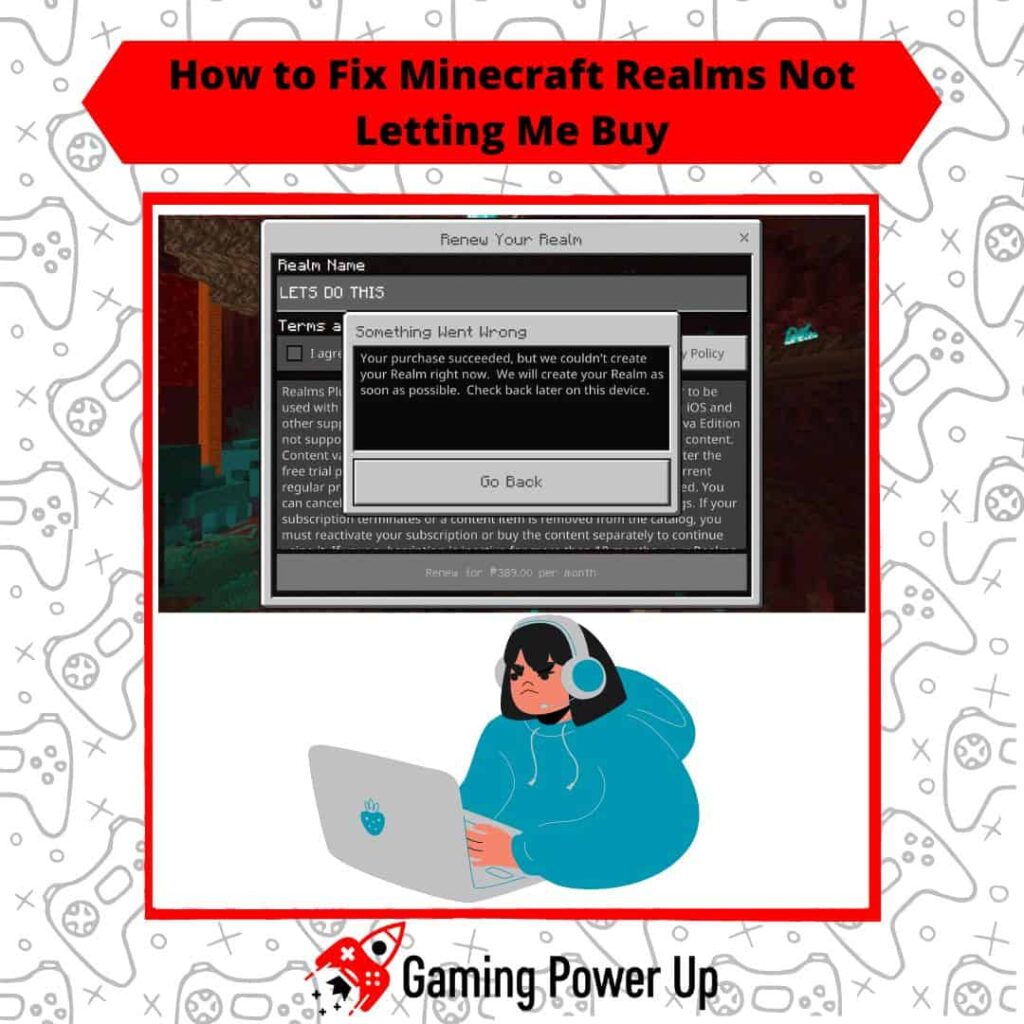The world of Minecraft is constantly evolving, offering endless excitement! Despite its ever-changing nature, there comes a point where trying new experiences becomes appealing.
Enter Minecraft Realms: a subscription-based service enabling you to craft and oversee your own multiplayer worlds within the Minecraft game.
But what if you encounter an issue purchasing Minecraft Realms? Is there a problem with your payment method?
Gaming Power Up has your back with nine proven solutions to troubleshoot errors when Minecraft Realms won’t let you make purchases.
Press X to Skip Tutorial
Quick Gaming Answer
To resolve the issue of being unable to buy Minecraft Realms, consider updating Minecraft, using a different device or web browser, verifying your payment method and funds, checking server status, contacting your card provider for international purchases, reviewing specific US card requirements, refreshing your Microsoft account connection, and testing VPN enablement and disablement. If nothing works, send a message to the Mojang Support Team.
Double jump to specific section!
Why Can’t I Purchase Minecraft Realms?
Minecraft payment options are not perfect – a while ago, we wrote a guide about How to Fix Minecraft Minecoins Not Showing, and now, we are back at trying to fix Mojang’s payment errors!
There are three main reasons why Minecraft Realms is not letting you buy.
1. Internet Connection Glitches
Minecraft Realms requires a stable and reliable internet connection to function properly. If you’re experiencing internet connectivity issues, it might prevent you from purchasing and accessing Realms.
Ensure that you have a strong and consistent internet connection to proceed with the purchase. This can also lead to other errors, such as Minecraft failed to sync World data.
2. Payment Method Errors
If you’re encountering difficulties purchasing Minecraft Realms, it could be due to payment method errors.
Make sure that the payment method you’re using is valid, has sufficient funds, and is accepted by the platform or service you’re using to purchase Realms. Sometimes, issues can arise if there’s a problem with your payment provider or if your payment details are outdated or incorrect.
3. Gaming System Limitations
Keep in mind that Realms are fully supported and accessible for Minecraft, Minecraft for Windows 10 (Bedrock Edition), and Minecraft: Java Edition.
These versions allow you to seamlessly enter the realm of online multiplayer adventures and collaborations. Additionally, if you have access to Minecraft Marketplace and enjoy playing on platforms like Bedrock Edition, you have the perfect opportunity to delve into Realms for Bedrock Edition and the enhanced features of Realms Plus.
You must choose the right version of Realms – otherwise, you will be unable to buy it. This can lead to in-game problems, such as your Minecraft skin changing to Steve, and crossplay inconveniences.
Check out the differences between these two Minecraft Realms Versions here.
How Much Does a Minecraft Realm Cost?
According to the official Mojang Website, these are the updated prices for Minecraft Realms as of the second half of 2023:
Realms For Bedrock Edition:
- Monthly subscription rate: 7.99 USD
- Number of players: You + 10 players
- Summary: With Realms for Bedrock Edition, you get your personal server available 24/7 where you and up to 10 players can join. Your friends play for free, and you can explore three different worlds. Although it doesn’t support Minecraft Marketplace, you can enjoy over 150 Marketplace packs for free monthly.
Realms Plus for Bedrock Edition
- Monthly subscription rate: 3.99 USD
- Number of players: You + 2 players
- Summary: Opt for Realms Plus at 3.99 USD per month, and you and two players can enjoy your own personal server that’s accessible 24/7. Your friends can join you for free, and the best part is, it supports Minecraft Marketplace. Along with three world slots and user-created content, you can enhance your experience with Realms Plus.
Realms for Java Edition:
- Monthly subscription rate: 7.99 USD
- Number of players: You + 10 players
- Summary: Get the Realms subscription for Java Edition at 7.99 USD per month and create your personal server that’s available around the clock. Invite up to 10 friends to play for free. Although it doesn’t support Minecraft Marketplace, you can enjoy over 150 Marketplace packs for free every month. Embrace the potential of user-created content and cross-platform play across Bedrock devices and consoles.
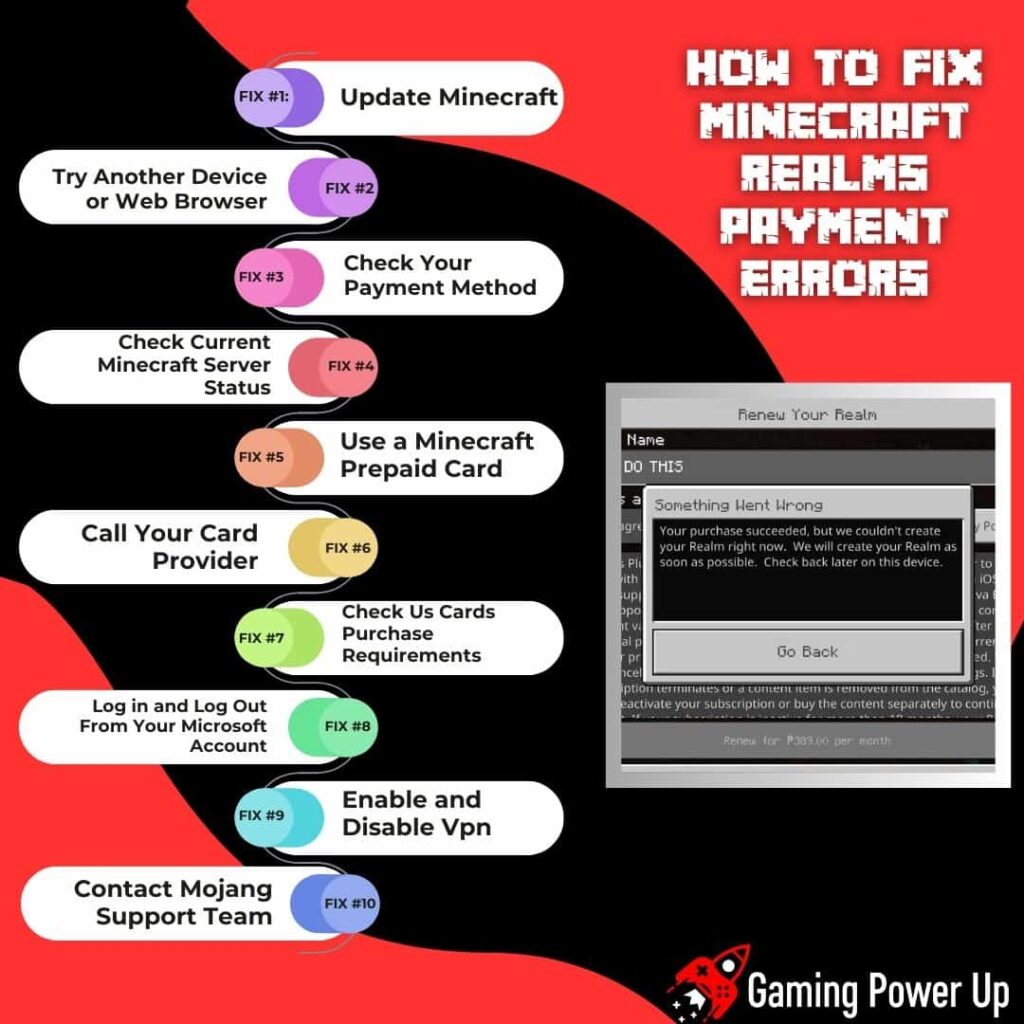
10 Ways to Fix Minecraft Realms Not Letting Me Buy
Now that you know why Minecraft Realms is not letting you buy, it’s time to find the perfect solution for this error.
Read the following 9 fixes to learn how to solve Minecraft Realms purchasing errors on PC, Xbox, PlayStation, Nintendo Switch, and mobile devices.
Fix #1: Update Minecraft
Updating your Minecraft firmware version can often resolve compatibility and functionality issues, including problems with purchasing Realms. Follow these steps to ensure your Minecraft is up to date:
- Check for Updates: Open your Minecraft launcher or app store and look for any available updates. If updates are available, download and install them. Keep in mind that Minecraft frequently releases updates with bug fixes and improvements that can address issues like this.
- Restart the Game: After updating, restart Minecraft to apply the changes. This can help ensure that any new updates are properly integrated into the game.
- Retry Purchasing: Once you’ve updated Minecraft and restarted the game, try purchasing Realms again. If the issue was related to an outdated version, updating should resolve the problem and allow you to proceed with the purchase.
Fix #2: Try Another Device or Web Browser
Sometimes, issues with purchasing Realms can be specific to the device or web browser you’re using. Trying an alternative device or web browser can help determine if the problem is isolated to a particular platform or application, which is a must-follow step to fix the Minecraft Realms not letting me buy error:
- Switch Devices: If you’re attempting to purchase Realms on a computer, consider trying a different device, such as a smartphone or tablet. Alternatively, if you’re using a mobile device, try accessing the Realms purchase page on a computer.
- Change Web Browser: If you’re using a web browser to access the Realms purchase page, consider switching to a different browser. Sometimes, browser compatibility issues can affect the purchasing process.
- Disable Browser Extensions: Browser extensions or add-ons can sometimes interfere with website functionality. Temporarily disable any extensions you have installed on Google Chrome, refresh the page, and attempt the purchase.
- Incognito/Private Mode: Try accessing the Realms purchase page in incognito or private browsing mode. This mode disables extensions and uses a fresh browser session, which can help isolate any potential issues.
By trying a different device or web browser, you can narrow down whether the problem is related to the specific platform you’re using – try to buy Minecraft Realms again and see if it works!
Fix #3: Check Your Payment Method
Verifying your payment method details and ensuring they are accurate and up to date is crucial for a successful purchase of Minecraft Realms. Follow these steps to check your payment method:
- Payment Method Details: Double-check the payment method you’re using for purchasing Realms. Ensure that the payment method, such as a credit card, is valid, active, and has sufficient funds or credit available.
- Expiration Dates: If you’re using a credit card, make sure it has not expired. An expired card can lead to payment failures. Update your payment method with the correct card information if needed.
- Billing Address: Ensure that the billing address associated with your payment method matches the address registered with your payment provider. Discrepancies in addresses can result in transaction issues.
Fix #4: Check Current Minecraft Server Status
Minecraft’s server status can impact various online functionalities, including the ability to purchase Realms. Checking the server status can help determine if the issue is widespread or isolated. Here’s how to do it:
- Visit Minecraft Server Status Page: Go to the official Minecraft server status page. This page provides real-time information about the status of Minecraft’s various online services, including Realms. I use the official Mojang Twitter Profile for this.
- Check for Outages: Look for any reported outages or issues related to Realms. If there’s a known outage or server maintenance, it’s possible that purchasing Realms may be temporarily affected.
- Wait and Retry: If the server status indicates that there’s an ongoing issue, it might be best to wait until the problem is resolved. You need to wait until the server is back to normal to attempt the Realms purchase again, so have some patience.
Fix #5: Use a Minecraft Prepaid Card
Minecraft Prepaid Cards are great for purchasing stuff within the Minecraft Universe, such as a Realms subscription.
These prepaid cards offer a convenient way to access the game and its features without problems. Here’s how you can use a Minecraft Prepaid Card:
- Purchase a Prepaid Card: Look for Minecraft prepaid cards, which are available for purchase from various retail stores. These cards come with a code that you can redeem to gain access to Minecraft.
- Redeem the Code: If you’ve acquired a Minecraft: Java Edition prepaid card, visit the official Minecraft Redeem website. Click on “REDEEM JAVA EDITION.” You’ll need to log in or create a Microsoft account to proceed. After completing this step, you can enter the code from the prepaid card to initiate the redemption process and finalize the setup of your Minecraft profile.
- Attempt to Buy Realms: Once the card is ready to go, go to the Realms Subscription page, and try to buy it – this should do the trick! If you still can’t buy Minecraft Realms, then try the following.
Fix #6: Call Your Card Provider
If you’re still encountering issues purchasing Minecraft Realms, reaching out to your card provider can provide valuable insights and solutions. Here’s how to proceed:
- Contact Customer Support: Locate the customer support number of your payment card provider. This information is typically available on the back of your card or on the provider’s official website. Call the customer support hotline to initiate assistance.
- Explain the Issue: When you connect with a customer support representative, explain that you’re experiencing difficulties making a purchase for Minecraft Realms. Provide them with details about the problem, such as error messages you’ve received or any specific issues encountered during the transaction.
- Security Checks: In some cases, card providers may flag online transactions as potential fraud to ensure your security. If this is the case, they might ask you to confirm the legitimacy of the Minecraft Realms transaction.
- Resolving the Issue: The customer support representative will guide you through the necessary steps to resolve the Minecraft payment issue.
- Retrying the Purchase: Once the issue has been addressed and resolved with your card provider, attempt the purchase for Minecraft Realms again. If the problem was related to payment restrictions or security measures, it should now be fixed – otherwise, move on to the next solution.
Fix #7: Check International and US Cards Purchase Requirements
Perhaps the inability to purchase Minecraft Realms is related to the card you are using. In this case, this is what Mojang recommends:
If you’re attempting to make an international purchase for Minecraft Realms, several factors come into play due to Mojang’s location in Sweden. Here’s what you should keep in mind:
- Sufficient Funds and No Issues: Prior to proceeding with the purchase, ensure that your card has sufficient funds available. Additionally, verify that there are no other issues or restrictions on your card that could impede the transaction process.
- Country of Card Issuance: If you’re attempting to make a purchase from a country different from where your credit or debit card was issued, this geographical disparity might lead to purchase complications.
For customers based in the US, specific limitations apply due to both geographical and legal considerations. These guidelines help maintain compliance with US law and ensure a smooth purchase process:
- Location Restrictions: It’s important to note that you cannot make a purchase from outside of the US using a credit or debit card issued in the US. Transactions originating from outside the US may be subject to restrictions due to geographic misalignment.
- Prepaid Debit Cards: While prepaid debit cards such as Visa Vanilla are widely used for online purchases, they might not be effective for transactions in Mojang’s online store. This is due to the fact that Mojang is located outside of the US.
- Gift Codes Consideration: If you’re considering gift codes for purchasing Minecraft Realms, be aware that they are not available for direct purchase from Mojang’s online store if you’re in the US. Instead, you can explore alternatives such as acquiring a Minecraft prepaid card, as mentioned above.
Fix #8: Log in and Log Out From Your Microsoft Account
As weird as it sounds, issues with purchasing Minecraft Realms can be related to your Microsoft account’s authentication state. Logging in and out of your Microsoft account can help refresh the connection and potentially resolve any underlying problems. Follow these steps:
- Log Out: If you’re currently logged into your Microsoft account, begin by logging out. Navigate to the relevant section within Minecraft or any related platforms where your Microsoft account is used.
- Close the Application: Fully close the Minecraft application on your device. Ensure that it’s completely shut down, including any background processes.
- Log In Again: Launch Minecraft and log back into your Microsoft account. Make sure to enter your credentials accurately.
- Retry the Purchase: Once you’re successfully logged back in, attempt the purchase for Minecraft Realms again. At this point, the issue should be fixed!
Fix #9: Enable and Disable VPN
Virtual Private Networks (VPNs) can sometimes impact your ability to make online purchases, including those in Minecraft. Here’s what you need to do:
- Disable VPN: If you’re currently using a VPN, temporarily disable it. VPNs can alter your IP address and network configuration, which might affect how your connection interacts with Minecraft’s servers.
- Restart the Application: Fully close Minecraft and restart the application without the VPN active. This ensures a clean attempt at connecting to the purchase servers.
- Attempt the Purchase: With the VPN disabled, try making the purchase for Minecraft Realms again. The absence of the VPN might resolve any issues that were preventing the transaction.
- Enable VPN: If the purchase is successful after disabling the VPN, you can consider re-enabling the VPN once the Minecraft Realms transaction is complete.
Fix #10: Contact Mojang Support Team
At this point, the problem should already be solved, and you should be enjoying your new Minecraft Realms subscription.
However, if you tried it ALL and still can’t purchase Minecraft Realms, then go to Mojang Support Page, and use the following contact template:
“Subject: Issue with Purchasing Minecraft Realms
Hello Mojang Support Team,
I’m reaching out to seek assistance regarding an ongoing problem I’m encountering while attempting to purchase Minecraft Realms. Here’s a summary of the actions I’ve taken:
- I ensured that my Minecraft application is up to date.
- I tried using different devices and web browsers to make the purchase.
- I carefully verified my payment method details, ensuring sufficient funds and checking for any potential issues.
- I checked the current status of Minecraft servers to ensure they were operational.
- I contacted my card provider to inquire about international purchasing approval.
- I reviewed the specific purchase requirements for US cards and explored alternative options.
- I logged in and out of my Microsoft account to refresh the connection.
- I experimented with enabling and disabling my VPN to assess its impact on the purchasing process.
Despite my attempts, I have not been able to resolve the issue, and I’m still unable to complete the purchase for Minecraft Realms.
I’m looking forward to your guidance.
Best regards,
[Your Name]”
Minecraft Realms Charged Me Twice! How Do I Fix This?
Perhaps this is a long shot, but this happened to me personally: Minecraft Realms was not letting me buy, and after fixing the issue, it turns out that the payment was charged twice.
This happened to some users on Reddit as well (Redditors), so how do you fix this? This is what you need to do if Minecraft Realms charges you twice:
- Confirm Duplicate Charges: Check your purchase history for more than one transaction ID to confirm the duplicate charge. Successful purchases generate a transaction ID, while failed payments may create an order number without a transaction ID.
- Check for Conversion Fees: Keep in mind that a small currency conversion charge or an international transaction fee might appear due to Mojang’s location in Sweden (applicable to Mojang accounts).
- Temporary Bank Holds: Sometimes, banks or payment partners place temporary holds on purchase amounts, which might be mistaken for a second charge. Wait for 24-48 hours for the hold to resolve, or contact your bank/payment partner for clarification.
- Contact Minecraft Support: If you’ve confirmed a duplicate charge, reach out to Minecraft Support. Provide transaction IDs from both charges for assistance. The support team will work to resolve the issue and ensure you can continue enjoying the game without any payment concerns.
Gaming Summary: How to Fix Minecraft Realms Payment Error
That’s the whole kit and caboodle—those are the steps to fix any Minecraft Realms payment errors.
Give each solution a shot, one by one, until you find the one that works best for you. In my case, I simply switched to a different credit card, and that did the trick, making the purchasing problem a breeze to fix.
And hey, if you’re interested in more Minecraft guides (like tips on finding Minecraft screenshots), take a peek at all the other helpful articles on Gaming Power Up!
Gamers Also Ask
Why Can’t I Buy Realms Plus?
You may be unable to purchase Realms Plus if you’re using a beta version of Minecraft: Bedrock Edition. Realms Plus is only compatible with non-beta versions, so ensure you exit the beta and restart the game to access Realms Plus successfully.
How Do I Buy Minecraft Realms on Xbox?
To buy Minecraft Realms on Xbox, launch Minecraft and choose Play from the main menu. If you’re signed in to an Xbox profile, start a new Realms subscription by selecting Create New. Choose a new world or use an existing template, and you might have the option for a free 30-day trial. Opt for a one-time purchase or recurring monthly subscription, with billing managed through the device’s store. Your Realms subscription will appear above your single player worlds after purchase.